Where can I find the live image? | Call up live view including live image | Why is no live image displayed? | "Arm" camera | Activate/deactivate "Alarm" | Intercom, trigger siren and pan/tilt (where available) | Zoom | Create screenshot | Start manual recording
# ABUS WLAN pan tilt outdoor camera (PPIC42520), ABUS WLAN outdoor camera (PPIC44520), ABUS WLAN privacy indoor camera (PPIC31020), ABUS WLAN light outdoor camera (PPIC46520) etc.
Reading time: approx. 3 minutes
The live image from the camera is displayed within the Live View mask. To access the Live View:
- On the app's home screen (= Camera Overview ), tap the preview image of the camera whose live image you want to see.
This opens the “Live View” mask, see the following example ABUS WLAN pan tilt outdoor camera (PPIC42520) …
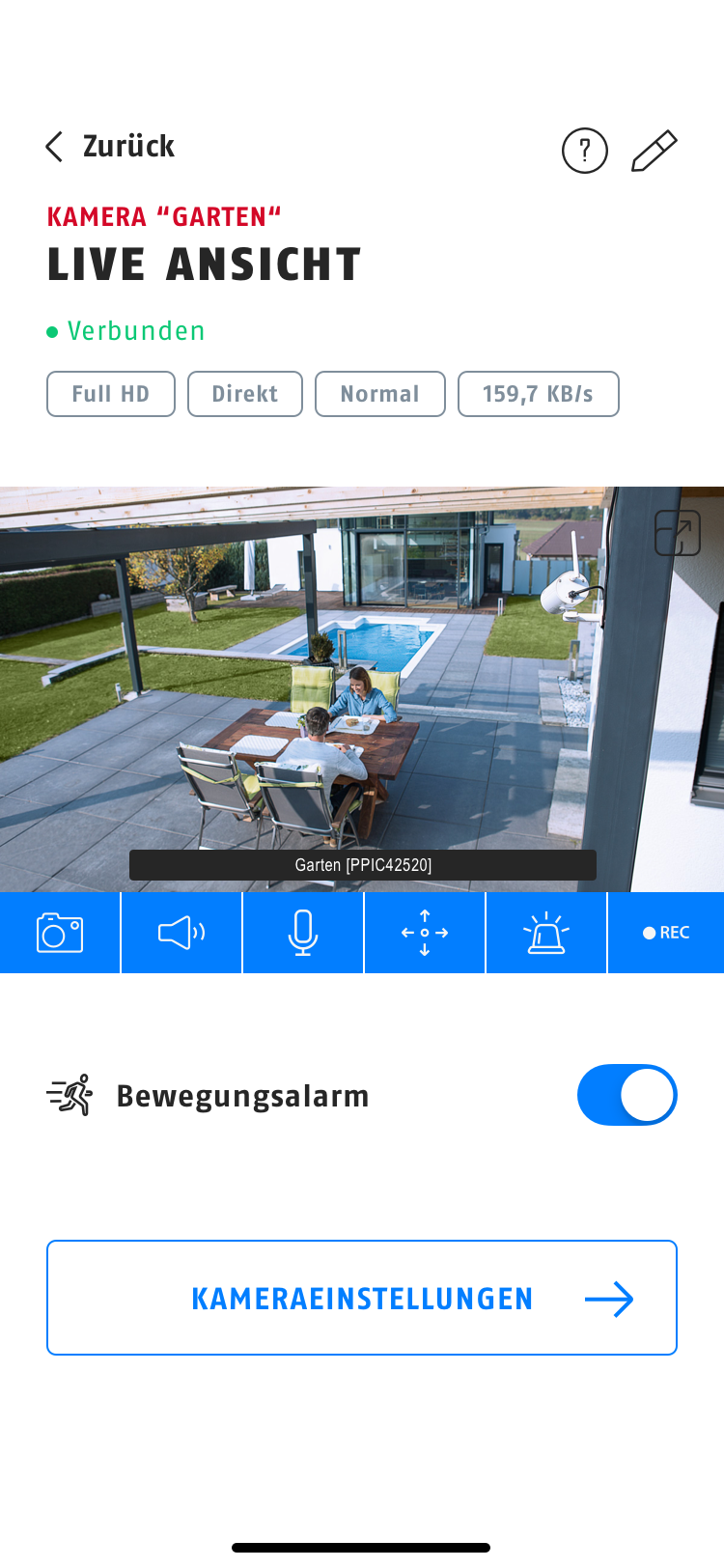
In live view :
- you see the live image of the camera …
- for model ABUS WLAN pan tilt outdoor camera: Swipe your finger left/right or up/down within the live image to pan/tilt the camera lens (“camera eye”) and thus change the field of view as desired (if reception is poor, it may take a short time for the camera to recognize the movement)
- you can see above the live image…
- the camera name
- the status of the connection between the app and the camera
- for cameras with battery: the charge level of the corresponding camera battery
- below the live image …
- you see the blue action bar, with the symbols for various functions ( depending on the camera model , from left to right):
- Create a screenshot/snapshot of the current image (can then be found in the gallery of the smartphone/tablet used; if necessary in the subfolder “Screenshots”)
- Activate/deactivate the camera's microphone/audio (only affects the live view; you can find out how to legally record without sound here )
- Intercom (activates the speaker and microphone on the smartphone and camera; function is active as long as you keep the button pressed)
- Open pan/tilt menu
- to save or quickly recall up to three fixed positions/viewing areas
- To save a position: first align the camera lens as described above and then save the desired position as the starting position, or position 2 or 3
- Open light control menu
- Turn lights on/off automatically or manually
- Adjust light intensity/brightness
- Switch between camera live image (only for models with base station)
- Activate/deactivate siren
- Start recording manually (can then be found in the recordings )
- you see the blue action bar, with the symbols for various functions ( depending on the camera model , from left to right):
- you can activate and deactivate the "motion alarm" function ; when activated , the camera records and, depending on the model or your personal settings ( object detection , person detection, PIR/heat detection, etc.), it sends you push messages and/or emails ...
- You can access the camera settings by clicking on the corresponding button.
If no live image appears, check:
- Is there sufficient signal strength to transmit the live image?
- Is the camera connected to the app?
- Is there a problem with the Internet connection or WLAN/LAN?












