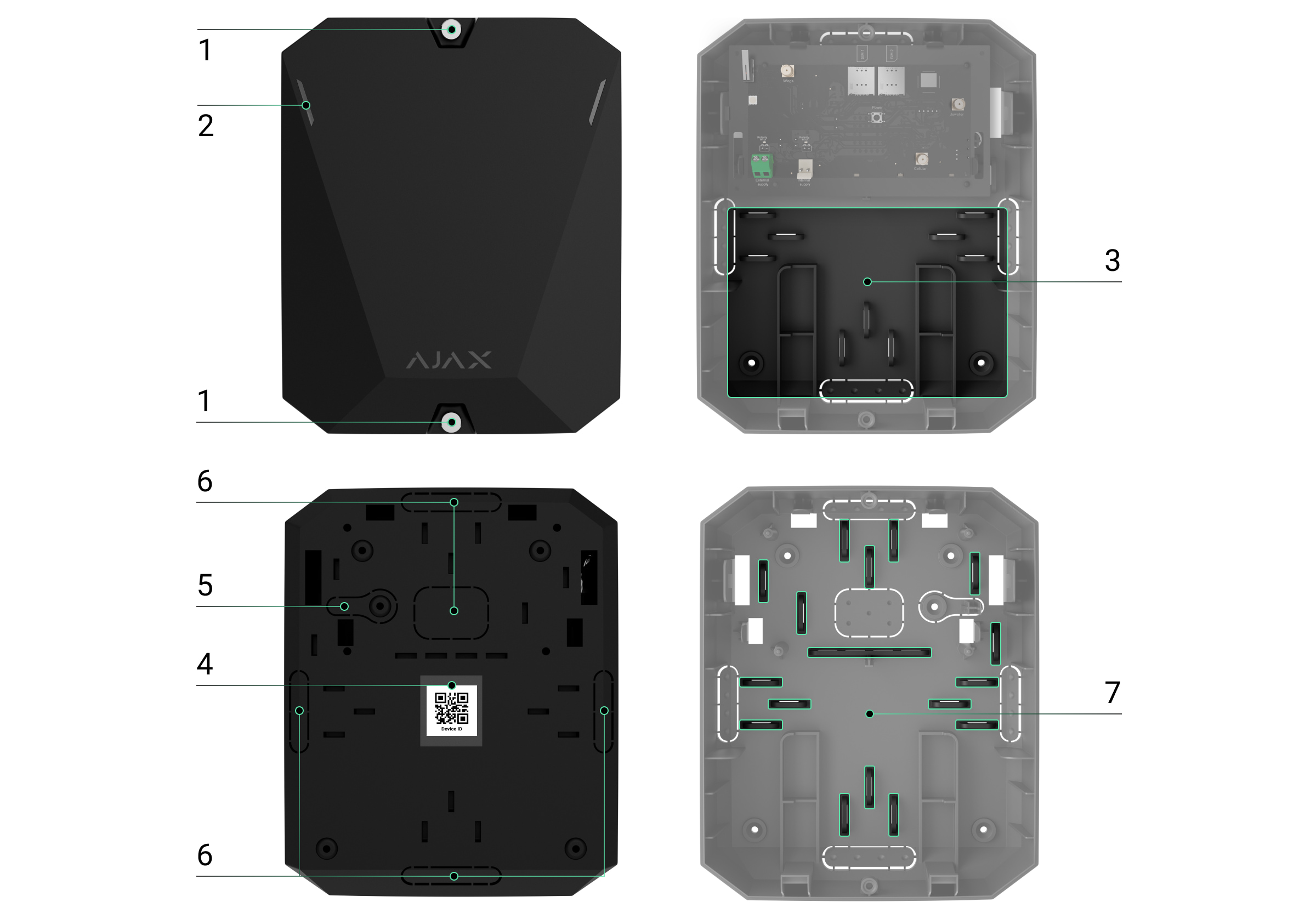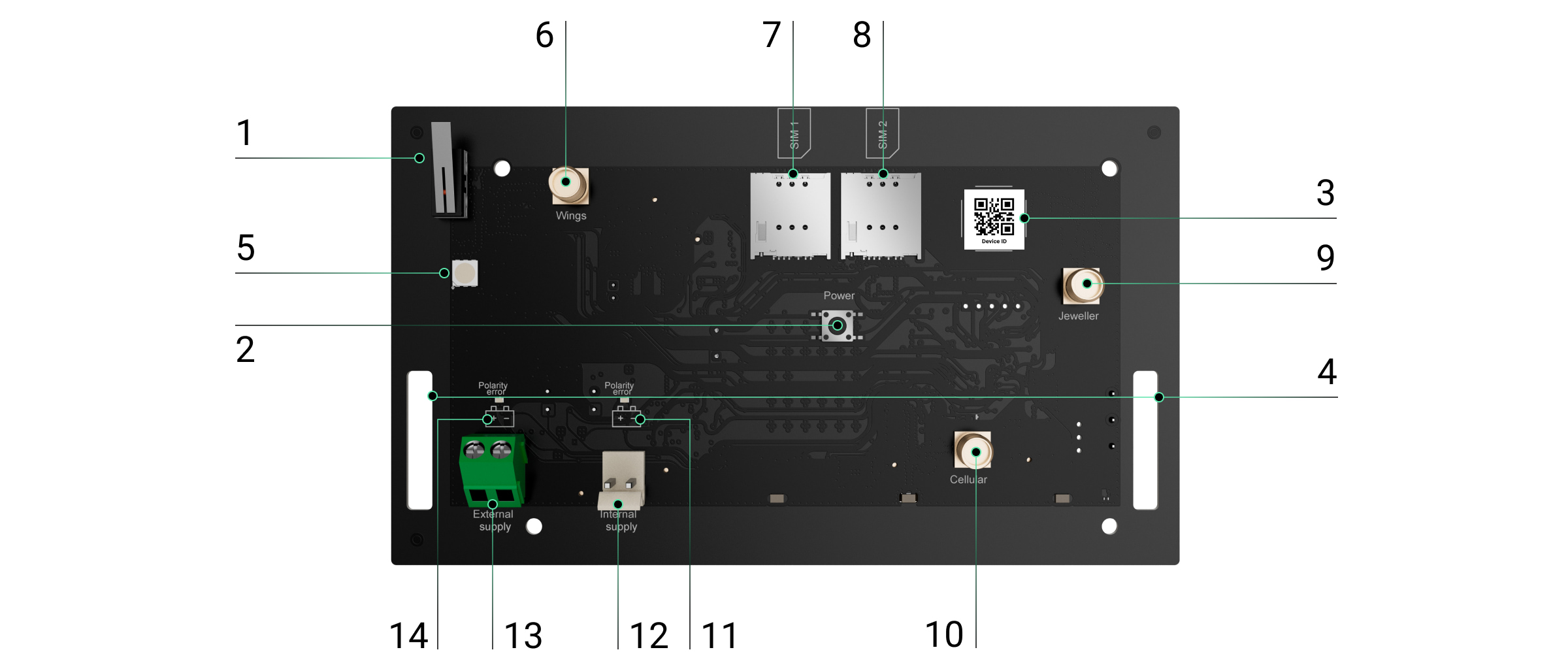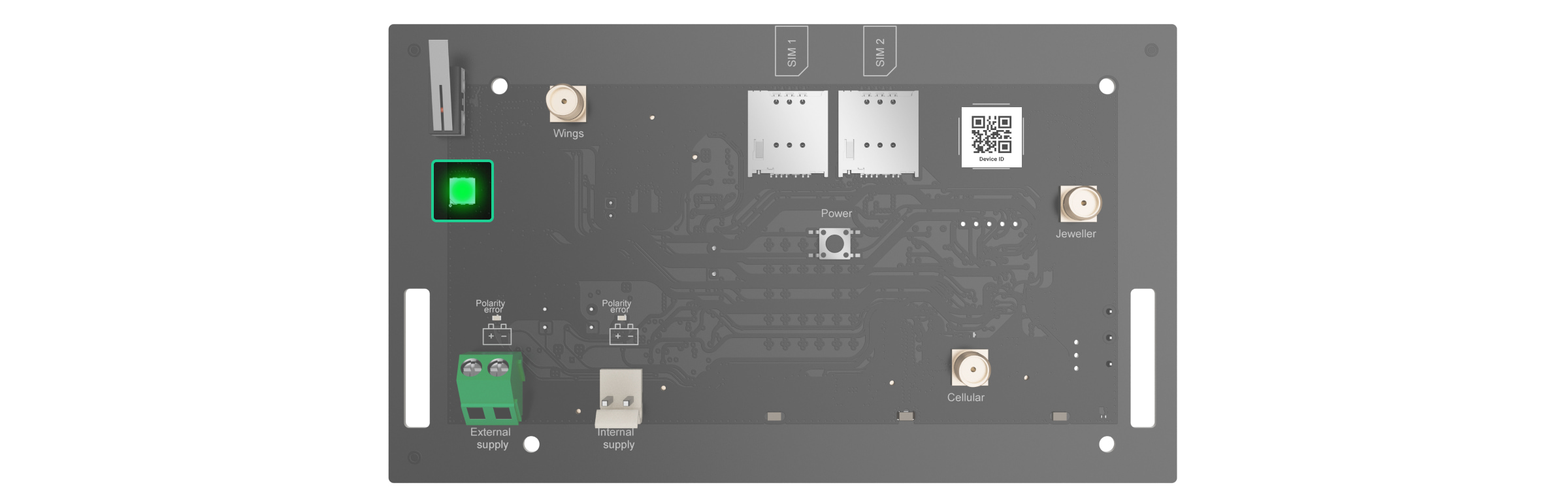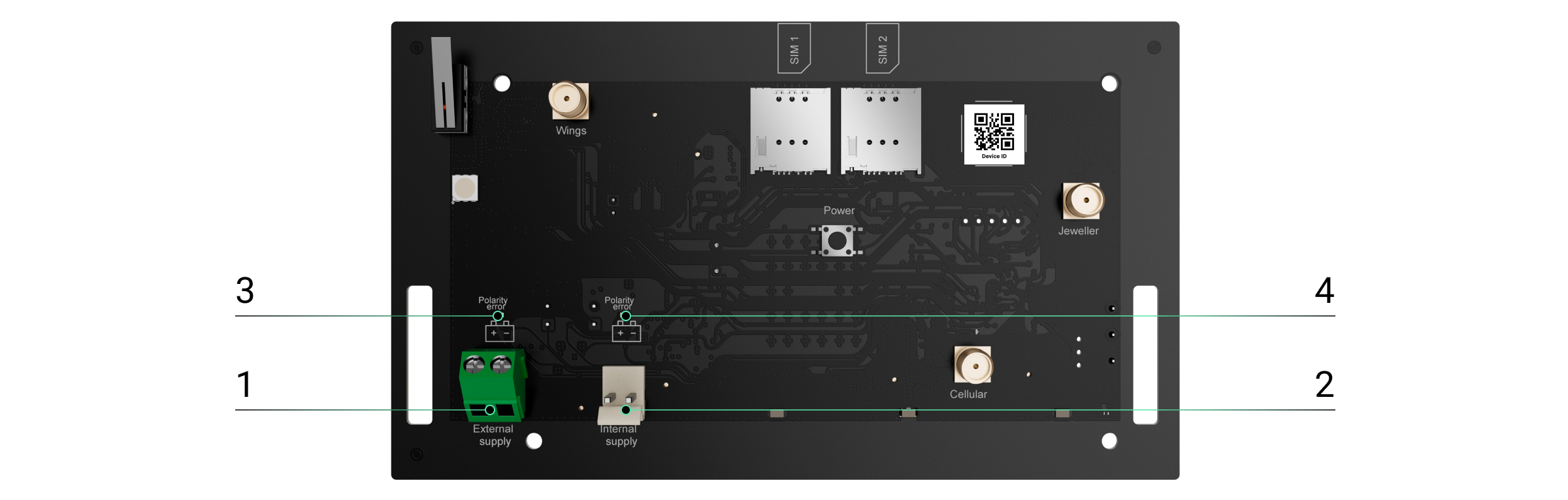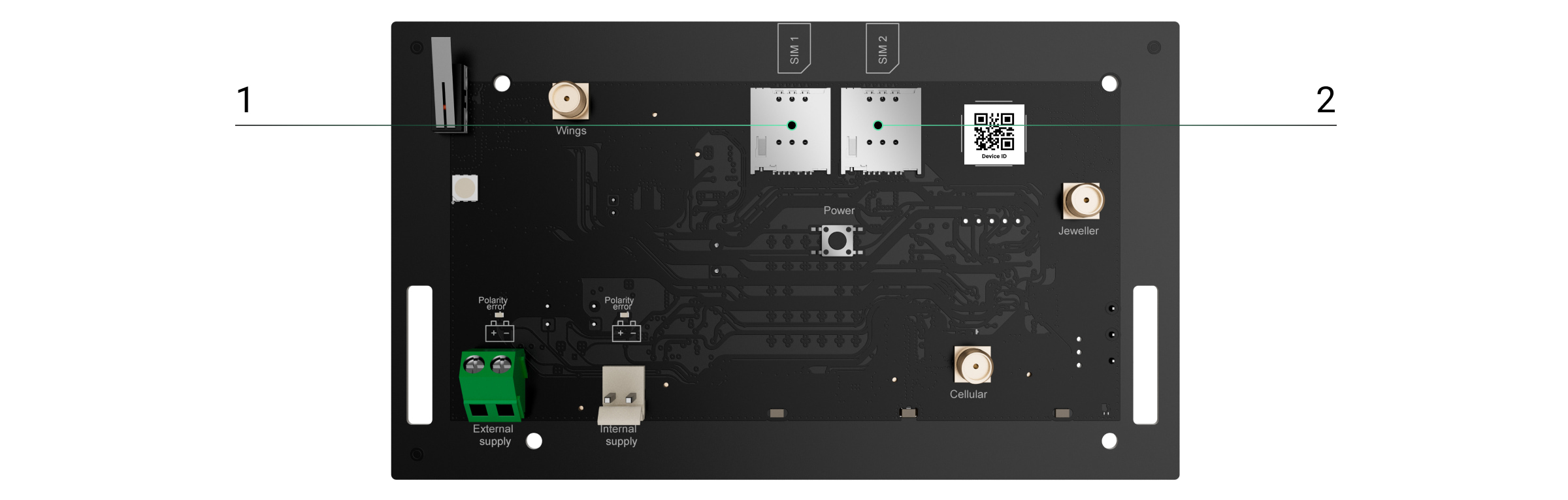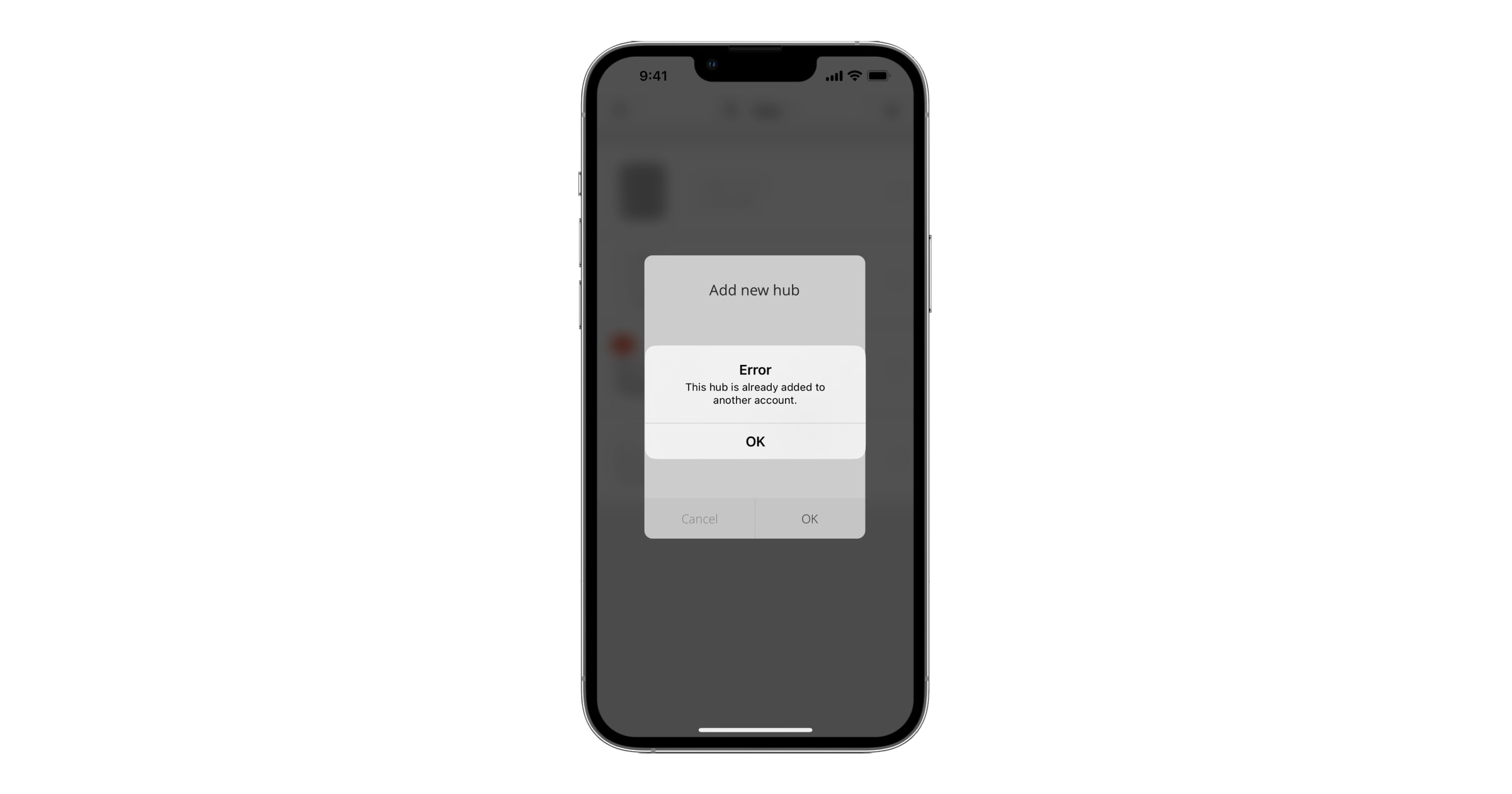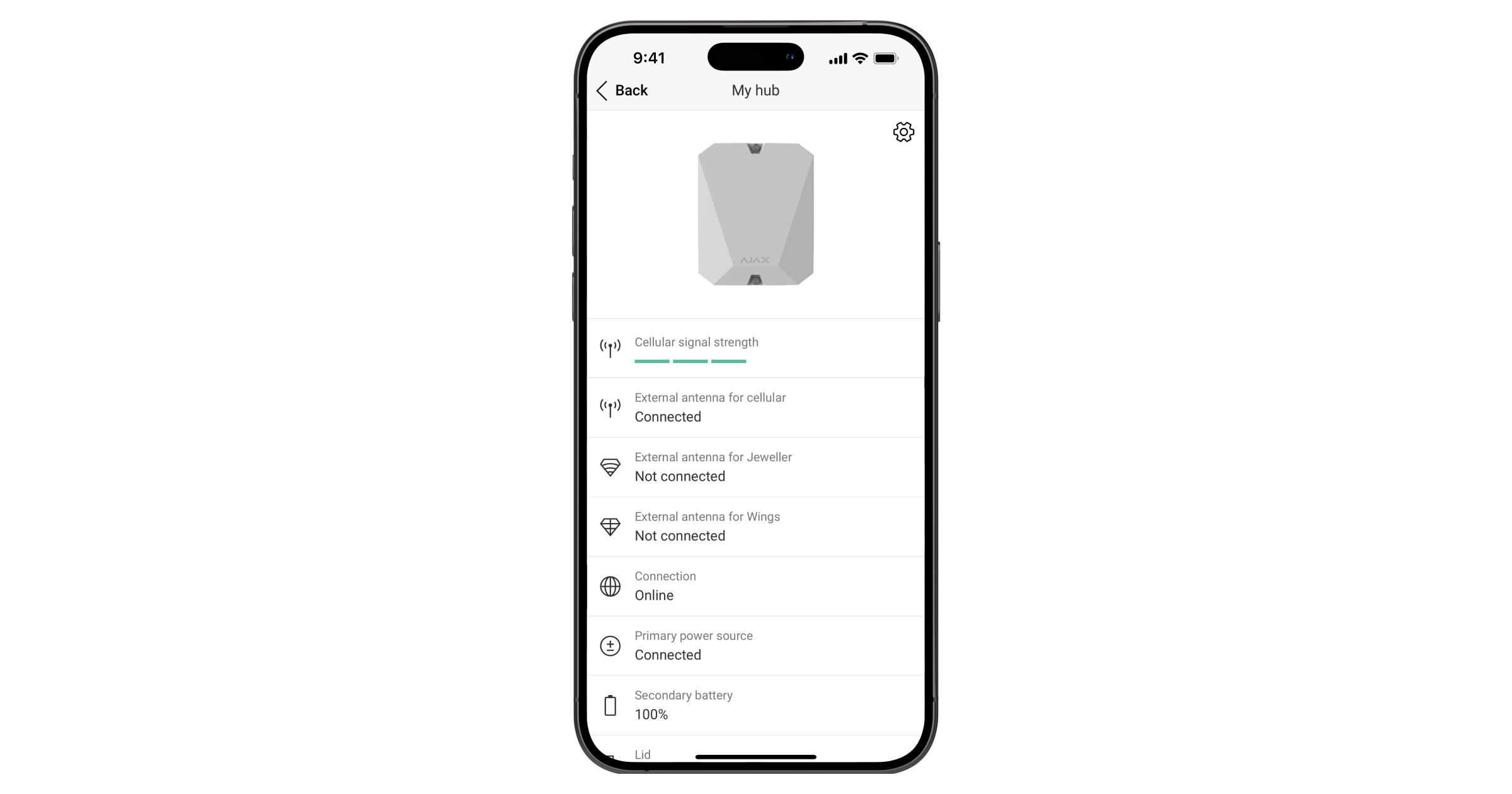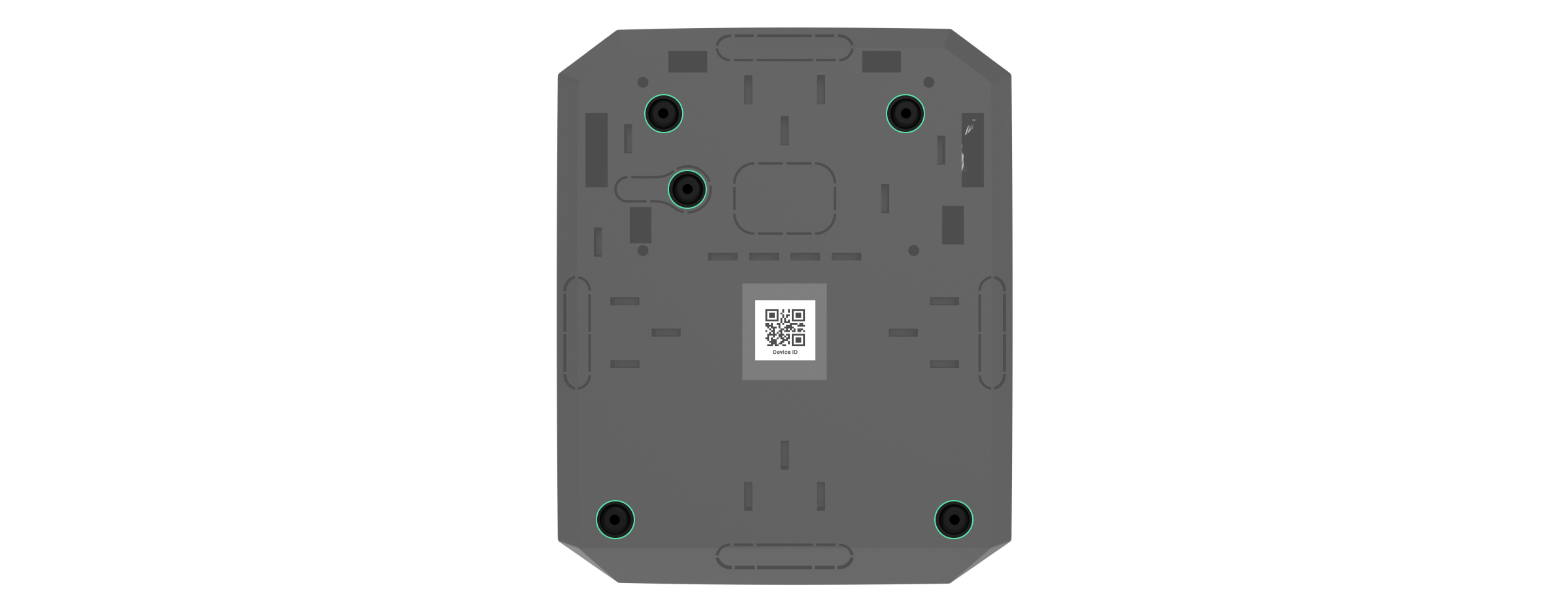Hub BP Jeweller is a wireless control panel powered by an external battery. It supports photo verification. The hub is connected to the Ajax Cloud server via two SIM cards (2G/3G/LTE) and has external antenna connectors for сellular, Jeweller, and Wings communication channels.
To be connected to the Ajax Cloud server, Hub BP Jeweller requires internet access. Two SIM cards are used as available communication channels.
Functional elements
Casing elements
- Screws that secure the casing lid. To unscrew them, use a bundled hexagon key (Ø 4 mm).
- Light guides for the hub state indication.
- Part with holders for a internal battery.
An internal battery is not included.
- QR code and ID (serial number) of the control panel.
- Perforated part of the casing. It is necessary for the tamper to trigger in case of any attempt to detach the device from the surface. Do not break it off.
- Perforated parts of the casing for leading out the power wires and antenna cables.
- Cable fasteners.
Board elements
- First tamper button.
- Power button.
- QR code. Use it to add the hub to the space in an Ajax app.
- Fixing points to attach the Hub BP Jeweller board into the casing.
- LED indicator.
- External antenna connector for Wings communication channel (SMA female connector).
- Slot 1 for micro SIM.
- Slot 2 for micro SIM.
- External antenna connector for Jeweller communication channel (SMA female connector).
- External antenna connector for cellular communication channel (SMA female connector).
- Polarity error indicator for an internal battery.
- Internal battery connector.
- External power source terminal connector.
- Polarity error indicator for an external power source.
- Second tamper button.
Operating principle
Hub BP Jeweller is a control panel of an Ajax system. It controls the operation of connected devices.
You can connect up to 100 wireless Ajax devices to Hub BP Jeweller. Connected devices protect against intrusion, fire, and flooding and also allow you to control electrical appliances according to scenarios or manually — in a mobile app or by pressing the panic button, LightSwitch, or keypad with a touch screen.
To monitor the operation of all security system devices, the hub communicates with the connected devices using two encrypted protocols:
- Jeweller is a radio protocol for transmitting events and alarms from Ajax wireless devices. The communication range is up to 2,000 m without obstacles, such as walls, doors, or inter-floor constructions.
- Wings is a radio protocol for transmitting photos from MotionCam and MotionCam Outdoor detectors. The communication range is up to 2,000 m without obstacles, such as walls, doors, or inter-floor constructions.
If a detector is triggered, the system raises an alarm in less than a second. In case of an alarm, the hub activates the sirens, starts the scenarios, and notifies the security company’s monitoring station and all users.
Sabotage protection
Hub BP Jeweller has two SIM card slots for connecting to the Ajax Cloud server. This allows you to connect the device to two different mobile network operators at the same time. If one of them is unavailable, the hub automatically switches to another one and informs the security company’s monitoring station and system users.
When a jamming attempt is detected, the system switches to an idle radio frequency and sends notifications to the security company’s monitoring station and system users.
The hub regularly checks the quality of communication with all connected devices. If any device loses connection with the control panel, upon expiry of the time specified by the administrator, all system users (depending on the settings), as well as the security company’s monitoring station, will receive a notification about the incident.
No one can turn off the hub unnoticed, even when the facility is disarmed. If an intruder tries to open the hub casing, the tamper button will trigger immediately. The alarm notification will be sent to the security company and system users.
The hub rechecks the Ajax Cloud connection at regular intervals. The ping period is specified in the hub settings. If a minimum ping period is set, the server may notify the users and the security company in as little as 60 seconds after the connection is lost.
OS Malevich
Hub BP Jeweller is run by the real-time operating system OS Malevich. It is protected from viruses and cyber-attacks.
OS Malevich brings new features and functionality to the Ajax security system through over-the-air updates. The update does not require the involvement of an installation engineer or user.
The update takes up to 2 minutes with the security system disarmed and the internal or external power source connected.
Indication
Hub has two LED indication modes:
- Hub – server connection.
- British disco.
Hub – server connection
Hub – server connection mode is enabled by default. The hub LED has a list of indications showing the system state or events occurring. Hub BP Jeweller can light up red, white, purple, yellow, blue, or green, depending on the state.
Users can also monitor the Hub BP Jeweller states in Ajax apps.
| Indication | Event | Note |
| Lights up green. | The communication channel is connected: via one or two SIM cards. | When operating on an internal battery only, the indicator will blink every 10 seconds. |
| Lights up red. | The hub is not connected to the internet or the Ajax Cloud server. | When operating on an internal battery only, the indicator will blink every 10 seconds. |
If you see an indication while using the system that is not listed in this user manual, please contact the Ajax support service.
British disco
The function can be enabled in the hub settings in the PRO app (Hub → Settings → Service → LED indication).
| Indication | Event | Note |
| Hub state changes | ||
| White LED flashes once per second. | Two-Stage Arming or Delay When Leaving. | One of the devices is performing Two-Stage Arming or Delay When Leaving. |
| Green LED flashes once per second. | Entry indication. | One of the devices is performing Delay When Entering. |
| White LED lights up for 2 seconds. | Arming is completed. | The hub (or one of the groups) is changing its state from Disarmed to Armed. |
| Green LED lights up for 2 seconds. | Disarming is completed. | The hub (or one of the groups) is changing its state from Armed to Disarmed. |
| Alerts and malfunctions | ||
| Red and purple LED flashes in sequence for 5 seconds. | Confirmed hold-up alarm. | There is an unrestored state after a confirmed hold-up alarm. The indication is displayed only if Restoration after confirmed hold-up alarm is enabled in the settings. |
| Red LED lights up for 5 seconds. | Hold-up alarm. | There is an unrestored state after a hold-up alarm. The indication is not displayed if there is a confirmed hold-up alarm state. The indication is displayed only if Restoration after hold-up alarm is enabled in the settings. |
| Red LED flashes. | The number of flashes equals the Device No. of a hold-up device (DoubleButton), the first to generate the hold-up alarm. | There is an unrestored state after the confirmed or unconfirmed hold-up alarm:
or
|
| Yellow and purple LED flashes sequentially for 5 seconds. | Confirmed intrusion alarm. | There is an unrestored state after the confirmed intrusion alarm. The indication is displayed only if Restoration after confirmed intrusion alarm is enabled in the settings. |
| Yellow LED lights up for 5 seconds. | Intrusion alarm. | There is an unrestored state after the intrusion alarm. The indication is not displayed if there is a confirmed intrusion alarm condition. The indication is displayed only if Restoration after intrusion alarm is enabled in the settings. |
| Yellow LED flashes. | The number of flashes equals the Device No. that first generated the intrusion alarm. | There is an unrestored state after the confirmed or unconfirmed intrusion alarm:
or
|
| Red and blue LED flashes in sequence for 5 seconds. | Lid opening. | There is an unrestored tamper state or an open lid on any of the devices, or the hub. The indication is displayed only if Restoration after Lid opening is turned on in the settings. |
| Yellow and blue LED flashes in sequence for 5 seconds. | Other malfunctions. | There is an unrestored fault state or a malfunction of any device or the hub. The indication is displayed only if Restoration after faults is enabled in the settings. Currently, Restoration after faults is not available in Ajax apps. |
| Dark blue LED lights up for 5 seconds. | Temporary deactivation. | One of the devices is temporarily deactivated or the lid state notifications are disabled. |
| Blue LED lights up for 5 seconds. | Automatic deactivation. | One of the devices is automatically deactivated by an opening timer or the number of detections. |
| Green and blue LED flashes in sequence. | Alarm timer expiration. | Displayed after the alarm timer expires (to confirm the alarm). |
When nothing is happening in the system (no alarm, malfunction, lid opening, etc.), the LED lights up green.
Access to indications
Hub BP Jeweller users can see the British disco indication after they:
- Arm/disarm the system using the Ajax keypad.
- Enter the correct user ID or personal code on the keypad and perform an action that has already been performed (for example, the system is disarmed, and the disarm button is pressed on the keypad).
- Press the SpaceControl button to arm/disarm the system or activate Night Mode.
- Arm/disarm the system using Ajax apps.
All users can see the Hub state changes indication.
Alert indication
If the system is disarmed and any of the indications from the table are present, the yellow LED flashes once per second.
If there are several states in the system, the indications are displayed one by one, in the same sequence as shown in the table.
Ajax account
To configure the system, install the Ajax app and create an account. Installers and security and monitoring companies use Ajax PRO accounts to configure the system for users.
There is no need to create a new account for each hub, as one account can manage multiple systems. Separate access rights can be configured for each hub if needed.
Both user and system settings, as well as parameters of connected devices are stored in the hub. Changing the hub admin, adding or removing users does not reset the settings of devices added to the hub.
Connecting the hub to Ajax Cloud
To be connected to the Ajax Cloud server, Hub BP Jeweller requires internet access. The connection is needed for the operation of Ajax apps, remote setup and management of the system, and sending push notifications to users.
Hub BP Jeweller is connected to the internet via a cellular network. To increase the system’s reliability and availability, populate both SIM card slots.
To connect the hub to Ajax Cloud:
- Unscrew the screws that secure the casing if installed. To do this, use a Ø 4 mm hexagon key included in the hub complete set.
- Remove the lid of the hub casing.
- Install the Hub BP Jeweller board into the casing.
- Connect the power supply to the appropriate connectors:
1 — External power source terminal connector.
2 — Internal battery connector. Connect a 12 V⎓ battery.
3 — Polarity error indicator for a external power source.
4 — Polarity error indicator for a internal battery.Indicators 3 and 4 light up in case of polarity reversal when connecting the power supply (when the power supply “-” is connected to the terminal “+” and vice versa).
- Install SIM cards:
1 — Slot 1 for micro SIM.
2 — Slot 2 for micro SIM. - Hold down the hub’s power button. As soon as the hub is on, the LED on the hub board will light up.
- Wait until the control panel is connected to the internet. The green LED indicates that the hub is ready for operation.
If SIM connection fails
To connect to the cellular network, you need to install a micro SIM card with a PIN code request disabled and a sufficient amount of funds on the account to pay for services as per the operator’s tariff. To disable the PIN code request, insert the SIM card into the phone.
If the hub fails to connect to the cellular network, configure the network parameters: roaming, APN access point, user name, and password. To find out these parameters, contact the support service of your mobile operator.
Adding a hub to the Ajax app
Use the latest Ajax apps and OS Malevich versions to access all available features and ensure proper system operation.
Granting access to all system functions (to display notifications in particular) is a mandatory condition for managing the Ajax system via the smartphone/tablet.
- Open the Ajax app and log in to your account.
- Select a space or create a new one.
- Open the Add Hub menu and select how to add a new hub: manually or using a step-by-step tutorial.
- At the registration stage, type the hub name and scan the QR code on the casing’s back (or enter the ID manually).
- Wait until the hub is registered and displayed in the app.
If there are already users on the hub, the hub admin, PRO with the rights to configure the system, or the installation company maintaining the selected hub can add your account. You will be notified that the hub has already been added to another account. Contact our Technical Support to determine who has admin rights on the hub.
Malfunctions
The hub may notify about malfunctions. Tapping on opens the list of all malfunctions. The Malfunctions field is available in device States and is displayed only if a malfunction is detected, e.g.:
- Battery isn’t found.
- Battery doesn’t charge.
- Flash memory error.
Icons
Icons display some of the Hub BP Jeweller statuses. You can view them in the Ajax app, in the Devices tab.
| Icon | Meaning |
| The hub operates in the 2G network. | |
| The hub operates in the 3G network. | |
| The hub operates in the 4G (LTE) network. | |
| The SIM card is faulty or has a PIN code set up. Check SIM card operation in the phone and disable the PIN code request. | |
| The hub battery charge level. Displayed in 5% increments. | |
| An internal battery is not connected. | |
| The external power source voltage is lower than permissible. | |
The hub is directly connected to the monitoring station of the security company. The icon is not displayed if direct connection is not available or not configured. | |
The hub is not directly connected to the central monitoring station of the security company. The icon is not displayed if direct connection is not available or not configured. |
States
States can be found in the Ajax app:
- Go to the Devices
tab.
- Select Hub BP Jeweller from the list.
| Parameter | Meaning |
| Malfunction | Tap the The field appears only if a malfunction is detected. |
| Cellular signal strength | The signal strength of the active SIM mobile network. Install the hub in places where the cellular communication level reaches 2-3 bars. If the hub is installed in a place with weak or unstable signal strength, it will not be able to call or send an SMS about an event or alarm. Consider using ExternalAntenna. |
| External antenna for cellular | External antenna connection status:
External antenna breakage detection is possible only when the hub casing is closed properly. |
| External antenna for Jeweller | External antenna connection status:
External antenna breakage detection is possible only when the hub casing is closed properly. |
| External antenna for Wings | External antenna connection status:
External antenna breakage detection is possible only when the hub casing is closed properly. |
| Connection | The status of connection between the hub and Ajax Cloud:
If the hub is not connected to the server, the icons of the hub and all connected devices become semi-transparent in the list of devices. |
| External power source | External power source connection status:
If the voltage is not sufficient, the hub will report Low Voltage. |
| Internal battery | At a charge level of 20% and below, the hub will report a low battery charge. If the battery is not connected to the hub, the status Battery not installed is displayed. |
| Lid | The status of tampers that respond to dismantling or opening of the hub casing:
The hub detects casing lid opening if either or both tamper buttons are triggered. If the casing lid is open, detection of the external antenna breakage is impossible. |
| Cellular data | Mobile internet connection status of the hub:
If the cellular signal strength reaches 1–3 bars, and the hub has enough funds and/or has bonus SMS/calls, it will be able to call and send SMS, even if this field displays the Not connected status. |
| Active | Displays active SIM card:
|
| SIM 1 | The number of the SIM card installed in the first slot. To copy the number, tap on it. If the phone number is displayed as an Unknown number, the operator has not written it to the memory of the SIM card. |
| SIM 2 | The number of the SIM card installed in the second slot. To copy the number, tap on it. If the phone number is displayed as an Unknown number, the operator has not written it to the memory of the SIM card. |
| Average noise (dBm) | Average noise in the radio channel. Measured in the place where the hub is installed. The first two values show the level at Jeweller frequencies, and the third — at Wings frequencies. The acceptable value is –80 dBm or lower. For example, –95 dBm is considered acceptable, and –70 dBm is invalid. |
| Monitoring station | The status of direct connection of the hub to the central monitoring station of the security company:
If this field is displayed, the security company uses direct connection to receive events and security system alarms. |
| Hub model | Hub model name. |
| Hardware version | Hub BP Jeweller hardware version. Not updated. |
| Firmware | Hub BP Jeweller firmware version. Updates remotely. |
| Device ID | Identifier (first 8 digits of the serial number) of the hub. The identifier is located on the device box and on the board under the QR code. |
| IMEI | A unique 15-digit serial number for identifying the hub’s modem on a GSM network. It is shown only when a SIM card is installed in the hub. |
Selecting the installation site
Fix the Hub BP Jeweller casing on a vertical surface using bundled fasteners. All the necessary holes for fastening have already been made in the casing.
It is necessary to fix the hub vertically so that the tamper responds if someone tries to detach a device. Learn the battery documentation before installing because some batteries can be mounted only vertically (with terminals upward). Another installation position could cause fast battery degradation.
It is advisable to choose an installation site where the hub is hidden from prying eyes, for example, in a pantry. This will help reduce the likelihood of sabotage or security system jamming. Note that the device is intended for indoor installation only.
Select a location where the hub can be connected via two SIM cards. The cellular signal strength at the installation site should be stable and reach 2-3 bars. In places with poor signal reception, it is recommended to install an external antenna. We do not guarantee the correct operation of the unit with a low cellular signal strength.
When choosing a location, take into account the distance between the hub and wireless devices and the presence of obstacles between them that may interfere with the passage of the radio signal. Such obstacles may include walls, raised floors, or large objects in the room. Use an external antenna if necessary.
To roughly calculate the signal strength at the site where wireless devices are installed, use our radio communication range calculator.
Run the Jeweller and Wings signal strength tests. The stable signal strength of 2–3 bars with all connected devices should be provided at the chosen installation site. With a signal strength of 1 or 0 bars, we do not guarantee stable operation of the security system.
If the system has devices with signal strength of 1 or 0 bars, consider using ExternalAntenna or relocating the hub or device. If this is not possible or the device still has low or unstable signal strength after being moved, use range extenders.
Installation of the control panel
During installation and operation of the Ajax security system, adhere to the rules and requirements of regulatory legal acts on electrical safety. Do not disassemble the device while it is energized or use it with a damaged power cable.
Before installation, make sure that you have selected the optimal location for the device and that it complies with the requirements of this manual.
To install Hub BP Jeweller:
- Prepare the cable outputs in advance by carefully breaking out the perforated parts of the Hub BP Jeweller casing.
- Secure the casing on the vertical surface at the selected installation location with the bundled screws using all fixation points. One of them is in the perforated part above the tamper — it is required for tamper triggering in case of any attempt to detach the hub casing.
- Place the Hub BP Jeweller board into the casing on the holders.
- Connect a 6–12 V⎓ external power source.
- Connect a 12 V⎓ internal battery. Do not connect third-party power sources, as this may cause the hub to fail.
Use a 12 V⎓ battery. The maximum dimensions of the battery to be installed in the casing are 151 × 65 × 94 mm, and the battery weight is 5 kg. For such battery configuration, special holders are provided in the hub casing.
- If necessary, connect ExternalAntenna to the appropriate communication port.
Before installation, make sure you read the antenna user manual.
- Turn on the hub.
- Install the lid on the hub casing and fix it with the bundled screws.
- Check the status of the hub casing in the Ajax app. If the app shows a tamper alarm, check the tightness of the hub’s casing.
Do not install the hub
- Outdoors. This could result in a failure of the control panel.
- Near the metal objects and mirrors. They can cause attenuation or shielding of the radio signal. This could result in the loss of connection between the hub and wireless Ajax devices. If it is necessary to install in such condition, use ExternalAntenna to overcome obstacles of the signal.
- In places with high levels of radio interference. This could result in the loss of connection between the hub and wireless Ajax devices or false notifications about security system jamming. If necessary, use ExternalAntenna to move the reception spot.
- Less than 1 meter away from the router and power cables. This could result in the loss of connection between the hub and wireless devices.
- Less than 1 meter away from Jeweller devices. This could result in the loss of connection between the hub and these devices.
- In places where the hub will have a signal strength of 1 or 0 bars with connected devices. This could result in the loss of connection between the hub and these devices. Use ExternalAntenna if necessary.
- Inside premises with temperature and humidity beyond the permissible limits. This could result in a failure of the control panel.
- In places with no cellular signal or 1 bar signal strength. We do not guarantee correct operation of the device with a low cellular signal strength. Use ExternalAntenna if necessary.
Hub settings
Settings can be changed in the Ajax app:
- Select the space if you have several of them or if you are using a PRO app.
- Go to the Devices
tab.
- Select Hub BP Jeweller from the list.
- Go to Settings by tapping on the gear icon
in the upper right corner.
- Set the required parameters.
- Tap on Back to save the new settings.
Space settings
Settings can be changed in the Ajax app:
- Select the space if you have several of them or if you are using a PRO app.
- Go to the Control tab.
- Go to Settings by tapping the gear icon
in the bottom right corner.
- Set the required parameters.
- Tap Back to save the new settings.
Hub settings reset
Resetting the hub to the factory settings:
- Turn on the hub if it is off.
- Remove all users and installers from the hub.
- Hold the power button for 30 seconds — the LED indicator on the hub board will start blinking red.
- Remove the hub from your account.
Additional features
Video surveillance connection
Hub BP Jeweller is compatible with Ajax cameras and NVRs and with third-party cameras that support RTSP protocol or SDK integration.
Cameras and NVRs that can be connected to Hub BP Jeweller:
| Devices | Quantity |
| Ajax cameras via Ajax NVRs | up to 224 |
| Third-party cameras via Ajax NVRs using ONVIF | up to 224 |
| Standalone Ajax cameras | up to 492 |
| Standalone third-party cameras using RTSP or SDK | up to 10 |
Scenarios
Hub BP Jeweller allows creating 32 scenarios and minimizing the human factor impact on safety. The hub can manage the security of the entire facility or group according to a schedule; activate the smoke machine if intruders enter the room; de-energize the room and turn on emergency lighting in case of fire; shut off water in the event of a leak; control lighting devices, electric locks, roller shutters, and garage doors — when changing the security mode by pressing a button or by a detector alarm.
Scenarios can be used to reduce the number of routine actions and increase productivity. Ajax automation devices respond to changes in temperature and air quality. For example, configure the heating to turn on at low temperatures, control the supply system, humidifier, and air conditioner to maintain a comfortable climate.
Photo verification
Hub BP Jeweller supports both MotionCam and MotionCam Outdoor wireless motion detectors. When triggered, the detectors take a series of shots you can use to evaluate the unfolding of the events at the facility over time. This relieves users of unnecessary anxiety and prevents security companies from sending unnecessary patrol dispatches.
The detector activates the camera when armed and detects movement. Only users with access to the events feed and authorized employees of the security company can see visual alarm verifications, provided that the security system is connected to the monitoring station.
If the Photo on Demand feature is activated, the detectors can take a photo upon the command of a system user or PRO user with the appropriate rights. The taking of a photo is always registered in the hub’s events feed.
The shots are protected by encryption at every stage of transmission. They are stored on the Ajax Cloud server and are not processed or analyzed.
Maintenance
Check the functioning of Hub BP Jeweller and connected devices regularly. The optimal frequency of checks is once every three months. Clean the hub casing from dust, cobwebs, and other contaminants as they emerge. Use a soft, dry cloth suitable for equipment care.
Do not use substances containing alcohol, acetone, petrol, and other active solvents to clean the device.
Complete set
- Hub BP Jeweller.
- Installation kit.
- Quick start guide.
Recommended batteries
We recommend using zinc-air alkaline batteries for extended battery life. Before connecting this battery type, make sure to remove the stickers from it or open the air shutoff valves. If possible, leave the battery with access to the air for 2 hours. Air is needed to start a chemical reaction inside the battery and ensure its proper operation.
Before connecting the external battery, carefully read the manufacturer’s instructions. They contain guidance on safe use and recommended parameters.
Zinc-air batteries are not rechargeable. Parameter Charge rate is specified for use cases when an internal rechargeable battery is being charged by an external battery.
List of recommended external zinc-air batteries to power the Hub BP Jeweller
| Manufacturer | Model | Voltage, V | Capacity, Ah | Charge rate | Months¹ of operation in full function mode² | Months¹ of operation in Battery power saver mode² |
| Cegasa | E/Z8 7,5/400 | 7,5 | 330 | disable | 7 | 29 |
| Cegasa | eZ8 9/400 | 9 | 360 | slow | 9 | 38 |
| Cegasa | eZ8 9/600 | 9 | 600 | slow | 14 | 56 |
| Cegasa | eZ8 12/600 | 12 | 600 | slow | 18 | 69 |
| Masterbattery | MC-ZA300 | 6 | 300 | disable | 5 | 18 |
| Masterbattery | MC-ZA1200-7.5 | 7,5 | 1200 | standard | 19 | 42 |
| Masterbattery | MC-KOMPACT800-6V (1A) | 6 | 800 | standard | 18 | 41 |
| Masterbattery | MC-ZA400-12 | 12 | 400 | disable | 11 | 32 |
| Masterbattery | MC-ZA500-12 | 12 | 500 | disable | 13 | 35 |
| Masterbattery | MC-KOMPACT600 | 12 | 600 | slow | 14 | 37 |
| Masterbattery | MC-KOMPACT700 | 12 | 600 | standard | 18 | 42 |
| Masterbattery | MC-ZA800-12 | 12 | 800 | slow | 18 | 41 |
| Masterbattery | MC-KOMPACT800-6V (0,6A) | 6 | 800 | slow | 19 | 41 |
| UPOWER | 8PFP330 | 12 | 330 | slow | 12 | 49 |
| Maxi | ZZ12-600 | 12 | 600 | slow | 15 | 37 |
| Safire | SF-BATT-75V-3200WH | 7,5 | 430 | disable | 9 | 27 |
¹ At temperatures of 25 °C.
² Іnternal battery isn’t charged.
Contact AESAG Support
More Articles
- AJAX Button - Usermanual
- AJAX CombiProtect - Usermanual
- AJAX DoubleButton - Usermanual
- AJAX DoorProtect - Usermanual
- AJAX DoorProtect PLUS - Usermanual
- AJAX DoorProtect PLUS - Change Batteries
- AJAX DualCurtain Outdoor - Usermanual
- AJAX GlasProtect - Usermanual
- AJAX Hub 2 (2G) / (4G) - Usermanual
- AJAX Hub 2 Plus - Usermanual
- AJAX HomeSiren - Usermanual
- AJAX HomeSiren - Change Batteries
- AJAX KEYPAD - Usermanual
- AJAX KEYPAD PLUS - Usermanual
- AJAX MotionCam - Usermanual
- AJAX MotionProtect Curtain - Usermanual
- AJAX MotionCam Outdoor - Usermanual
- AJAX MotionCam Outdoor PhOD - Usermanual
- AJAX ReX 2 - Usermanual
- AJAX REX - Usermanual
- AJAX SpaceControl - Usermanual
- AJAX Tag und Pass - Usermanual
- AJAX MotionProtect PLUS - Usermanual
- AJAX StreetSiren - Usermanual