Restart using the arrow keys or Advanced User Menu
# Secvest Touch wireless alarm system (FUAA50500)
Reading time: approx. 5 minutes (for all variants)
You can restart the system either using the arrow keys on the Secvest local user interface or as an administrator in the Advanced User Menu .
A restart brings the alarm center into a defined initial state, similar to restarting a PC. This helps, for example, if a message from the alarm center is "stuck".
All settings/configurations, e.g. learned detectors, etc., are retained after a restart.
If the alarm center does not use the SNTP time sync function (= automatic retrieval of the date and time via the Internet), you must reset the date and time .
info
Restarting the alarm control panel should not be confused with resetting the alarm control panel to the factory settings.
When resetting to factory settings, the alarm control panel removes all programmed detectors, all users, etc.
requirements
In order to restart the alarm center, the following requirements must be met :
- All important communications, transmissions and actions have ceased.
- The Secvest is deactivated in all areas .
Restart using the Advanced User Menu
Using the Local User Interface
- Log in as an administrator using the Local User Interface .
- Go to Advanced User Menu > Configuration > Functions > Restart Central .
- Select the option “Yes” .
During the first few seconds of the reboot:
- the confirmation and navigation buttons light up and at the same time …
- The buttons “Internal Activate”, “Activate” and “Deactivate” flash 10 times.
During the restart, Secvest creates an SSL certificate. This may take a few minutes.
When you restart, Secvest automatically logs you out of the advanced user menu. If you want to continue working there, log in again as usual using your code.
During the restart, the message “Use secure user names and codes!” appears on the alarm panel display.
- Confirm this message with “OK” at the next opportunity.
- If the alarm center does not use the SNTP time sync function (= automatic retrieval of the date and time via the Internet): Reset the date and time .
Using the web interface
- Log in as administrator using the Secvest web interface .
- Go to Advanced User Menu > Configuration > Features .
- Click the “Restart Central” button.
info
The “Restart control panel” button is visible when all important actions have been completed and the alarm system is deactivated.
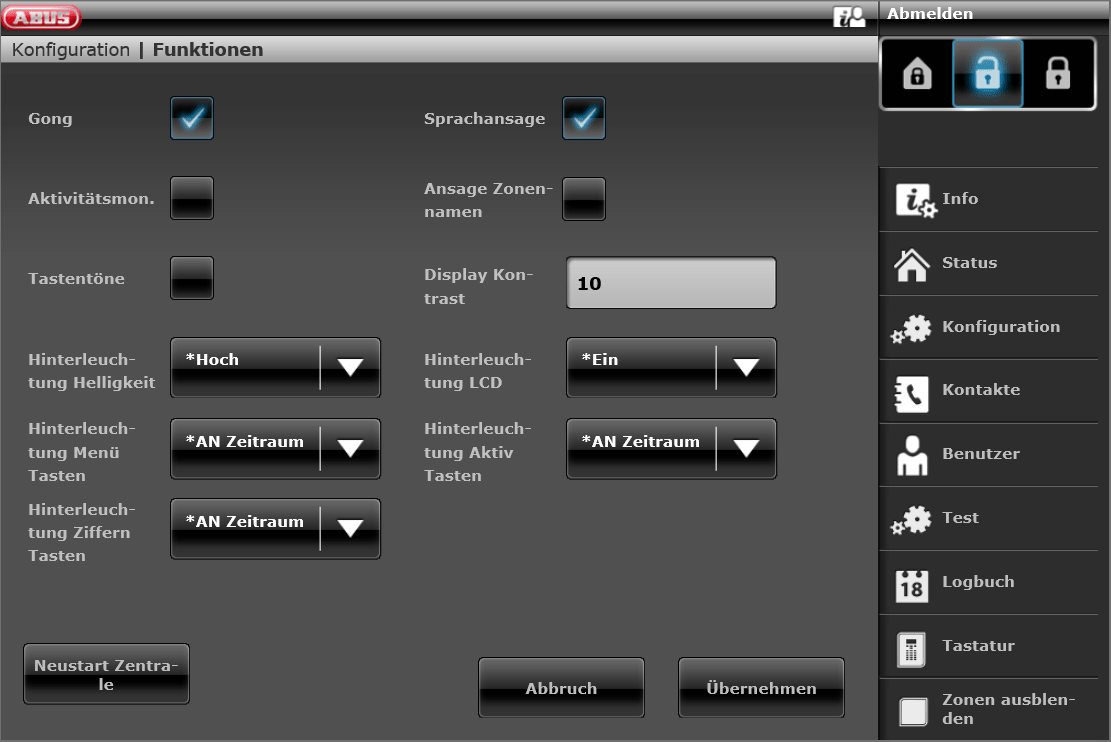 FUAA50xxx_Administrator_Restart Central
FUAA50xxx_Administrator_Restart Central
This will open the Confirm Restart window.
- Click the “Restart the control panel” button.
The Secvest then displays the window “Restart the control unit…”
During the first few seconds of the reboot:
- the confirmation and navigation buttons light up and at the same time …
- The “Internal Activate”, “Activate” and “Deactivate” buttons on the local user interface flash 10x.
During the restart, Secvest creates an SSL certificate. This may take a few minutes.
When you restart, Secvest automatically logs you out of the extended user menu. If you want to continue working there, log in again as usual using the web interface with your user name and password (= code).
During the restart, the message “Use secure user names and codes!” appears on the Local User Interface display.
- Confirm this message with “OK” at the next opportunity.
- If the alarm center does not use the SNTP time sync function (= automatic retrieval of the date and time via the Internet): Reset the date and time .
Restart with the navigation keys
- Press the two arrow buttons below the display simultaneously for about 5 seconds .
Either the restart takes place immediately (if you were active in the installer mode or user menu), or new information now appears on the display.
- If requested: Enter an installer or any administrator code .
- Confirm your entry by answering “Yes” to the following question.
During the first few seconds of the reboot:
- the confirmation and navigation buttons light up and at the same time …
- The buttons “Internal Activate”, “Activate” and “Deactivate” flash 10 times.
During the restart, Secvest creates an SSL certificate. This may take a few minutes.
When you restart, the Secvest automatically logs you out of the (extended) user menu or installer mode. If you want to continue working there, log in again as usual using your code.
During the restart, the message “Use secure user names and codes!” appears on the alarm panel display.
- Confirm this message with “OK” at the next opportunity.
- If the alarm center does not use the SNTP time sync function (= automatic retrieval of the date and time via the Internet): Reset the date and time .
Contact AESAG Support
More Articles
- Latest firmware, software, apps and utilities
- How do I create a “Level 4 user”?
- How do I access the Secvest via the Internet using the ABUS server?
- How do I restart the Secvest alarm panel?
- How do I perform a remote update using the Level 4 user?
- How do I set up the Secvest GSM module?
- Get to know the basic controls of Secvest: Local user interface and web interface
- Listenelement
- How do I activate and deactivate Secvest?
- How do I change my code or username?
- How do I perform a code reset?
- How do I access the Secvest via the Internet using the ABUS server?
- How do I create a backup of the configuration?
- How do I put the ABUS Secvest wireless alarm system into operation?
- How do I adjust the volume?
- Which optional controls are available for the Secvest?
- Where does it say which firmware version is available?
- ListenelementWhat causes an alarm?
- How do I turn off the alarm?
- https://www.aesag.ch/en/content/36-what-does-the-message-ethernet-error-nsl-protocol-mean




















