
ReX 2 is a wireless repeater for extending the signal range of a security system with support for alarms with photo verification. Communicates with the hub via radio and Ethernet. The module is intended for indoor installation.
It has integrated tamper protection and is equipped with a reserve battery with a battery life of 38 hours.
The wireless repeater only works with compatible Ajax hubs . It cannot be connected to other hubs or wireless repeaters, or to uartBridge and ocBridge Plus .
The device is added to the system and configured via iOS, Android, macOS and Windows apps . Users are notified of events detected by ReX 2 via push notification, SMS or call (if enabled).
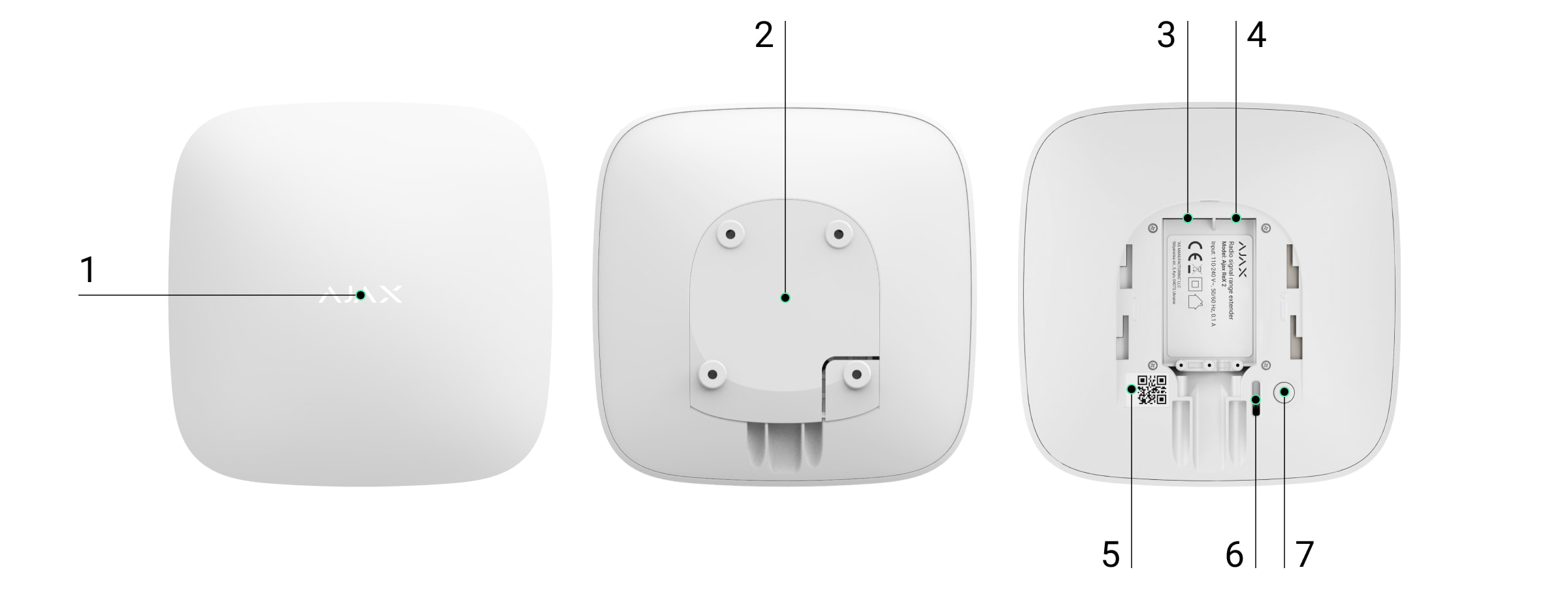
Functional elements
- Logo with an LED display.
- SmartBracket mounting plate. Push down forcefully to open.
The perforated part is required for triggering in the event of tampering, should an attempt be made to remove the radio repeater from the mounting surface. Do not break it off!
- Power cable connection.
- Ethernet cable jack.
- QR code with identification (service number) of the radio repeater.
- Tamper protection button.
- On/off button.
Functional principle
Video Player
00:00
00:10
ReX 2 extends the wireless communication range of the security system, making it possible to install Ajax devices at a greater distance from the hub. ReX 2 can communicate with the hub via radio (Jeweler and Wings protocols) and via Ethernet if the devices are on the same network.
ReX 2 receives hub signals, transmits them to the connected devices, and sends signals from devices to the hub. The hub polls the wireless repeater at a frequency of 12 to 300 seconds (depending on the settings, the default is 36 seconds). The ReX 2 wireless repeater polls all connected devices at the same frequency.
Regardless of the settings, all alarms are issued in 0.3 seconds or less.
Video Player
00:00
00:13
The communication range between ReX 2 and the device is limited to the radio signal range of the device. The radio signal range is specified on the website and in the user manual on the device side.
If the device loses connection to a wireless repeater for any reason, it will not automatically connect to another wireless repeater or hub.
The communication protocols Jeweller and Wings
The wireless repeater uses Jeweller to transmit alarms and events, and Wings for photos. These two protocols for bidirectional wireless data transmission enable fast and reliable communication between the hub, the wireless repeater and the devices connected to it.
The protocols support block encryption with dynamic key and device identification for each session to protect against sabotage and spoofing.
To control communication with system devices and display their status, the Ajax app provides the ability to set the polling interval between the hub and linked devices from 12 to 300 seconds. The polling interval is set by users or PRO users with administrator rights.
Connection via Ethernet
Video Player
00:04
00:06
ReX 2 with firmware version OS Malevich 2.13 supports connection to the hub via radio and Ethernet. The cable can be used as the only or additional communication channel. With just one Ajax system, it is now possible to cover a facility such as an office complex with an underground parking garage, a metal hall or a warehouse complex comprising several large buildings.
For this communication channel to work, the hub and ReX 2 must be connected to the same network via a router. The router is required to determine the IP address for the wireless repeater. The network to which ReX 2 is connected must allow broadcast queries as well as an open 4269 port for all types of traffic.
It is not possible to connect ReX 2 directly to the hub using an Ethernet cable.
ReX 2 can work with both static and dynamic IP addresses. If the wireless repeater cannot establish an Ethernet connection to the hub, a malfunction will be displayed in the Rex 2 status . Conveniently, the error details also list the wireless repeater's MAC address, which can be used for troubleshooting.
A notification about a loss of communication between the hub and the radio repeater is sent in two cases: when the connection is completely lost and also when the channel used for photo transmission is lost. If an Ethernet connection is present, no notification is sent if the connection is lost only via Jeweller or only via Wings .
Photo verification support
The ReX 2 wireless repeater supports the connection of detectors with photo verification function . The ReX 2 wireless repeater can transmit not only events and alarms, but also photos taken by the detectors.
The transmission time via the radio repeater depends on the channel used for communication with the hub, the type of detector and the resolution of the images.
Transmission time for photos via the Wings radio protocol:
| Reporter | Photo resolution | Time for transmitting a photo via the radio repeater |
| MotionCam Jeweller MotionCam (PhOD) Jeweller | 160 × 120 | Up to 8 seconds |
| 320 × 240 (default) | Up to 18 seconds | |
| 640 × 480 | Up to 31 seconds | |
| MotionCam Outdoor Jeweller MotionCam Outdoor (PhOD) Jeweller | 320 × 176 (default) | Up to 14 seconds |
| 640 × 352 | Up to 20 seconds |
* The values are calculated assuming that the hub is working over Ethernet or 4G and that the signal strength between the detector and Rex 2 and between Rex 2 and the hub is three bars. When taking pictures using the " Photo on demand " function, there may be a short delay (up to 3 seconds) before the detector takes the photo.
Photo transmission time via Ethernet:
| Reporter | Photo resolution | Time for transmitting a photo via the radio repeater |
| MotionCam Jeweller MotionCam (PhOD) Jeweller | 160 × 120 | Up to 6 seconds |
| 320 × 240 (default) | Up to 10 seconds | |
| 640 × 480 | Up to 16 seconds | |
| MotionCam Outdoor Jeweller MotionCam Outdoor (PhOD) Jeweller | 320 × 176 (default) | Up to 10 seconds |
| 640 × 352 | Up to 17 seconds |
* The values are calculated assuming that the hub is connected via Ethernet or 4G and that the signal strength between the detector and ReX 2 and ReX 2 and hub is three bars. When taking pictures using the " Photo on demand " function, there may be a short delay (up to 3 seconds) before the detector takes the photo.
Features of photo verification in the Ajax security system
Number of connected wireless repeaters and devices
Depending on the model, the following number of radio repeaters can be connected to the hub:
| Hub center model | Number of ReX 2 radio repeaters |
| Hub 2 (2G) | 5 |
| Hub2 (4G) | 5 |
| Hub 2 Plus | 5 |
| Hub Hybrid (2G) | 5 |
| Hub Hybrid (4G) | 5 |
It does not matter which type of wireless repeater is used: ReX or ReX 2 . The devices can be connected to the system in any combination within the limitations of the hub.
ReX 2 only establishes a direct connection to the hub. It is not possible to connect to another wireless repeater.
That ReX 2 does not expand the number of devices connected to the hub. The maximum number of devices that can be connected to ReX 2 depends on the hub model.
| Hub center model | Number of connected devices |
| Hub 2 (2G) | 99 |
| Hub2 (4G) | 99 |
| Hub 2 Plus | 199 |
| Hub Hybrid (2G) | 99 |
| Hub Hybrid (4G) | 99 |
Sending events to the monitoring station
The Ajax security system can connect to the CMS and report alarms and events in SurGard (Contact ID), SIA (DC-09), ADEMCO 685 and other proprietary protocol formats. A complete list of supported protocols can be found here .
Connect Ajax with monitoring software
The ReX 2 loop (zone) number can be found under “Device states”. This is how you get the number:
- Log in to the Ajax app .
- Select the appropriate hub if you have more than one or are using a PRO app.
- Open the Devices menu
.
- Select ReX 2. The loop (zone) number is displayed at the bottom of the page.
The ReX 2 loop (zone) number is also available in the Groups menu (Ajax App → Devices → Hub → Settings
→ Groups). To find the loop number (zone), select the group in which the wireless repeater is located. The device number corresponds to the loop number (zone).
Compatible hub models
ReX 2 requires a hub to operate. List of compatible hubs:
Connection to other hubs , signal-amplifying radio repeaters , ocBridge Plus and uartBridge is not possible.

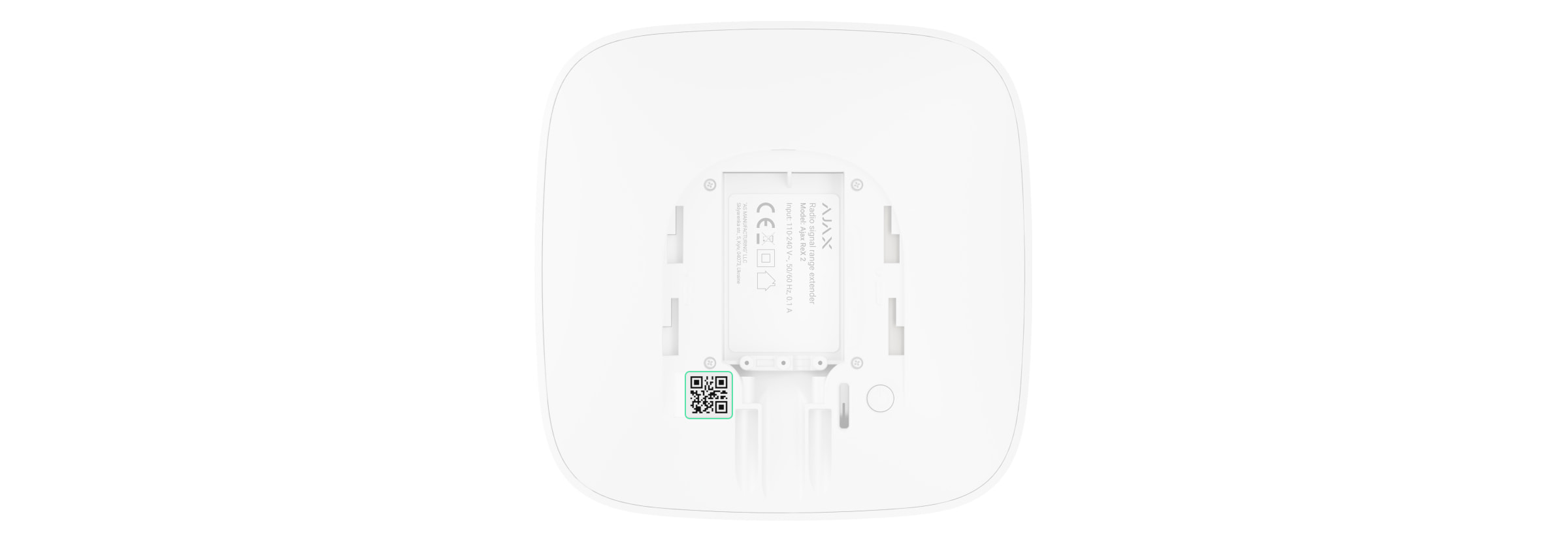
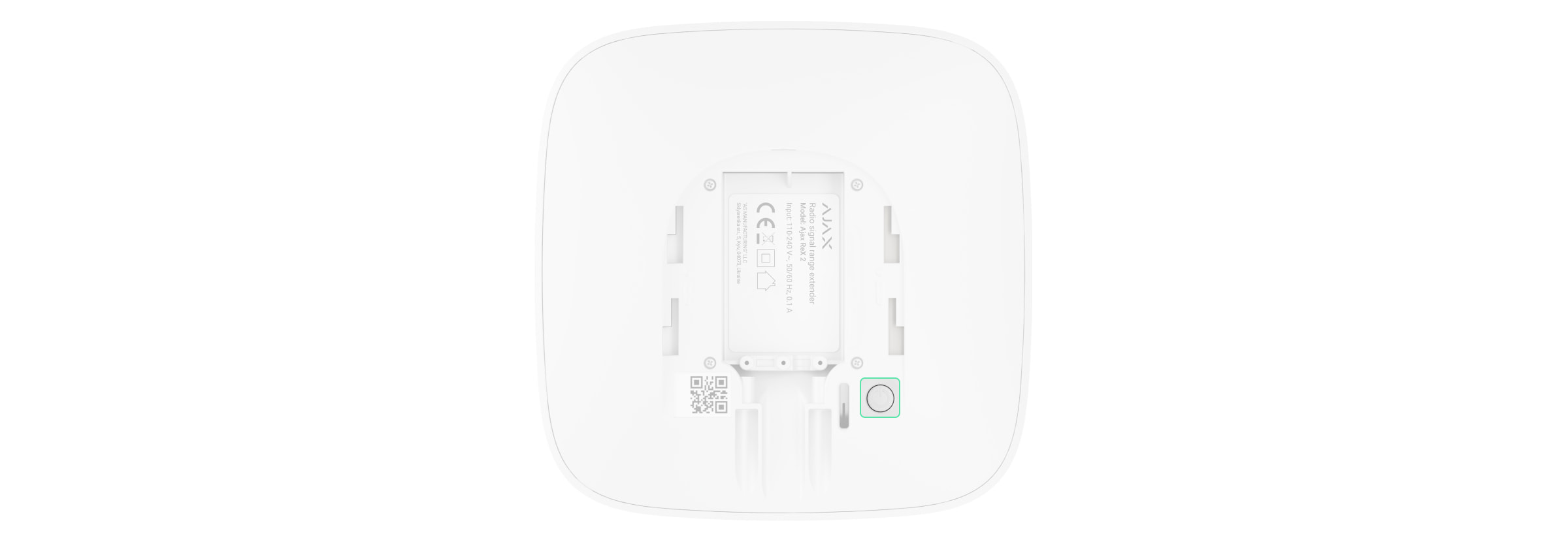
Connection
The wireless repeater only works with compatible Ajax hubs . It cannot be connected to other hubs or wireless repeaters, or to uartBridge and ocBridge Plus .
Before connecting, make sure:
- The Ajax app is installed.
- An account has been created.
- The required hub has been added to the Ajax app.
- The hub in question is enabled and at least one room has been created for it.
- You have administrator rights for this hub.
- The hub has Internet access via at least one communication channel: Ethernet, Wi-Fi or a cellular connection. You can check this in the Ajax app or by looking at the hub logo on the panel. The logo should light up white or green.
- The hub is disarmed and not updating. You can check this by checking the hub status in the Ajax app.
To connect ReX 2 to the hub:
- Remove the SmartBracket mounting plate by pushing it down with force. Do not damage the perforated part as this is needed to trigger the tamper protection, which protects the wireless repeater from disassembly.
- Connect ReX 2 to an external power supply. Connect an Ethernet cable to ReX 2.
- Log in to the Ajax app.
- Select the appropriate hub if you have more than one or are using a PRO app.
- Go to the Devices tab
and click Add Device.
- Name the wireless repeater, scan the QR code or enter it manually (found on the case and packaging), and select a room and a group (if group mode is enabled).
- Click Add and the countdown begins.
- Turn on ReX 2 by pressing the power button for three seconds.
To ensure that ReX 2 is connected to the hub, the wireless repeater must be located in the same secured facility as the system (within the wireless network range of the hub).
After connecting to the hub, the logo color changes from red to white within 30 seconds. The connected repeater appears in the list of hubs in the Ajax app. The update rate of the repeater states depends on the Jeweller settings (or Jeweller/Fibra for Ajax hybrid hubs); the default value is 36 seconds.
If the connection fails, turn off ReX 2 and try again after five seconds. Suppose the maximum number of devices (depending on the hub model ) has been added to the hub and an attempt is made to add the device: in this case, you will receive a notification in the Ajax app.
That ReX 2 only works with one hub. When the wireless repeater is connected to a new hub, it will no longer send commands to the old hub. After the new hub is added, ReX 2 will not be removed from the device list of the old hub. This must be done in the Ajax app.
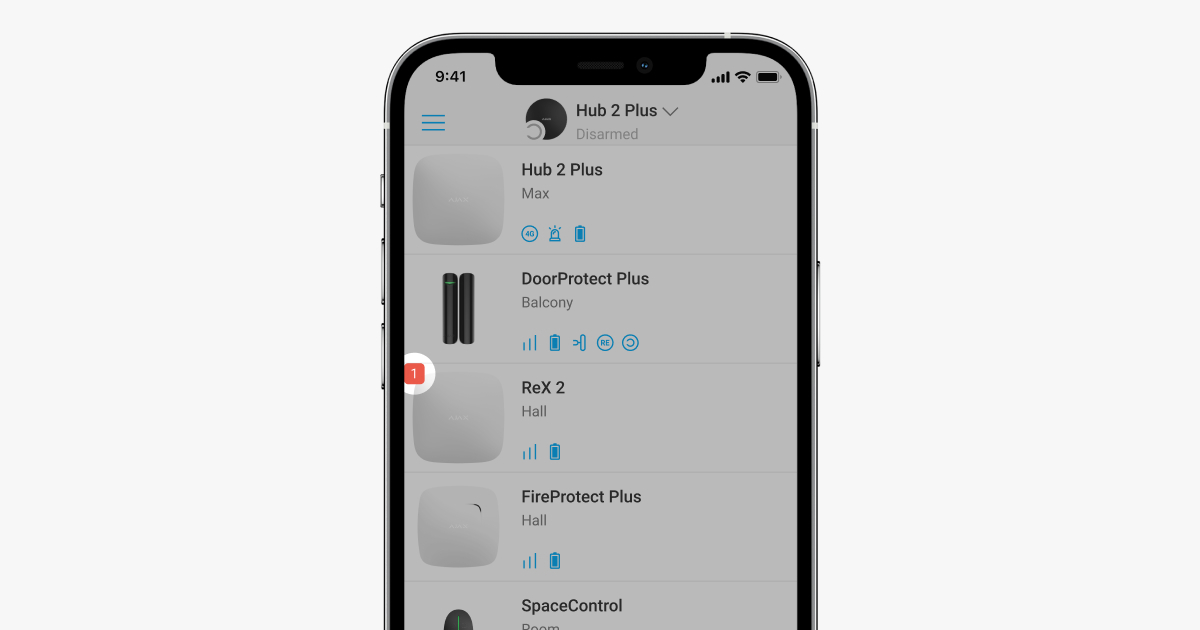
Malfunction indicator
If the wireless repeater detects a malfunction (e.g. if there is no external power supply), the Ajax app displays a counter in the upper left corner of the device icon.
All errors can be seen in the radio repeater statuses . Fields with errors are highlighted in red.
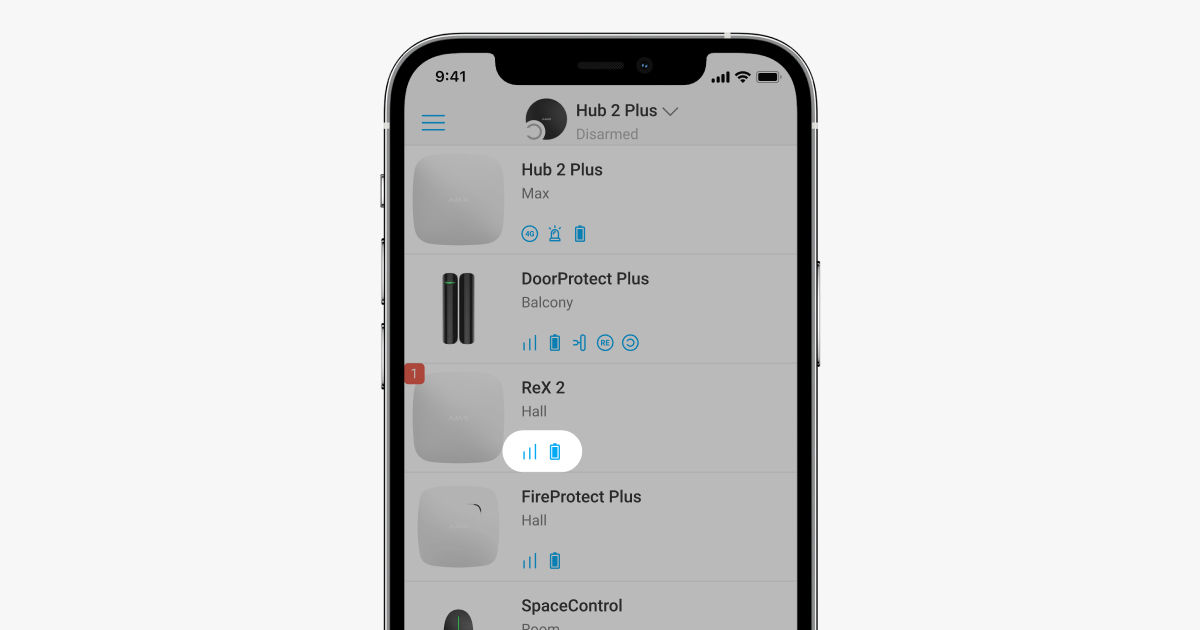
Symbols
The icons show some states of ReX 2. You can find them on the Devices tab in the Ajax app.
| symbol | Meaning |
| Jeweller signal strength. Shows the signal strength between the hub and the wireless repeater. The recommended value is two to three bars. Learn more | |
| Battery level. Learn more | |
| Malfunction detected. A list and description of malfunctions is available in the radio repeater status view. | |
| ReX 2 is temporarily disabled. Learn more | |
| ReX 2 tamper protection notifications are temporarily disabled. Learn more |
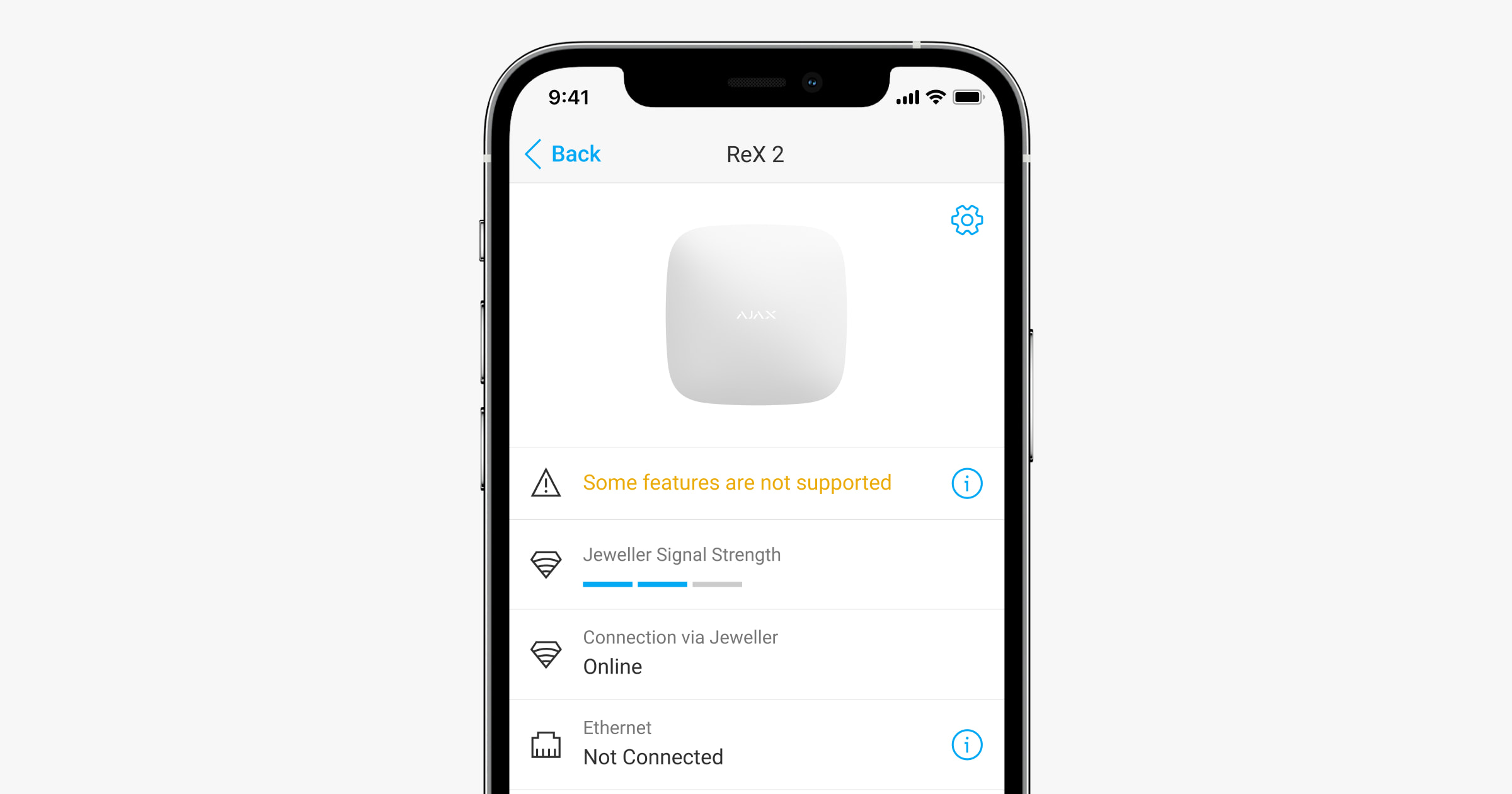
conditions
The states include information about the device and its operating parameters. The states of ReX 2 can be found in the Ajax app :
- Select the appropriate hub if you have more than one or are using a PRO app.
- Go to the Devices tab
.
- Select ReX 2 from the list.
| parameter | Meaning |
| Some functions do not work | The field is displayed if the firmware versions of the hub and the ReX 2 wireless repeater do not match. Make sure that automatic updates are enabled in the hub settings. ReX 2 will perform an update within half an hour after the system is disarmed if a new firmware version is available on the server. |
| Malfunction | By clicking on |
| Jeweller signal strength | The Jeweller signal strength between the hub and ReX 2. Recommended values — 2 to 3 bars. Jeweller is a protocol for transmitting events and alarms. Learn more |
| Connection via Jeweller | Connection status between the hub and ReX 2 via Jeweller: Online — the wireless repeater is connected. Offline — the wireless repeater is not connected. |
| Ethernet | Status of the Ethernet connection between the hub and the ReX 2 wireless repeater: Connected — the wireless repeater is connected. Disconnected — no connection to the wireless repeater. Disabled — Ethernet connection is disabled in the wireless repeater settings. If you click |
| Wings signal strength | Wings Signal strength between the hub and ReX 2. Recommended values — 2 to 3 bars. Wings is a protocol for transmitting photos taken by detectors with photo verification of alarms. Learn more |
| Connection via Wings | Status of the Wings connection between the hub and the radio repeater ReX 2 via Wings: Online — ReX 2 can send photos to the hub. Offline — ReX 2 cannot send photos to the hub. |
| Radio transmitter performance | The field is displayed when the attenuation test is enabled. Maximum — the maximum power of the radio transmitter is set in the attenuation test. Minimum — the minimum power of the radio transmitter is set in the attenuation test. |
| Battery charge | The charge level of the ReX 2 reserve battery. Displayed in 5% increments. Learn more |
| Housing cover | The tamper contact of the wireless repeater, which reacts to disassembly or damage to the housing: Open — the wireless repeater mounting plate has been removed or the device housing has been damaged. Closed — the wireless repeater is attached to the mounting plate. Learn more |
| Power supply | Presence of an external 110-240 V power supply: Connected — the external power supply is connected. Disconnected — the external power supply is disconnected. |
| Temporary deactivation | Indicates the status of temporary deactivation of the device: No — device is functioning normally and transmitting all events. Cover only — the hub administrator has disabled notifications regarding the activation of the tamper protection button. Complete — the hub administrator has completely excluded the device from the system operation. When the wireless repeater is completely turned off, the devices connected to the module will continue to operate via ReX 2. Learn more |
| Firmware | Firmware version of ReX 2. Updated remotely as soon as an update is available on the Ajax Cloud Server. Learn more |
| Device ID | ID/serial number of ReX 2. Also indicated on device packaging, circuit board and housing (under the SmartBracket mount). |
| Device no. | Device loop number (zone) |
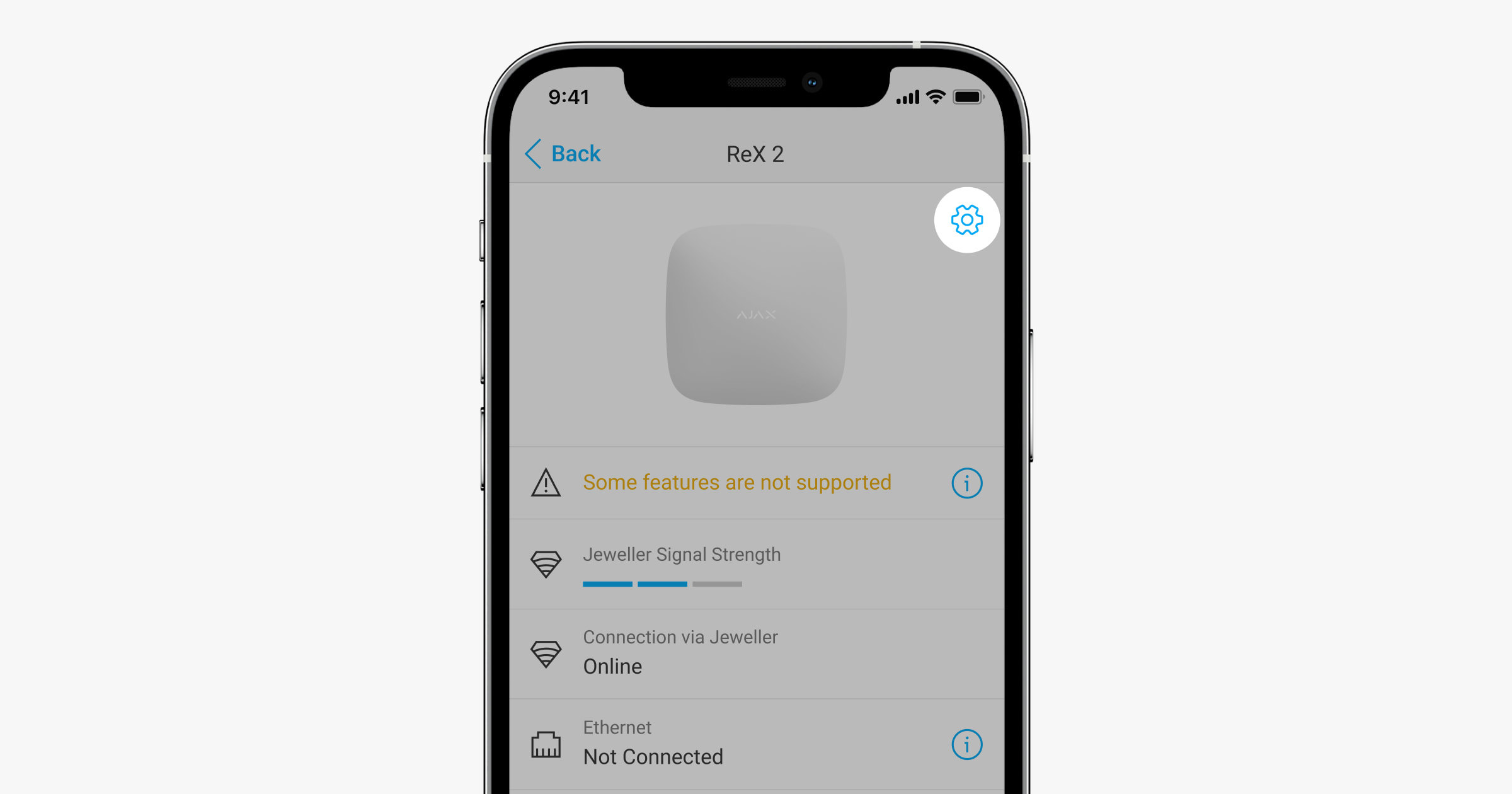
Settings
The settings for ReX 2 can be changed in the Ajax app :
- Select the appropriate hub if you have more than one or are using a PRO app.
- Go to the Devices tab
.
- Select ReX 2 from the list.
- Go to Settings by clicking the gear icon in the top right corner
click.
- Set the required parameters.
- Click Back to save the new settings.
| Settings | Meaning |
| Surname | Name of the ReX 2. Appears in SMS and notifications in the Events feed. To change the device name, click the pencil icon |
| Space | Select the virtual room to which ReX 2 will be assigned. The name of the room will be displayed in SMS and notifications in the Events feed. |
| Ethernet settings | Menu for connecting to the hub via Ethernet: Connection via Ethernet — enables or disables the connection via Ethernet. Connection type — allows you to choose the type of connection: DHCP or static IP address. MAC address — shows the MAC address of the wireless repeater, which can be copied. |
| LED brightness | The brightness setting for the backlight of the Ajax logo on the wireless repeater. Adjustable from 0 to 10 in steps of 1. The default value is 10. |
| Pair with device | Menu for selecting devices connected via the wireless repeater. Learn more |
| Jeweller signal strength test | To switch ReX 2 to Jeweller signal strength test mode. The test is used to determine the signal strength between the hub and ReX 2 via the channel for transmitting events and alarms and to determine the optimal installation location. Learn more |
| Wings signal strength test | To switch ReX 2 to Wings signal strength test mode. The test is used to check the signal strength between the hub and ReX 2 via the photo transmission channel and to determine the optimal installation location. Learn more |
| Testing signal attenuation | To switch ReX 2 to signal attenuation test mode. The test reduces or increases the radio transmitter power to simulate a change in the environment and to check the stability of the communication between the radio repeater and the hub. Learn more |
| Temporary deactivation | Allows the hub administrator to disable the device without removing it from the system. Two options are available: Fully — the device does not execute system commands and does not participate in automation scenarios, and the system ignores device alarms and other notifications. Cover only — the system ignores only notifications about the anti-tamper button being triggered. Learn more The system ignores only the disabled device. At the same time, the devices connected via ReX 2 continue normal operation. |
| User Guide | To open the ReX 2 user manual in the Ajax app. |
| Unpair device | Used to unpair ReX 2 from the hub and delete the settings of the wireless repeater. If detectors have been connected to ReX 2, they will attempt to establish a new connection to the hub after unpairing from the wireless repeater. |
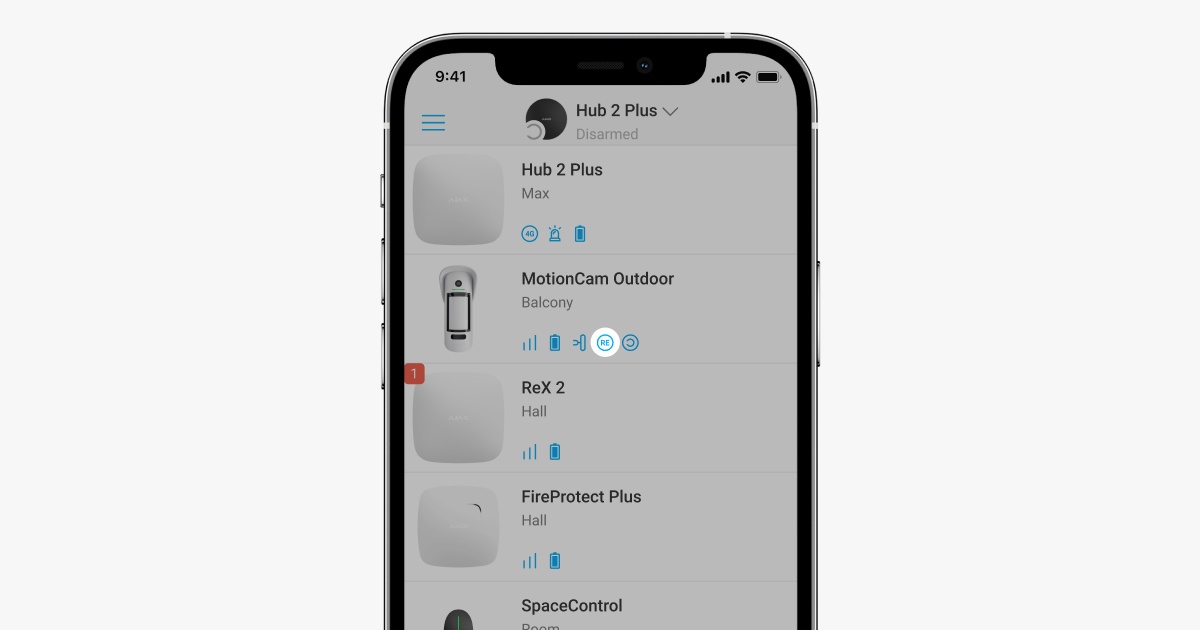
Connecting devices to ReX 2
To assign a device to a wireless repeater in the Ajax app:
- Select the appropriate hub if you have more than one or are using a PRO app.
- Go to the Devices tab
.
- Select ReX 2 from the list.
- Go to Settings by clicking the gear icon in the top right corner
click.
- Select the menu item Pair with device .
- Select the devices that are to be operated via the wireless repeater.
- Click Back to save the settings.
Once the connection is established, the devices selected in the Ajax app will display the icon That the device can only be paired with one ReX 2. When a device is assigned to a wireless repeater, it is automatically disconnected from any other connected wireless repeater.
To assign a device to the hub in the Ajax app:
- Select the appropriate hub if you have more than one or are using a PRO app.
- Go to the Devices tab
.
- Select ReX 2 from the list.
- Go to Settings by clicking the gear icon in the top right corner
click.
- Select the menu item Pair with device .
Uncheck devices that need to be reconnected to the hub.
Click Back to save the settings.
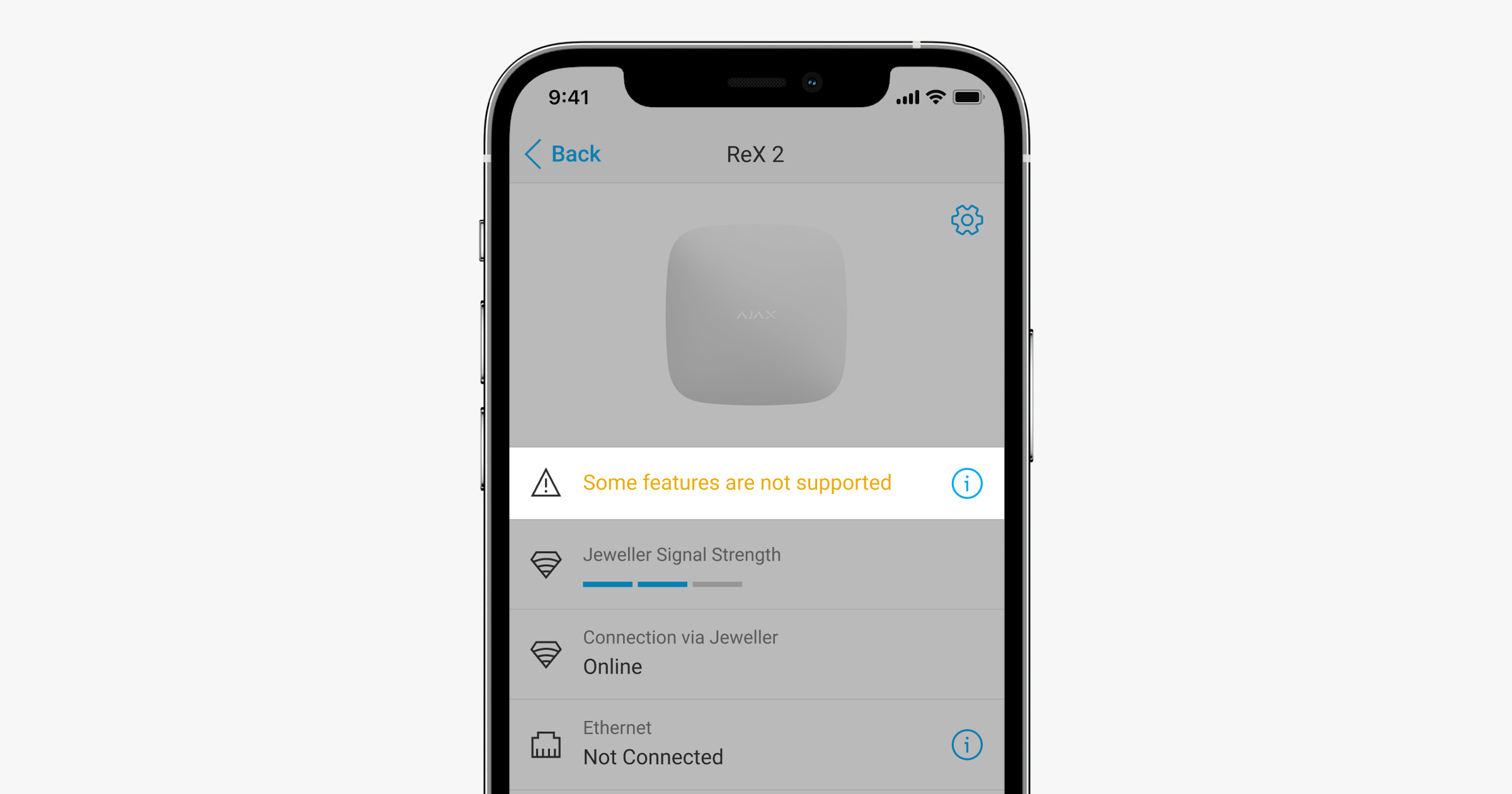
Malfunctions
ReX 2 can notify about any malfunctions. The Malfunctions field is available under Device States . By clicking the list of all malfunctions is opened. The field is displayed when a malfunction has been detected.
| Malfunction | Description | Solution |
| Some functions do not work. | The field is displayed if the firmware versions of the hub and the ReX 2 wireless repeater do not match. | Make sure that automatic updates are enabled in the hub settings. ReX 2 will perform an update within half an hour after the system is disarmed if a new firmware version is available on the server. |
Advertisement
Video Player
00:00
00:06
The ReX 2 LED indicator can be white, red or green, depending on the status of the device and the Ethernet connection.
Display when Ethernet connection is disabled
| Advertisement | Event | Notice |
| Lights up white. | The connection to the hub is established via at least one of the following channels: Jeweller and/or Wings. | When the external power supply is off, the indicator flashes every ten seconds. |
| Lights up red. | No communication with the hub. | When the external power supply is off, the indicator flashes every ten seconds. |
| Lights up for three minutes and then flashes every ten seconds. | The external power supply is disconnected. | The color of the display depends on whether there is a connection to the hub. |
Display when Ethernet connection is activated
| Advertisement | Event | Notice |
| Lights up white. | The connection to the hub is via both channels: Jeweller and/or Wings. Ethernet | When the external power supply is off, the indicator flashes every ten seconds. |
| Lights up green. | The connection to the hub is made via at least one of these channels: Jeweller and/or Wings. Ethernet | When the external power supply is off, the indicator flashes every ten seconds. |
| Lights up red. | No communication with the hub. | When the external power supply is off, the indicator flashes every ten seconds. |
| Lights for 3 minutes and then flashes every 10 seconds. | The external power supply is switched off. | The color of the display depends on whether there is a connection to the hub. |
Functional test
The ReX 2 functionality test does not start immediately, but no later than after a single ping period of the detector connected to the hub (36 seconds according to the hub's default settings). You can change the ping period of the devices in the Jeweller menu of the hub's settings.
To perform a check in an Ajax app:
- Select the appropriate hub if you have more than one or are using a PRO app.
- Open the Devices menu
.
- Select ReX 2 .
- Go to Settings
.
- Select one of the available exams:

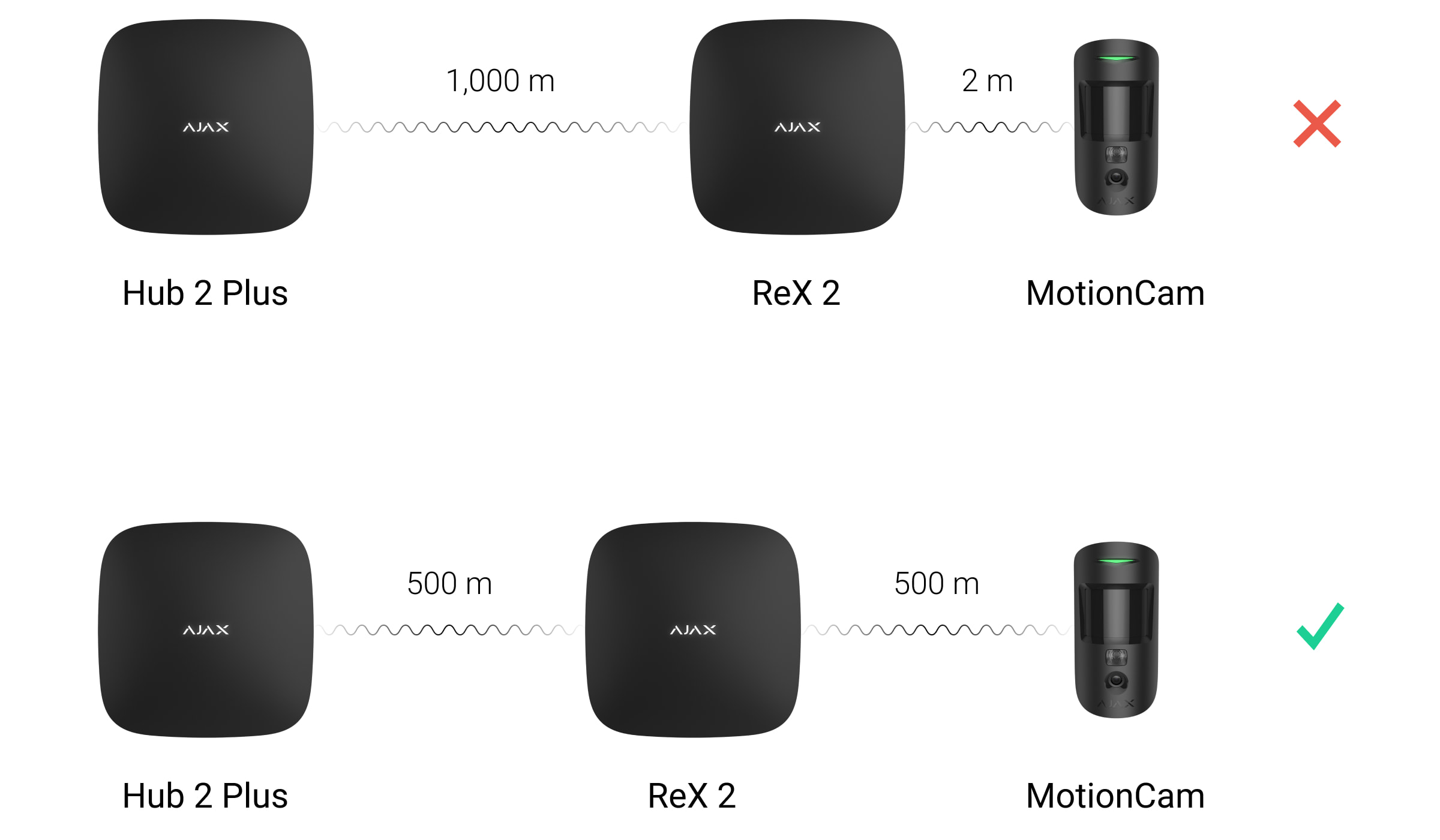
Selecting the installation location
When choosing a location, consider two main factors:
- Jeweller signal strength.
- Wings signal strength.
You should consider the signal strength between the hub and the wireless repeater, as well as between the wireless repeater and any devices connected to it.
Install ReX 2 in a place with stable Jeweller and Wings signal strength (2-3 bars in the Ajax app). When choosing an installation location, consider the distance between the wireless repeater and the hub, as well as any obstacles between the devices that may interfere with the transmission of wireless signals: walls, false floors or large objects located in the room.
ReX 2 should be placed between the hub and a device with a weak signal. The wireless repeater does not amplify the wireless signal itself, so installing it near a hub or a device with a signal strength of 1 or 0 bars will not produce the desired result. Our wireless range calculator will help you determine the signal strength at the installation location.
Be sure to check the Jeweller and Wings signal strength at the installation location. If the signal strength is low (a single bar), stable operation of the security system cannot be guaranteed. At least the device can be installed in a different location, as even 20 cm can make a significant difference in terms of signal reception.
If Jeweller and Wings do not provide a stable signal level (2 to 3 bars) between the wireless repeater and the hub at the installation location, you should use Ethernet as an additional or primary communication channel. This feature allows you to install wireless repeaters in basements, metal halls and other locations without a wireless signal.
Ethernet can also be used as an additional channel for communication with the hub. The connection via cable and radio increases the reliability and fault tolerance of the system.
ReX 2 should not be directly visible. This reduces the likelihood of sabotage or interference. Please also note that the device is intended for indoor installation only.
Do not install ReX 2 in the following locations:
- outdoors. This may cause the device to not work properly.
- near metal objects or mirrors (e.g. in a metal cabinet). This can block or weaken the radio signal.
- in rooms with temperatures and humidity outside the permissible limits. This may cause the device to not function properly.
- near sources of radio interference: less than 1 meter from the router and power cables. This may result in loss of connection with the hub or devices connected to the wireless repeater.
- in locations with low or unstable signal strength, when Ethernet is not used as an alternate or primary communication channel. This may result in loss of connection with the hub or devices connected to the wireless repeater.

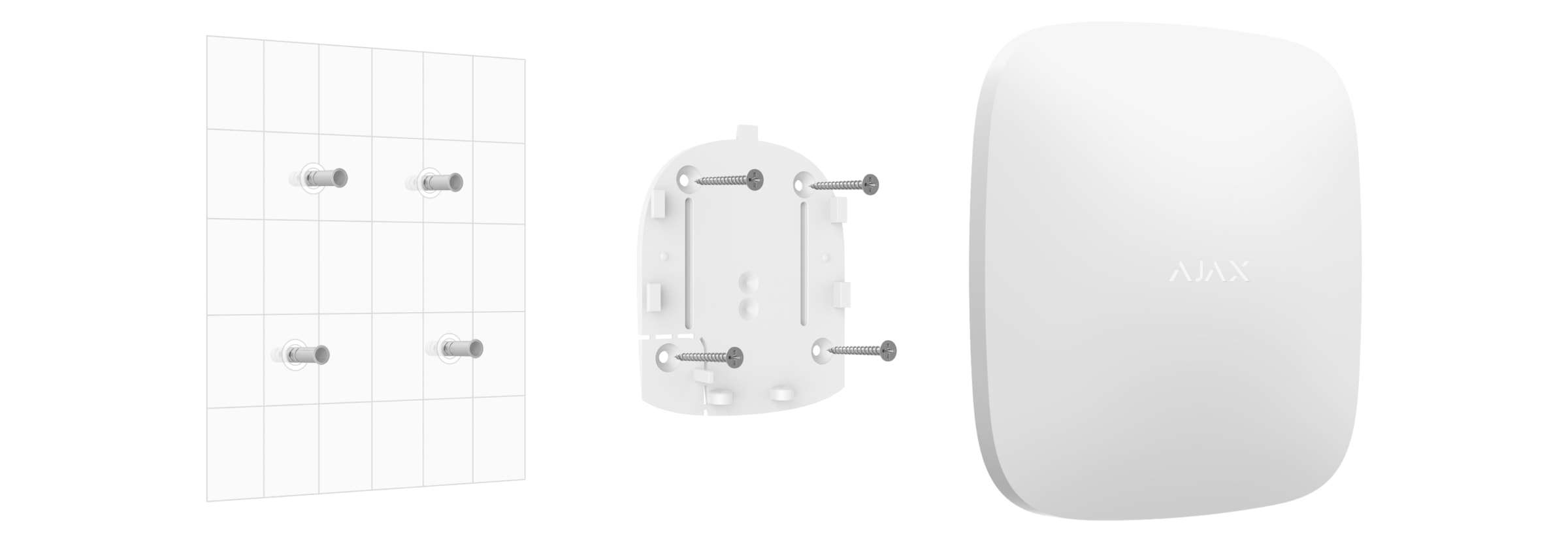
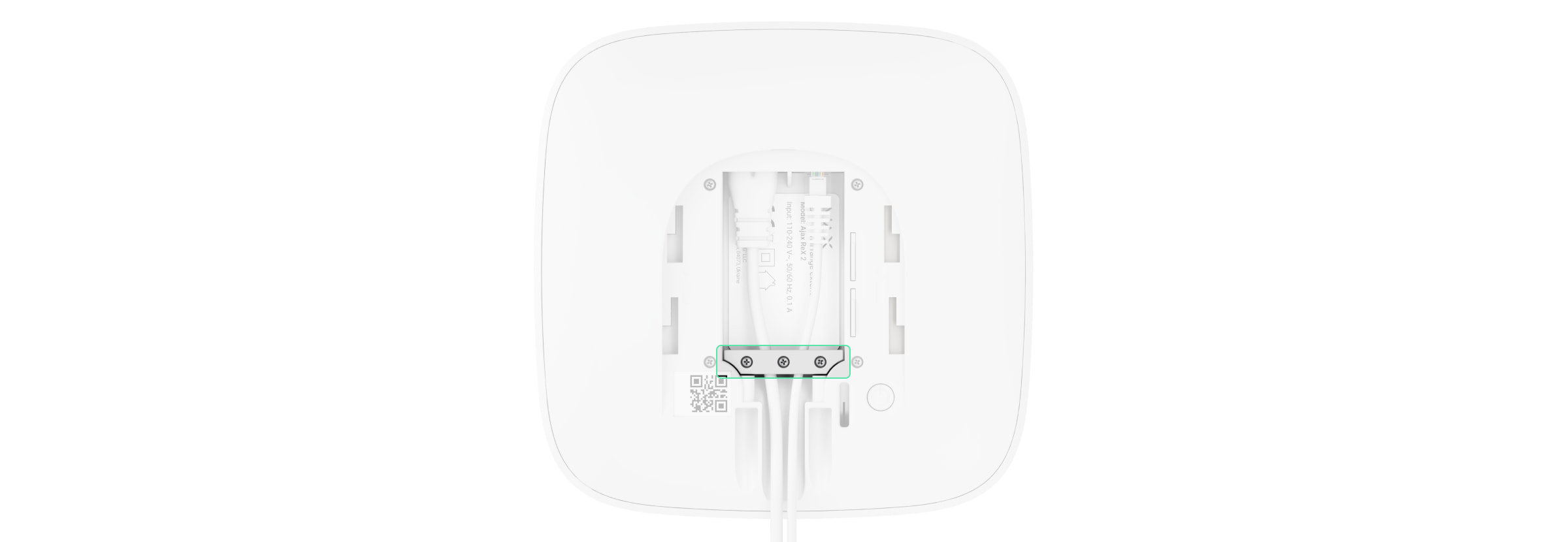
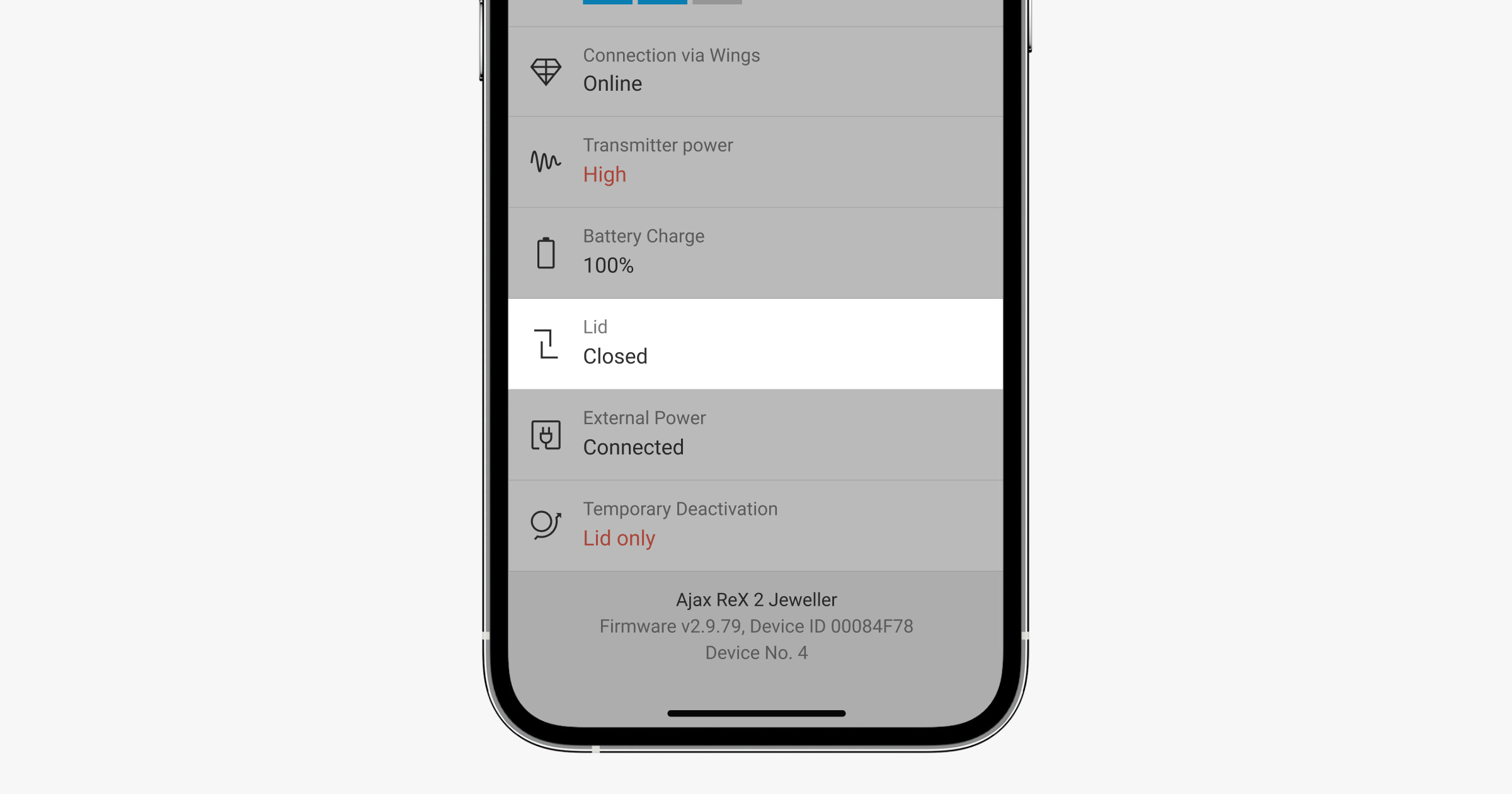

installation
Before installing the wireless repeater, make sure that you have selected an optimal location and that it meets the requirements of this manual.
When installing and operating the device, the general safety regulations for the operation of electrical devices and the requirements of the legal provisions on electrical safety must be observed.
To install ReX 2:
- Fasten the SmartBracket mounting plate using the screws provided. If you use other fastening devices, make sure that they will not damage or deform the plate. Use at least two fastening points when attaching. Be sure to fasten the perforated corner of the SmartBracket so that the tamper protection reacts if anyone tries to disassemble the device.
Do not use double-sided tape to attach the device. This may cause the wireless repeater to fall. After the impact, the device may no longer function.
- Connect the power cable and an Ethernet cable (if required) to the wireless repeater. Turn the device on.
- Secure the cable with a plastic holder. This will reduce the chance of sabotage as it will take much longer to rip loose a secured cable.
- Slide ReX 2 onto the mounting plate. After installation, check the tampering status in the Ajax app and then the quality of the plate attachment. You will receive a notification if someone tries to tear the wireless repeater off the mounting surface or remove it from the mounting plate.
- Attach ReX 2 to the SmartBracket mounting plate using the screws provided.
Do not rotate the repeater 180 degrees or sideways when mounting it vertically (e.g. on a wall). When the device is properly mounted, the Ajax logo will be horizontal.
maintenance
Check the functionality of the ReX 2 regularly. The optimal check interval is three months. If necessary, remove dust, cobwebs and other contaminants from the housing. Use a soft, dry cloth suitable for cleaning the devices.
Do not use substances containing alcohol, acetone, gasoline or other active solvents to clean the radio repeater.
If the ReX 2 battery is defective and you want to replace it, follow these steps:
Technical data
| General Settings | |
| Classification | Radio repeater to extend the radio signal range |
| Color | White black |
| Installation method | Interior |
| Restrictions | |
| Compatibility with hubs | Hub 2 (2G) Hub 2 (4G) Hub 2 Plus Hub Hybrid (2G) Hub Hybrid (4G) |
| Number of ReX 2 modules connected to the hub | Hub 2 (2G) — 5 Hub 2 (4G) — 5 Hub 2 Plus — 5 Hub Hybrid (2G) — 5 Hub Hybrid (4G) — 5 |
| Number of devices connected to ReX 2 | Depending on the Hub model: Hub 2 (2G) — 99 Hub 2 (4G) — 99 Hub 2 Plus — 199 Hub Hybrid (2G) — 99 Hub Hybrid (4G) — 99 |
| communication | |
| Communication channels | Encrypted bidirectional radio protocols: Jeweller — for transmitting events and alarms Wings — for transmitting photos Ethernet — as an alternative or additional communication channel for transmitting events, alarms and photos. |
| Radio communication range | Up to 1700 m in open space Learn more |
| Radio frequency band | 866.0 – 866.5MHz 868.0 – 868.6MHz 868.7 – 869.2MHz 905.0 – 926.5MHz 915.85 – 926.5MHz 921.0 – 922.0MHz Depends on the sales region. |
| Radio signal modulation | GFSK |
| Maximum effective radiated power (ERP) | ≤ 20mW |
| Query interval | 12–300 sec. (set by the administrator in the app) |
| Transmission time of alarms from the detector via the radio repeater to the hub | 0.3 sec. |
| Transmission time of photos from the detector via the radio repeater to the hub with Wings | 18 seconds (depending on settings) Learn more |
| Transmission time of photos from the detector via the radio repeater to the hub via Ethernet | 10 seconds (depending on settings) Learn more |
| Power supply | |
| Power source | 110-240V AC, 50/60Hz |
| Reserve battery | Li-Ion 2 Ah Up to 38 hours battery life with Ethernet disabled Up to 12 with Ethernet enabled |
| Sabotage protection | |
| Tamper protection | + |
| Radio frequency hopping | + |
| Fraud protection | + |
| Housing | |
| Operating temperature range | From −10°C to +40°C |
| Operating humidity | Up to 75% |
| Dimensions | 163 × 163 × 36mm |
| Weight | 410g |
| Service life | ten years |
Complete set
- ReX 2.
- SmartBracket mounting plate.
- power cable.
- Ethernet cable.
- Mounting kit.
- Quick start guide.
Product recommendations
Contact AESAG Support
More Articles
- AJAX Button - Usermanual
- AJAX CombiProtect - Usermanual
- AJAX DoubleButton - Usermanual
- AJAX DoorProtect - Usermanual
- AJAX DoorProtect PLUS - Usermanual
- AJAX DoorProtect PLUS - Change Batteries
- AJAX DualCurtain Outdoor - Usermanual
- AJAX GlasProtect - Usermanual
- AJAX Hub 2 (2G) / (4G) - Usermanual
- AJAX Hub 2 Plus - Usermanual
- AJAX HomeSiren - Usermanual
- AJAX HomeSiren - Change Batteries
- AJAX KEYPAD - Usermanual
- AJAX KEYPAD PLUS - Usermanual
- AJAX MotionCam - Usermanual
- AJAX MotionProtect Curtain - Usermanual
- AJAX MotionCam Outdoor - Usermanual
- AJAX MotionCam Outdoor PhOD - Usermanual
- AJAX ReX 2 - Usermanual
- AJAX REX - Usermanual
- AJAX SpaceControl - Usermanual
- AJAX Tag und Pass - Usermanual
- AJAX MotionProtect PLUS - Usermanual
- AJAX StreetSiren - Usermanual
















