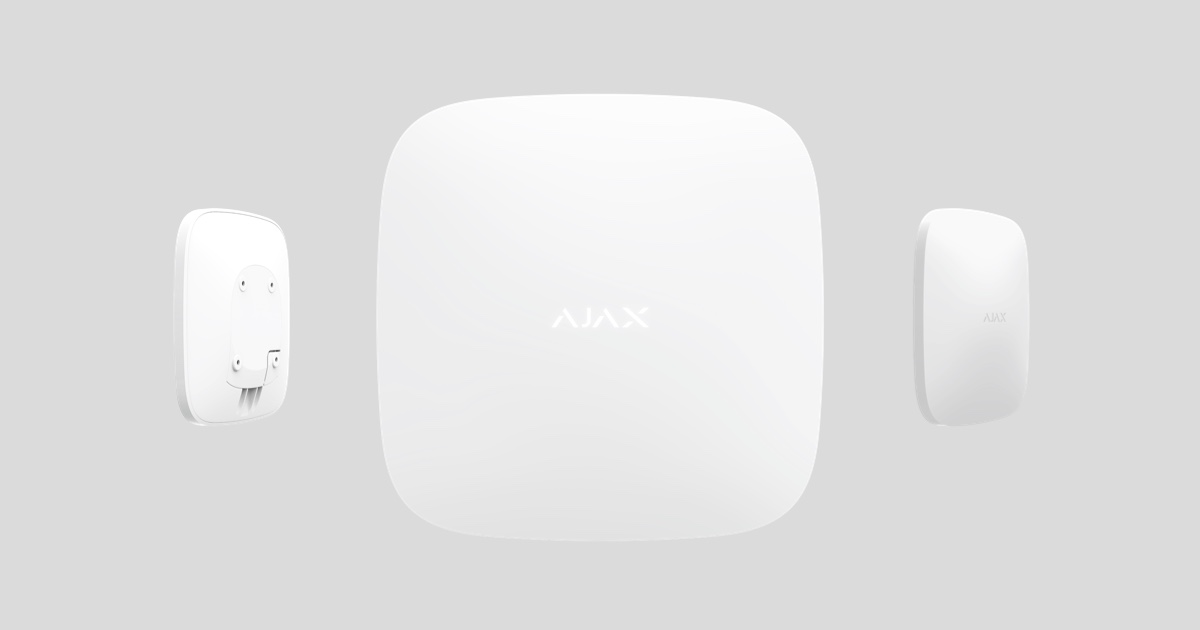
ReX is a wireless signal repeater that can ideally double the wireless range between Ajax devices and a hub. For indoor use. It has built-in tamper protection and the built-in battery can maintain operation for up to 35 hours without external power supply.
The radio repeater is only compatible with Ajax hubs ! A connection to the ocBridge Plus and uartBridge integration modules is not possible.
The device is set up via an app for iOS and Android smartphones. Push messages, SMS and calls (if activated) notify the ReX user of all events.
The Ajax security system can be used for independent monitoring of the site and connected to the central monitoring station of the security service.
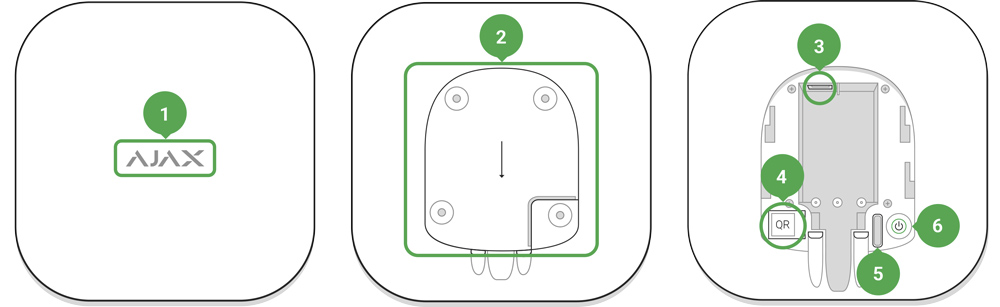
Functional elements
- Logo with illuminated display
- SmartBracket mounting plate (the perforated section is required to trigger the tamper protection in case someone tries to lift ReX from the surface)
- Mains connection
- QR code
- Manipulation button
- Power button

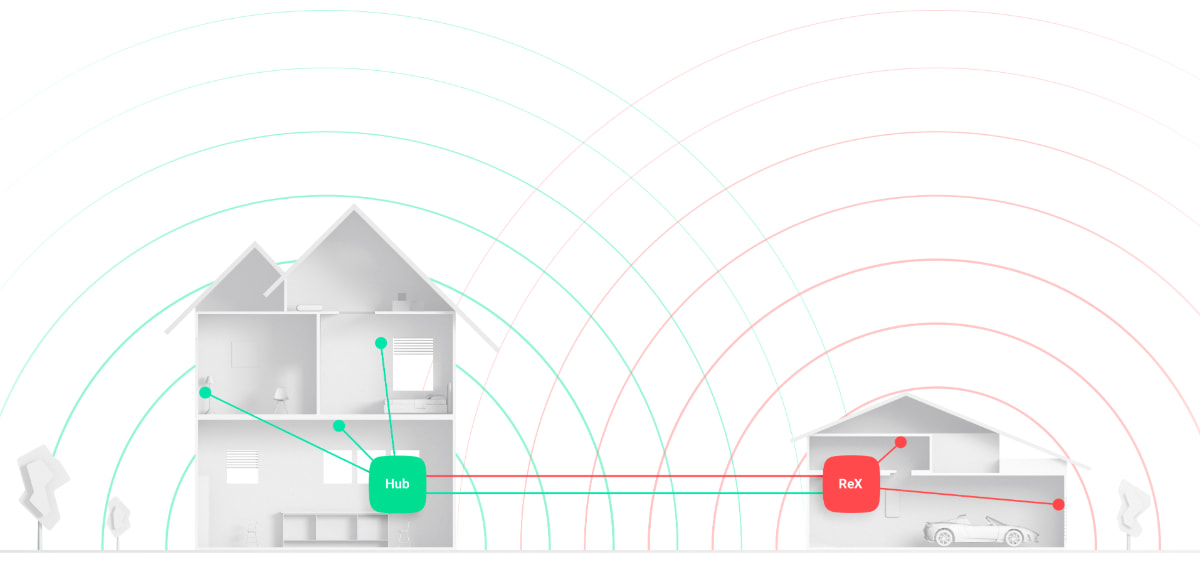
Functional principle
ReX extends the range of the security system's wireless communication, allowing Ajax devices to be installed at greater distances from the hub.
The transmission range between ReX and the device is limited by the radio range of the device (see device specifications on the website and in the user manual).
ReX receives signals from the hub and forwards them to the devices connected to ReX and transmits signals from the devices to the hub. The hub polls the wireless repeater every 12 to 300 seconds (factory setting: 36 seconds), while alarms are transmitted within 0.3 seconds.
With ReX, the number of devices connected to the hub cannot be increased!
Number of connected ReX modules
Depending on the model, the following number of radio repeaters can be connected to the hub:
| Hub | 1 ReX |
| Hub Plus | up to 5 ReX |
| Hub 2 | up to 5 ReX |
| Hub 2 Plus | up to 5 ReX |
| Hub Hybrid | up to 5 ReX |
Devices with OS Malevich 2.8 or higher can be connected to multiple ReX modules. Please note that ReX can only be connected directly to the hub and that it is not possible to connect two wireless repeaters to each other.
ReX does not increase the number of devices connected to the hub!
Register ReX at the hub
Before connecting:
- Install the Ajax app on your smartphone following the instructions in the Hub manual.
- Create a user account, add the hub to the app and create at least one room.
- Open the Ajax app .
- Turn on the hub and check the internet connection.
- Check the hub status in the app and make sure the hub is disarmed and not running updates.
- Connect ReX to an external power supply.
Only users with administrator rights can add a device to the hub.
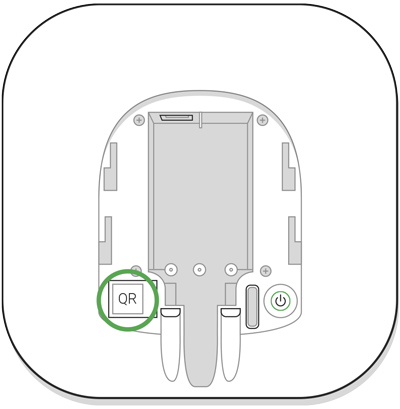
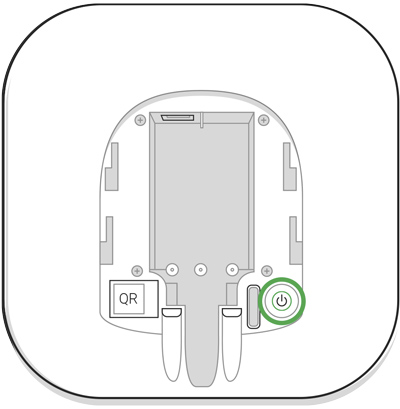
Register ReX on the hub:
- In the Ajax app, click Add device .
- Give the wireless repeater a name and scan (or enter) the QR code found on the lid and packaging to assign ReX to a room.
- Click Add – the countdown begins.
- Turn on ReX by pressing and holding the power button for 3 seconds. Within 30 seconds, the logo should change from red to white, indicating connection to the hub.
ReX must be within radio range of the hub (in the same monitored facility) to be detected and integrated.
When the device is turned on, a connection request is sent to the hub for a short time. If the connection to the hub fails, turn off the wireless repeater (press and hold the power button for 3 seconds) and repeat the connection process after 5 seconds.
The ReX connected to the hub will appear in the list of hub devices in the app. The update of device statuses in the list depends on the polling time set in the hub settings. The default value is 36 seconds.
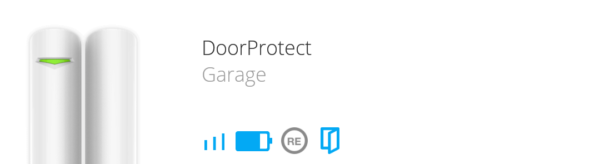
Select devices for operation via ReX
To assign a device to the wireless repeater:
- Open the ReX settings (Devices → ReX → Settings
).
- Select Pair with device .
- Select the devices that should be operated via the wireless repeater.
- Return to the Settings menu.
Once the connection is established, the selected devices are displayed in the app with the symbol marked.
Pairing ReX with MotionCam motion detectors with photo confirmation of alarms is not supported because MotionCam uses the Wings wireless protocol.
A device can only be connected to a single ReX module. When a device is assigned to a wireless repeater, it will automatically be disconnected from any other connected wireless repeater.
To assign a device to the hub:
- Open the ReX settings (Devices → ReX → Settings
).
- Select Pair with device .
- Deselect the devices that need to be connected directly to the hub.
- Return to the Settings menu.
ReX Status
- Devices
- ReX
| parameter | Value |
| Jeweller signal strength | Signal strength between Hub and ReX |
| Connection | Connection status between hub and wireless repeater |
| Battery charge | Battery level of the device. Displayed in percentage Display of battery level in Ajax apps |
| Housing cover | Tamper mode responds to attempts to force open, remove or damage the case |
| External power supply | Availability of external power supply |
| Temporary deactivation | Displays the status of the device: active, completely disabled by the user, or only notifications about the triggering of the device's tamper protection button disabled |
| Firmware | Firmware version of ReX |
| Device ID | Device identification |
ReX settings
- Devices
- ReX
- Settings
| element | Value |
| First field | Device name (can be edited) |
| Space | Selecting a virtual room to which the device is assigned |
| LED brightness | Regulates the logo brightness |
| Pair with device | Assigning devices for the radio repeater |
| Jeweller signal strength test | Signal strength test between wireless repeater and hub |
| Temporary deactivation | Allows the user to disconnect the device without removing it completely from the system. Two options are available: Complete — the device does not execute system commands, cannot be controlled via automation scenarios, and the system ignores alarms and other notifications from this device Cover only — the system ignores only notifications about the tamper protection button being triggered (removing the device cover) Learn more about temporary deactivation Note that the system ignores only the deactivated device. Devices connected via ReX continue to work as usual |
| User Guide | Opening the ReX User Guide |
| Unpair device | Disconnects the wireless repeater from the hub and deletes its settings |
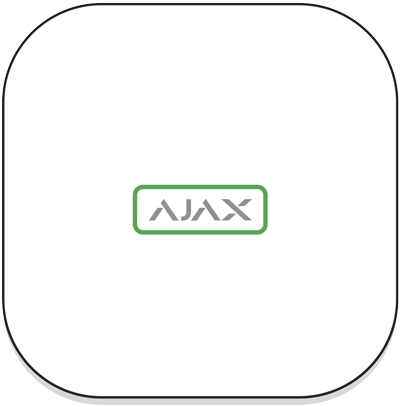
Advertisement
The ReX LED indicator can light up red or white depending on the device status.
| Event | Logo status with LED display |
| Device is connected to the hub | Lights up permanently white |
| Device has lost connection to the hub | Lights up red permanently |
| No external power | Flashes every 10 seconds |
Functional test
The functionality test of the ReX-assigned devices will be included in the next updates to the OS Malevich.
The Ajax security system allows you to perform tests to check the functionality of connected devices.
These tests do not start immediately, but within 36 seconds when using the default settings. The start of the test time depends on the detector's sampling period settings (see the " Jeweller " paragraph in the Hub settings).
You can check the Jeweller signal strength between the wireless repeater and the hub, as well as between the wireless repeater and the devices connected to it.
To check the Jeweller signal strength between the wireless repeater and the hub, go to the ReX settings and select Jeweller Signal Strength Test .
To check the Jeweller signal strength between the wireless repeater and the device, go to the settings of the device connected to Rex and select Jeweller Signal Strength Test
Device installation
Selecting the installation location
The location of ReX is determined by the distance to the hub and the devices connected to the wireless repeater, as well as possible obstacles that attenuate the wireless signal: walls, suspended ceilings and large objects in the facility.
Device is intended for indoor installation only.
Check the signal strength at the installation location!
If the signal strength reaches only one bar on the display, stable operation of the security system cannot be guaranteed. Take all necessary measures to improve the signal quality! At least move ReX or the hub - even a 20 cm shift can significantly improve the reception quality.
Installation process
Before installing ReX, determine the best location that meets the requirements of this manual! The wireless repeater should not be directly visible.
During installation and operation, the general safety regulations for the operation of electrical devices and the requirements of the legal provisions on electrical safety must be observed.
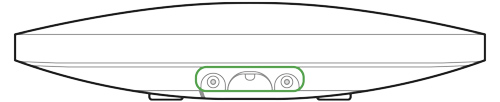
Device assembly
- Attach the SmartBracket mounting plate using the screws provided. If you use other fasteners, make sure they will not damage or deform the plate.
It is not recommended to use double-sided tape for installation. This may cause ReX to fall and cause the device to malfunction.
- Slide ReX onto the mounting plate. After installation, check the tampering status in the Ajax application and then check the strength of the plate.
- For greater reliability, attach ReX to the SmartBracket plate using the screws provided.
Do not turn the ReX over when it is installed vertically (e.g. on a wall). When correctly mounted, the Ajax logo will be displayed horizontally.
You will receive a notification when an attempt is detected to lift the repeater from the surface or remove it from the mounting plate.
It is strictly forbidden to disassemble the device when it is connected to the power supply! Do not use the device with a damaged power cable. Do not disassemble or modify ReX or its components. This may affect the normal operation of the device or cause it to fail.
Do not place ReX in the following locations:
- Outside the room (outdoors).
- Near metal objects and mirrors that can attenuate or shield a radio signal.
- In rooms with humidity and temperature values outside the permissible limits.
- Near radio interference: less than 1 meter from the router and power cables.
Maintenance of the device
Regularly check the functionality of the Ajax security system.
If necessary, clean the case of dust, cobwebs and other contaminants. Use a soft, dry cloth suitable for equipment maintenance.
Do not use any products containing alcohol, acetone, gasoline or other active solvents to clean the repeater.
Replacing the battery in the ReX radio repeater
Technical data
| Maximum number of devices that can be connected to ReX | When used with Hub – 99, Hub 2 – 99, Hub Plus – 149, Hub 2 Plus — 199, Hub Hybrid — 99 |
| The number of ReX connected to the hub | Hub — 1, Hub 2 — 5, Hub Plus — 5, Hub 2 Plus — 5, Hub Hybrid — 5 |
| Power supply | 110 V~ to 240 V~, 50/60 Hz |
| Emergency battery | Li-Ion 2 Ah (up to 35 hours of autonomous operation) |
| Sabotage contact | Available |
| Radio communication protocol with Ajax devices | Jeweller Learn more |
| Radio frequency band | 866.0 – 866.5MHz 868.0 – 868.6MHz 868.7 – 869.2MHz 905.0 – 926.5MHz 915.85 – 926.5MHz 921.0 – 922.0MHz Depends on the sales region. |
| compatibility | Only works with Ajax hub with OS Malevich from version 2.7.1 MotionCam is not supported |
| Maximum radio signal power | Up to 25 mW |
| Radio signal modulation | GFSK |
| Radio signal range | Up to 1800 m (open field) Learn more |
| Installation method | Indoors |
| Operating temperature range | From -10°C to +40°C |
| Operating humidity | Up to 75% |
| Overall dimensions | 163 × 163 × 36mm |
| Weight | 330g |
| lifespan | ten years |
Complete set
- ReX
- SmartBracket mounting plate
- Power cable
- Mounting kit
- Quick start guide
Contact AESAG Support
More Articles
- AJAX Button - Usermanual
- AJAX CombiProtect - Usermanual
- AJAX DoubleButton - Usermanual
- AJAX DoorProtect - Usermanual
- AJAX DoorProtect PLUS - Usermanual
- AJAX DoorProtect PLUS - Change Batteries
- AJAX DualCurtain Outdoor - Usermanual
- AJAX GlasProtect - Usermanual
- AJAX Hub 2 (2G) / (4G) - Usermanual
- AJAX Hub 2 Plus - Usermanual
- AJAX HomeSiren - Usermanual
- AJAX HomeSiren - Change Batteries
- AJAX KEYPAD - Usermanual
- AJAX KEYPAD PLUS - Usermanual
- AJAX MotionCam - Usermanual
- AJAX MotionProtect Curtain - Usermanual
- AJAX MotionCam Outdoor - Usermanual
- AJAX MotionCam Outdoor PhOD - Usermanual
- AJAX ReX 2 - Usermanual
- AJAX REX - Usermanual
- AJAX SpaceControl - Usermanual
- AJAX Tag und Pass - Usermanual
- AJAX MotionProtect PLUS - Usermanual
- AJAX StreetSiren - Usermanual
















