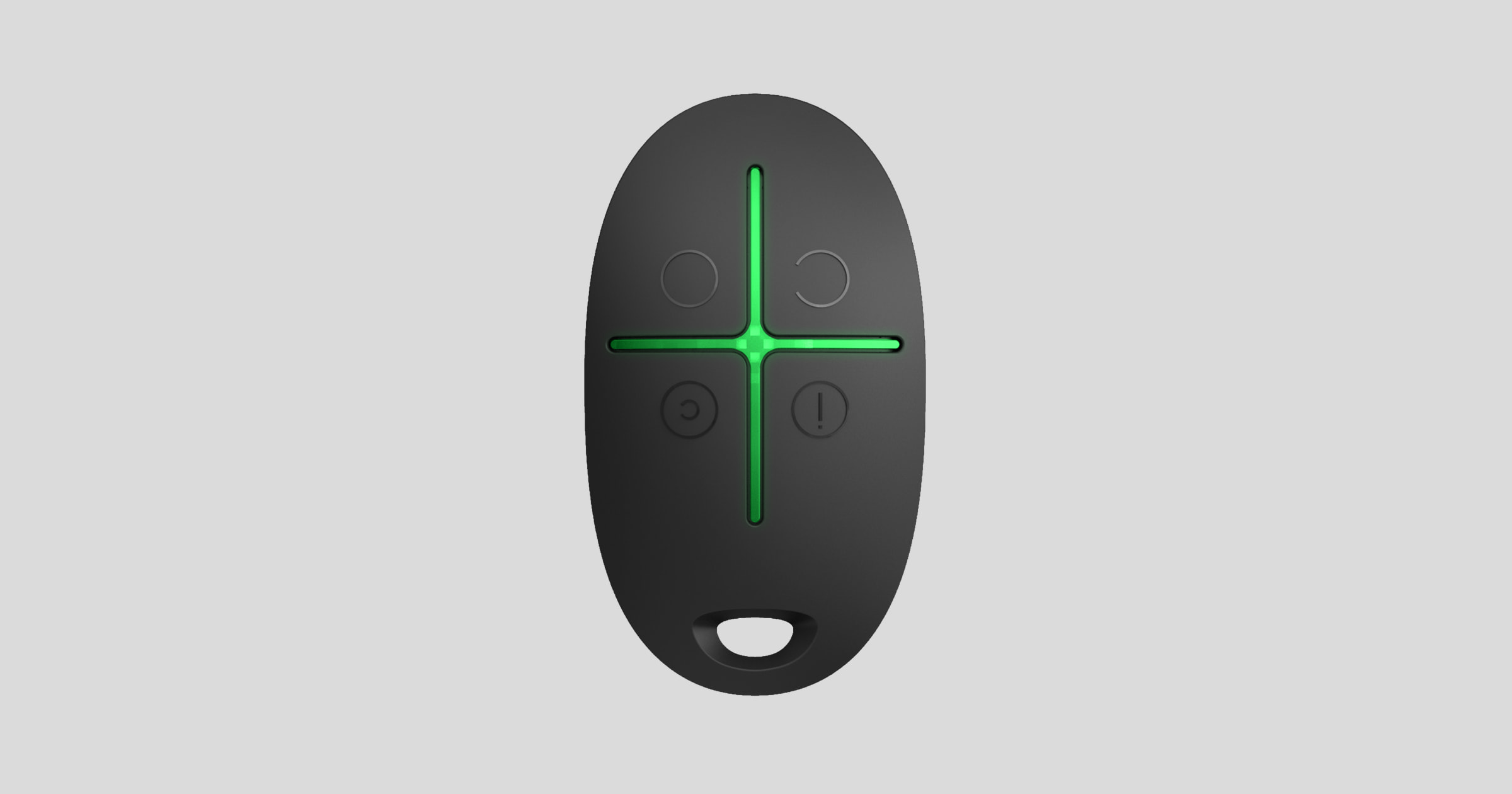
SpaceControl is a small keypad with protection against accidental pressing that allows you to arm, disarm, activate night mode or trigger an alarm in your Ajax security system.
Since two-way radio communication is used, you will immediately know whether the alarm system has received and executed the command from Ajax SpaceControl.
The SpaceControl works within the Ajax security system and is connected to the hub via a secure Jeweller wireless protocol. You can also use the SpaceControl to control a third-party alarm system via the uartBridge or ocBridge Plus integration module.
The SpaceControl is configured via a mobile app for smartphones with iOS or Android operating systems.
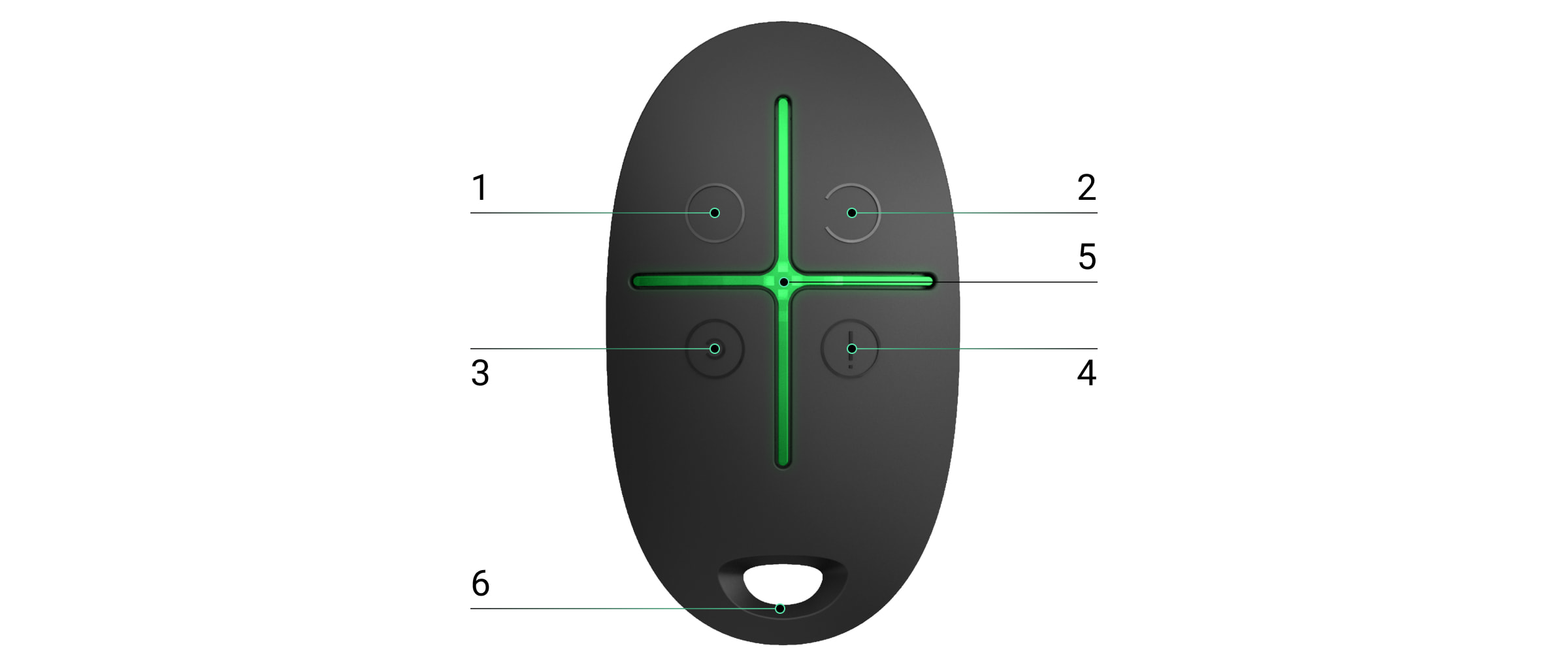
Functional elements
- Button for arming the alarm system
- Button for disarming the alarm system
- Button to activate night mode
- Panic button (activates alarm)
- LED
- Opening for attachment to keychain
When the SpaceControl is connected via uartBridge and ocBridge Plus, the function of each button can be changed. When connected to a hub, changing the function of the buttons is currently not possible.
Functional principle
Video Player
00:10
00:12
The maximum radio range between the hub and the SpaceControl is 1300 meters. Walls, suspended ceilings and objects reduce the radio range.
The SpaceControl can only be connected to one security system (an Ajax hub or a third-party hub via the integration module). When it is connected to a new system, it will no longer send commands to the previous system. However, the system will not automatically delete the SpaceControl from the list of devices.
The SpaceControl can:
- Arm the system — briefly press
- Activate night mode — briefly press
- Disarm the system — briefly press
- Trigger alarm — briefly press
Press the button Disarm to turn off an alarming siren.
Accidental press protection is available for SpaceControl with firmware version 5.54.1.0 .
Operating display
The SpaceControl only displays its status when any key is pressed.
The type and color of the LED indicator depends on the firmware version of the device. You can find the firmware version in the Ajax app → Devices → SpaceControl . This is displayed at the very bottom.
| LED display | Event |
| 4 green LEDs flash 6 times | SpaceControl is not connected to any alarm system |
| Two LEDs next to the pressed button light up green once | Command was sent to the alarm system |
| Firmware version 3.16 and older The LEDs next to the pressed button flash green 4 times quickly Firmware version 3.18 and higher Central LED lights up red briefly | SpaceControl is not connected to any alarm system |
| Two LEDs next to the button light up green twice. Then 4 LEDs flash green 6 times | The SpaceControl has been removed from the devices of an alarm system |
| Central LED lights up green for a few seconds | SpaceControls is added to the alarm system |
| Firmware version 3.18 and higher Central LED lights green for about half a second | Alarm system has executed a SpaceControl command |
| Firmware version 3.18 and higher Central LED lights up red for about half a second | Alarm system did not execute the command. System integrity check is switched on and has detected an error. What does the system integrity check include? |
| Firmware version 3.16 and older After the main display, the central LED lights up green once and slowly goes out Firmware version 3.18 and higher After the main display, the central LED lights up red once and slowly goes out | The battery must be replaced. Commands are still transmitted to the alarm system. Change the battery |
| Firmware version 3.16 and older Continuous short green flashing Firmware versions from 3.18 to 3.52 Continuous short red flashing SpaceControls with firmware version 3.53 or higher do not work at an unacceptably low battery level, ie do not send commands to the hub and the LEDs no longer light up after pressing buttons | Battery has an unacceptably low charge level. It must be replaced. In this battery state, the commands are no longer transmitted to the alarm system. Replace the battery |
Connecting SpaceControl to the Ajax security system
Adding to a Hub
Before you start connecting:
- Install the Ajax app on your smartphone. Create an account. Add a hub to the app and create at least one room.
- Open the Ajax app.
- Turn on the hub and check the Internet connection (Ethernet cable and/or GSM network).
- The hub should be disarmed and not currently in the update process.
Only a user with administrator rights can add a device to the hub.
To connect a SpaceControl to a hub:
- In the Ajax app, click Add device .
- Name the device, scan the QR code or enter it manually (QR code is on the box and inside the case), select the room.
- Press Ok . A 30-second countdown begins.
- At the same time, press the arming
and the panic button
. The central LED lights up green briefly. The SpaceControl must be within radio range of the hub.
When the device is switched on, the connection request is sent to the hub.
The SpaceControl connected to the hub is displayed in the list of hub devices in the app.
Connecting SpaceControl to third-party security systems
To connect SpaceControl to the alarm system via the uartBridge or ocBridge Plus integration module, follow the instructions in the user manual of the respective integration module.
status
- Devices
- SpaceControl
| parameter | Meaning |
| Battery charge | Battery level of the device. There are two states: OK Battery level low Display of battery level in Ajax apps |
| Protection against accidental pressing | Indicates the selected protection method against accidental presses: Off Long press Double press This feature is available with SpaceControl firmware version 5.54.1.0 and higher |
| Name of the radio repeater | Indicates the connection of the radio remote control via a signal-amplifying radio repeater |
| panic | Indicates whether the panic button is on |
| Temporary deactivation | Displays the operating status of the device: enabled or disabled |
| Firmware | Firmware version of the SpaceControl. This cannot be changed |
| Device ID | ID number of the device |
Furnishings
- Devices
- SpaceControl
- Settings
| Attitude | Meaning |
| First field | Name of the device |
| Space | Select a virtual room to which you want to assign the SpaceControl |
| Authorization to arm/disarm | You can select a specific group or all groups that are controlled by the SpaceControl. ? This setting is only available after activating group mode |
| Users | Selecting the user of the wireless remote control. If the SpaceControl is not assigned to a user: Events caused by operating the SpaceControl are displayed with their name in the Ajax application. The rights to control the system are determined by the SpaceControl settings. If the SpaceControl is assigned to a user: Events caused by operating the SpaceControl are displayed with user name in the Ajax application. The rights to control the system are determined by the rights of the assigned user. |
| panic | Turning the SpaceControl panic button on and off |
| Protection against accidental pressing | Select the protection method against accidental pressing: Off — protection is off Long press — to send the command to the hub, the corresponding button must be pressed for more than 1.5 seconds Double press — to send the command to the hub, the corresponding button must be pressed twice with a pause of no more than 0.5 seconds This function is available with SpaceControl firmware version 5.54.1.0 and higher |
| Alarm by siren, panic button pressed | If this is switched on, Ajax sirens will sound when the panic button is pressed |
| User Guide | Opens the SpaceControl user manual |
| Temporary deactivation | Allows you to disable the device without removing it from the system. Device does not execute any system commands or scenarios. Panic button is also inactive Learn more about temporarily disabling devices |
| Unpair device | Disconnects the SpaceControl from the hub. All SpaceControl settings are deleted |
Maintenance of the device and changing the battery
To clean the SpaceControl, use products suitable for the devices.
Do not use substances such as alcohol, acetone, gasoline or other active solvents to clean the SpaceControl.
The included battery ensures that the SpaceControl operates for up to 5 years with normal use (arming and disarming the alarm system once a day). With more frequent use, the battery life is shortened. You can check the battery charge level at any time in the Ajax app.
Keep new and used batteries out of the reach of children. Batteries must not be swallowed as there is a risk of chemical burns.
The built-in battery is sensitive to low temperatures. If the SpaceControl is cooled down significantly, the battery charge level in the app may be incorrectly displayed until the SpaceControl is warmed up again.
The battery charge level information is not updated automatically, but only after pressing a button on the SpaceControl.
When the battery is empty, the user receives a notification in the Ajax app and the SpaceControl LEDs light up red with each button press (SpaceControls with firmware version 3.16 and older light up green).
How long do batteries in Ajax devices work and what influences their lifespan
Technical data
| Number of keys | 4 |
| Panic button | Available |
| Protection against accidental pressing | Present on devices with firmware version 5.54.1.0. Production date: March 19, 2020 How to find the production date of a detector or device |
| Radio communication protocol | Jeweller Learn more |
| Radio frequency band | 866.0 – 866.5MHz 868.0 – 868.6MHz 868.7 – 869.2MHz 905.0 – 926.5MHz 915.85 – 926.5MHz 921.0 – 922.0MHz Depends on the sales region. |
| compatibility | Works with all Ajax Hubs , wireless signal repeaters , ocBridge Plus , uartBridge |
| Maximum transmission power | Up to 20 mW |
| Modulation of the radio signal | GFSK |
| Range of the radio signal | Up to 1300 m (without obstacles) |
| Power supply | 1 battery CR2032, 3V |
| Battery life | Up to 5 years (depending on frequency of use) |
| Operating temperature range | From -25°С to +50°С |
| Permissible humidity | Up to 95% |
| Dimensions | 65 × 37 × 10mm |
| Weight | 13g |
| lifespan | ten years |
scope of delivery
- SpaceControl
- Battery CR2032 (included)
- quick start Guide
Contact AESAG Support
More Articles
- AJAX Button - Usermanual
- AJAX CombiProtect - Usermanual
- AJAX DoubleButton - Usermanual
- AJAX DoorProtect - Usermanual
- AJAX DoorProtect PLUS - Usermanual
- AJAX DoorProtect PLUS - Change Batteries
- AJAX DualCurtain Outdoor - Usermanual
- AJAX GlasProtect - Usermanual
- AJAX Hub 2 (2G) / (4G) - Usermanual
- AJAX Hub 2 Plus - Usermanual
- AJAX HomeSiren - Usermanual
- AJAX HomeSiren - Change Batteries
- AJAX KEYPAD - Usermanual
- AJAX KEYPAD PLUS - Usermanual
- AJAX MotionCam - Usermanual
- AJAX MotionProtect Curtain - Usermanual
- AJAX MotionCam Outdoor - Usermanual
- AJAX MotionCam Outdoor PhOD - Usermanual
- AJAX ReX 2 - Usermanual
- AJAX REX - Usermanual
- AJAX SpaceControl - Usermanual
- AJAX Tag und Pass - Usermanual
- AJAX MotionProtect PLUS - Usermanual
- AJAX StreetSiren - Usermanual














