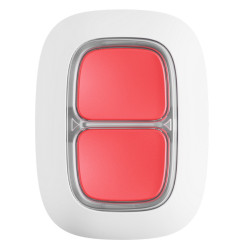AJAX Button - User Manual
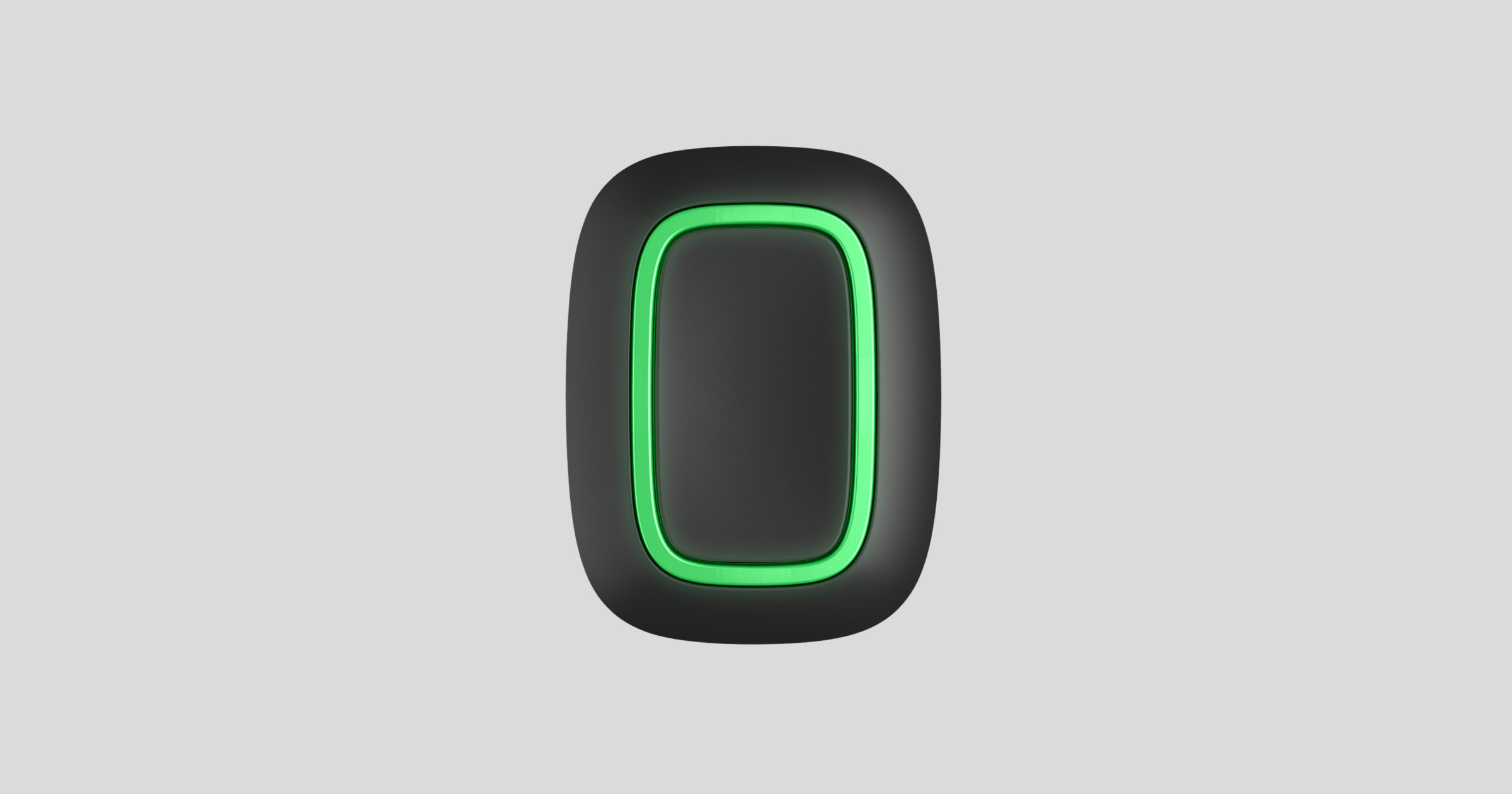
Button is a wireless panic button with protection against accidental activation and an additional control mode for automation devices .
Button only works with Ajax hubs . Connection to the ocBridge Plus and uartBridge integration modules is not possible!
Button is connected to the security system and configured via Ajax apps on iOS, Android, macOS and Windows. Users are notified of all alarms and events via push notifications, SMS and phone calls (if enabled).
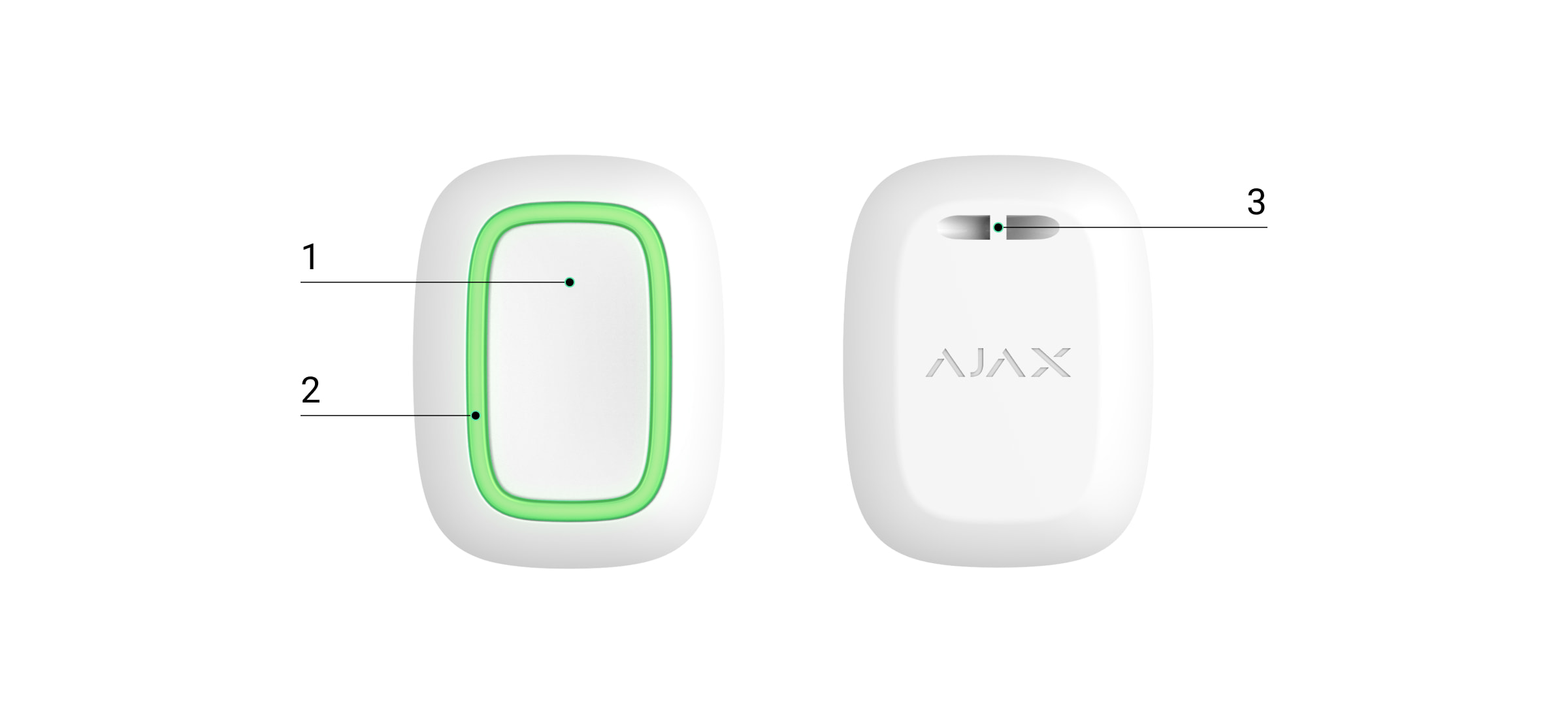
Functional elements
- Alarm button
- Indicator lights
- Mounting hole
Functional principle
Video Player
00:08
00:12
Button is a wireless panic button that, when pressed, sends an alarm to both users and the security company's monitoring center (CMS). In control mode, Button allows you to control Ajax automation devices with a short or long press of the button.
In panic mode, the button can be used as an emergency call button, informing appropriate authorities about threats, the need for medical attention, or about break-ins, fires, gas alarms or leaks. You can select the type of alarm in the button settings. The text of the alarm notifications depends on the selected alarm type and the event codes that are transmitted to the security service monitoring center.
You can connect the action of an automation device ( Relay , WallSwitch or Socket ) to a button press via the Scenarios menu within the Button Settings .
The button is equipped with protection against accidental activation and can transmit alarms up to a distance of 1300 m from the hub. Please note that possible obstacles, such as walls or ceilings, can reduce the transmission range.
The button is comfortable to carry. You can hang it around your neck or wear it on your wrist. The housing of the device is protected against dust and splashes.
When connecting Button via a signal-boosting wireless repeater , please note that Button does not automatically switch between the wireless networks of the wireless repeater and the hub. You can manually assign Button to a different hub or wireless repeater in the app.
Connect button to Ajax security system
Before establishing the connection
- Follow the Hub instructions to install the Ajax app . Create an account, add a Hub to the app, and create at least one room.
- Open the Ajax app.
- Enable the hub and check your internet connection.
- Make sure the hub is disarmed and not updating by checking its status in the app.
Only users with administrator rights can add a device to the hub
How to connect Button
- In the Ajax app, click Add device .
- Name the device, scan the QR code (on the box) or enter it manually, select a room and a group (if group mode is enabled).
- Click Add and the countdown begins.
- Press and hold Button for 7 seconds. When Button is added, the LEDs will flash green once.
For detection and coupling, the button must be within radio range of the hub (on the respective protected object).
The connected button will be displayed in the list of hub devices in the application. Updating the device status in the list does not depend on the polling time in the hub settings. The data is updated only by pressing the button.
Button only works with one hub. When logging into a new hub, Button stops sending commands to the old hub. Note that after adding Button to the new hub, it is not automatically removed from the old hub's device list. This must be done manually via the Ajax app.
conditions
The state of Button can be viewed in the Ajax app:
- Ajax App → Devices
→ Button
| parameter | Value |
| Battery charge | Battery level of the device. There are two states: OK Battery level low Display of battery level in Ajax apps |
| operation mode | Indicates the operating mode of the button. Three modes are available: Panic control Silence paired fire alarm |
| LED brightness | Displays the current brightness of the indicator light: Off (LED indicator is disabled) Low Maximum |
| Protection against accidental pressing (only displayed in the Panic and Mute Paired Fire Alarm operating modes) | Indicates the selected type of protection against accidental activation: Off - protection disabled. Long press - to send an alarm, press and hold the button for more than 1.5 seconds. Double press - to send an alarm, you should press the button twice with a pause of no more than 0.5 seconds. |
| ReX | Indicates whether a signal-amplifying radio repeater is used |
| Temporary deactivation | Displays the status of the device: active or completely disabled by the user |
| Firmware | Firmware Version Button |
| Device ID | Device identifier. Also available on the device's circuit board and its packaging. |
| Device No. | Device loop number (zone) |
Settings
You can adjust the device parameters in the Settings section:
- Ajax Application → Devices
→ Button → Settings
| parameter | Value |
| Surname | Name of the device, can be changed |
| Space | Selecting the virtual room to which the device is assigned |
| operation mode | Indicates the button's operating mode. Three modes are available: Panic — sends an alarm when pressed Control — controls automation devices with a short or long (2 second) press Silence paired fire alarm — when pressed, silences the fire alarm of the FireProtect/FireProtect Plus detectors. The option only works when the paired smoke detector alarm is activated Learn more |
| Alarm type (only displayed for panic mode) | Button alarm type selection: Burglary Fire Medical assistance Panic button Gas malfunction Leakage Custom The text of SMS messages and notifications in the application depends on the selected alarm type |
| LED brightness | This shows the current brightness of the indicator lights: Off (LED indicator is disabled) Low Maximum |
| Protection against accidental pressing (only displayed in the Panic and Mute Paired Fire Alarm operating modes) | Indicates the selected type of protection against accidental activation: Off - protection disabled. Long press - to send an alarm, press and hold the button for more than 1.5 seconds. Double press - to send an alarm, you should press the button twice with a pause of no more than 0.5 seconds. |
| Alarm by siren When the button is pressed | When enabled, the sirens connected to the system will be activated when the panic button is pressed |
| Scenarios | Opens the menu for creating and setting up scenarios |
| User Guide | Opens the detector's user manual |
| Temporary deactivation | Allows the user to disable the device without deleting it from the system. The device will not execute system commands and cannot be controlled via automation scenarios. The panic button of a disabled device is also disabled Learn more about temporarily disabling a device |
| Unpair device | Deregisters the detector from the hub and deletes its settings |
Operating display
Video Player
00:00
00:03
The status of Button is indicated by red or green LED indicators.
| category | Advertisement | Event |
| Link to the security system | Green LEDs flash 6 times | Button is not registered in any security system |
| Lights up green for a few seconds | Adding button to security system | |
| Command transmission display | Lights up green briefly | Command is transmitted to the security system |
| Lights up red briefly | Command is not transmitted to the security system | |
| Long key press display in control mode | Flashes green briefly | Button recognizes the press as a long press and transmits the corresponding command to the hub |
| Feedback display (after the command transmission display ) | Lights up green for about half a second after the command transmission is indicated | The security system has received and executed the command |
| Lights up red briefly after the command transmission display | The security system did not execute the command | |
| Battery status (after the feedback display ) | After the normal display, it lights up red and slowly goes out | Button battery needs to be replaced. At the same time, button commands are transmitted to the security system. Change battery |
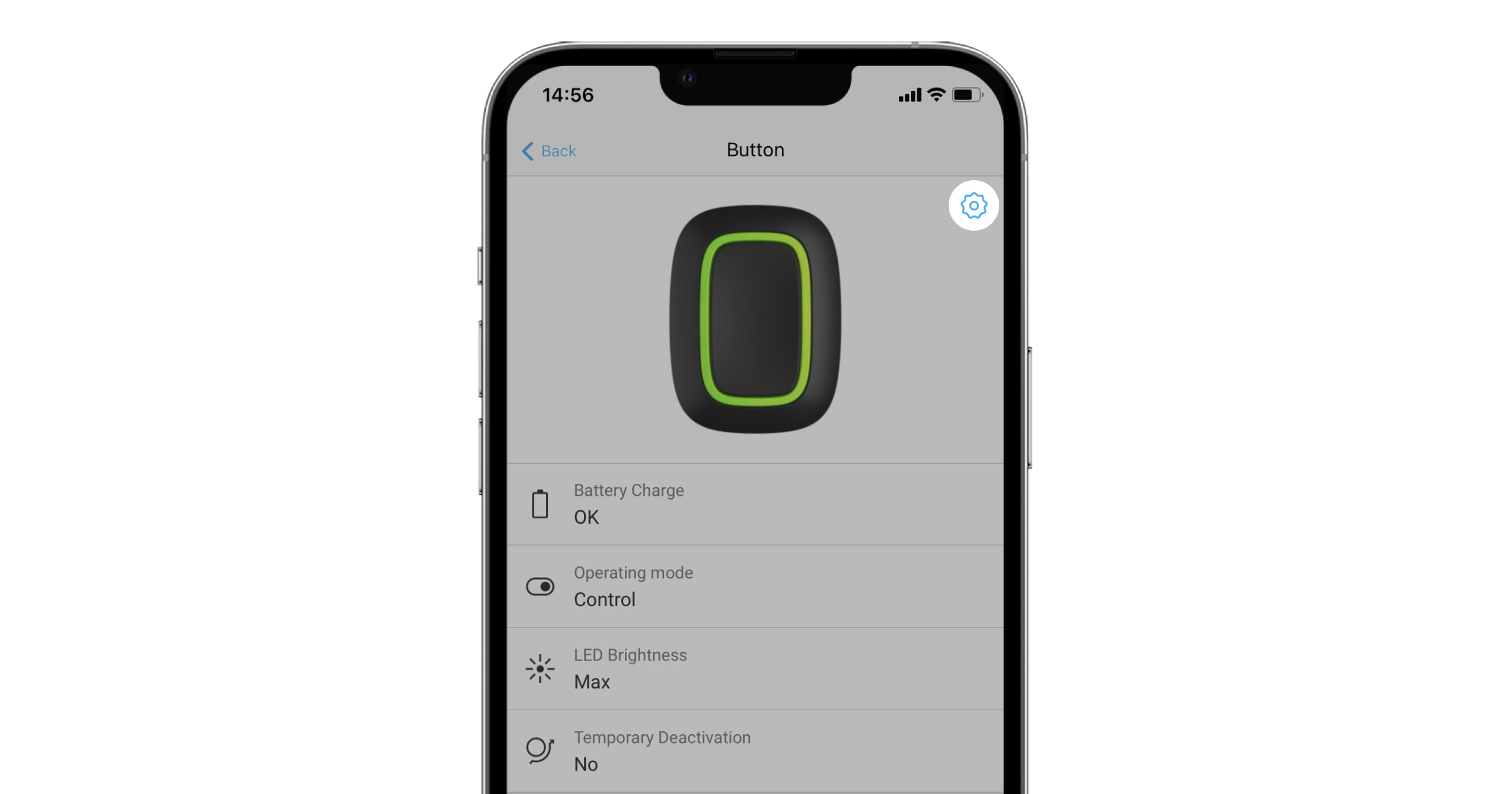
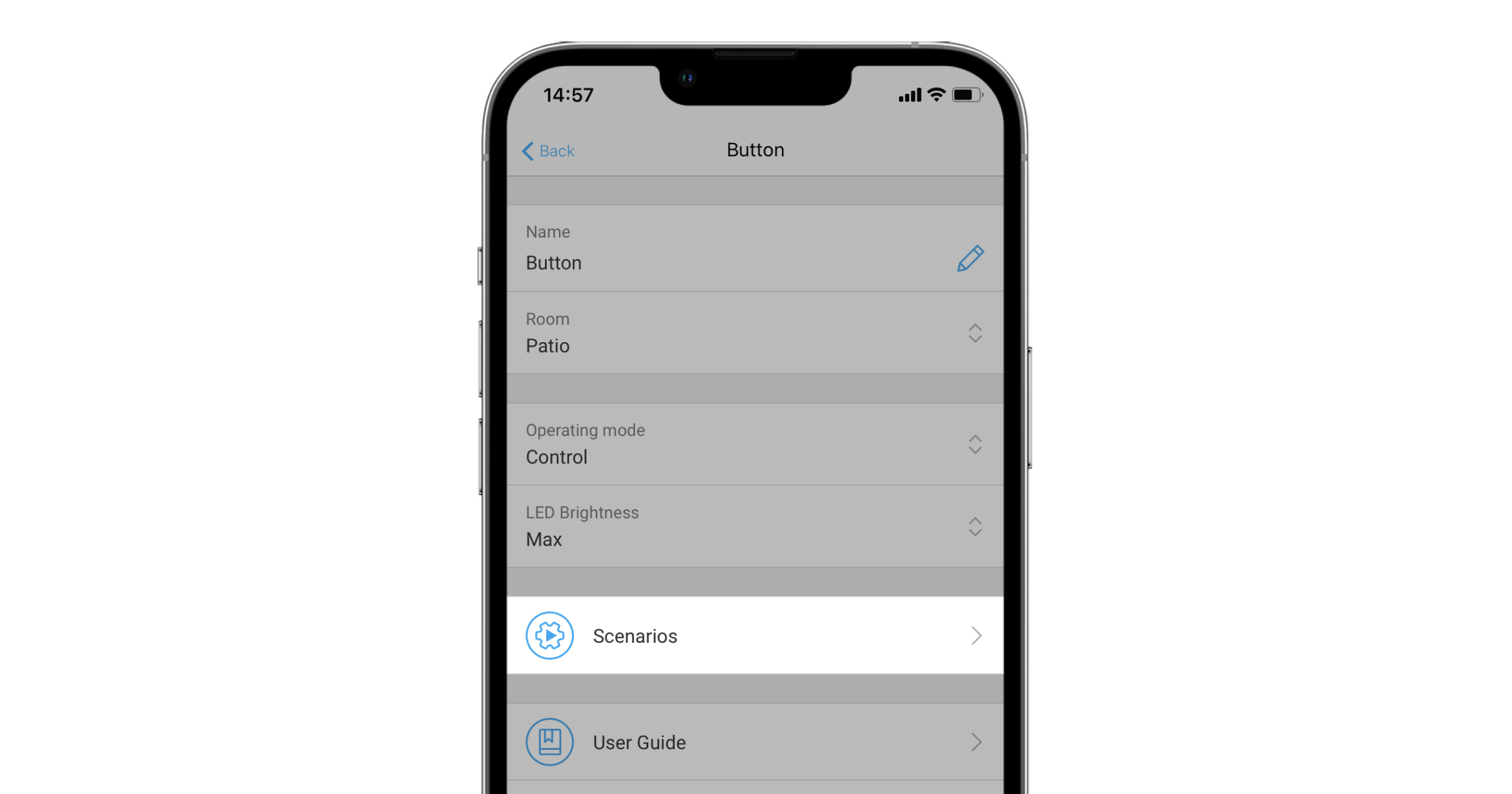
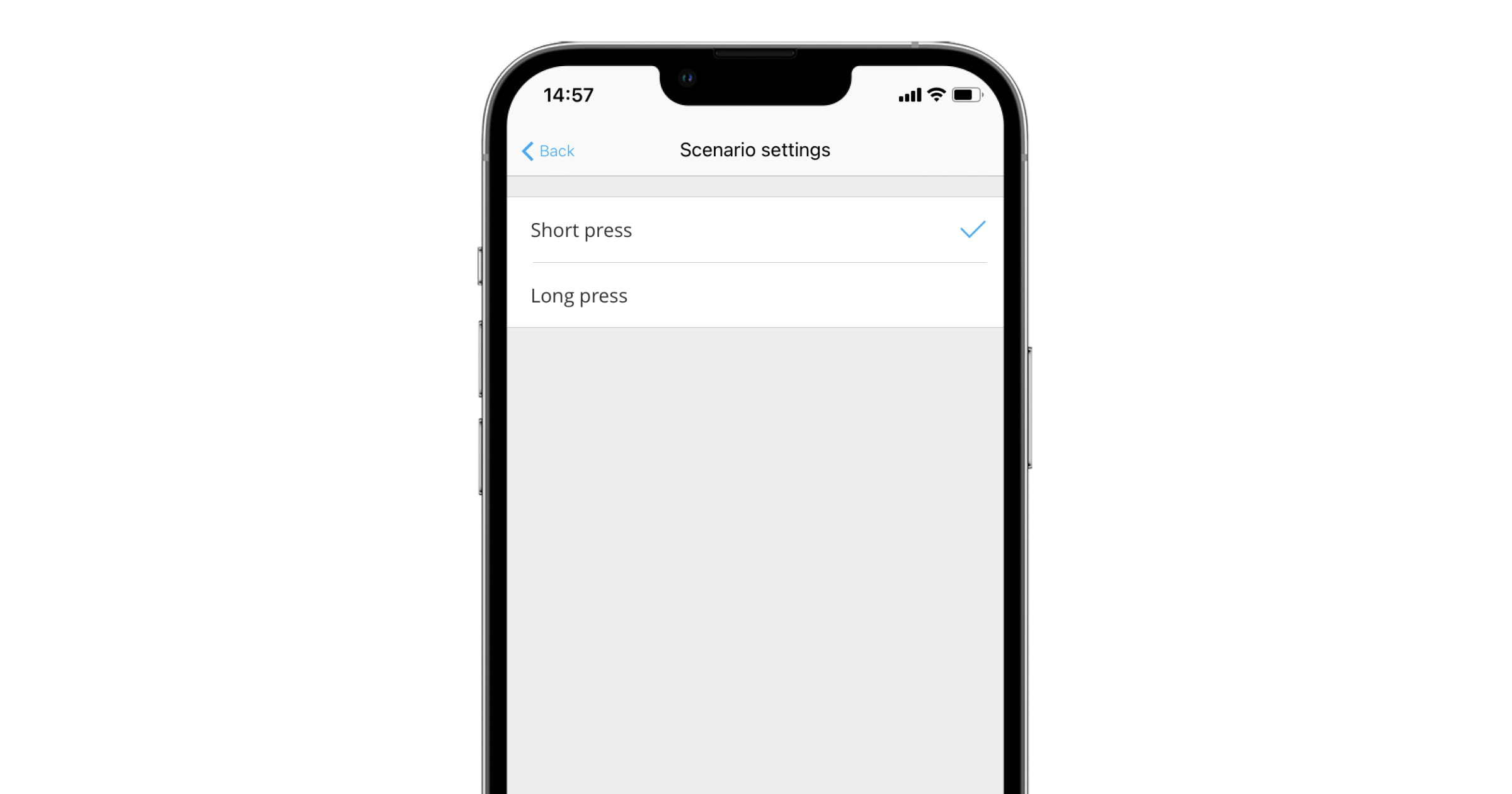
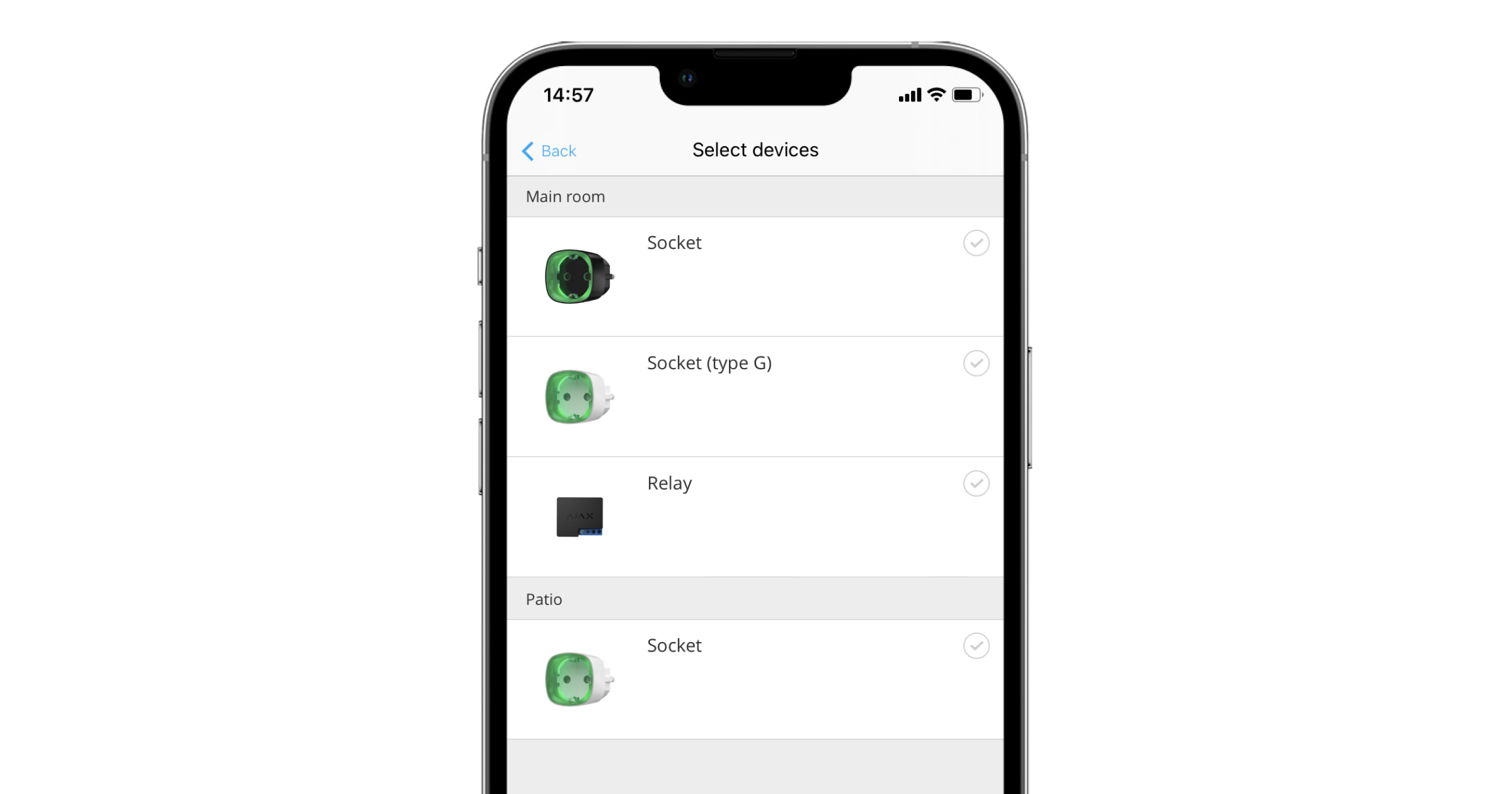
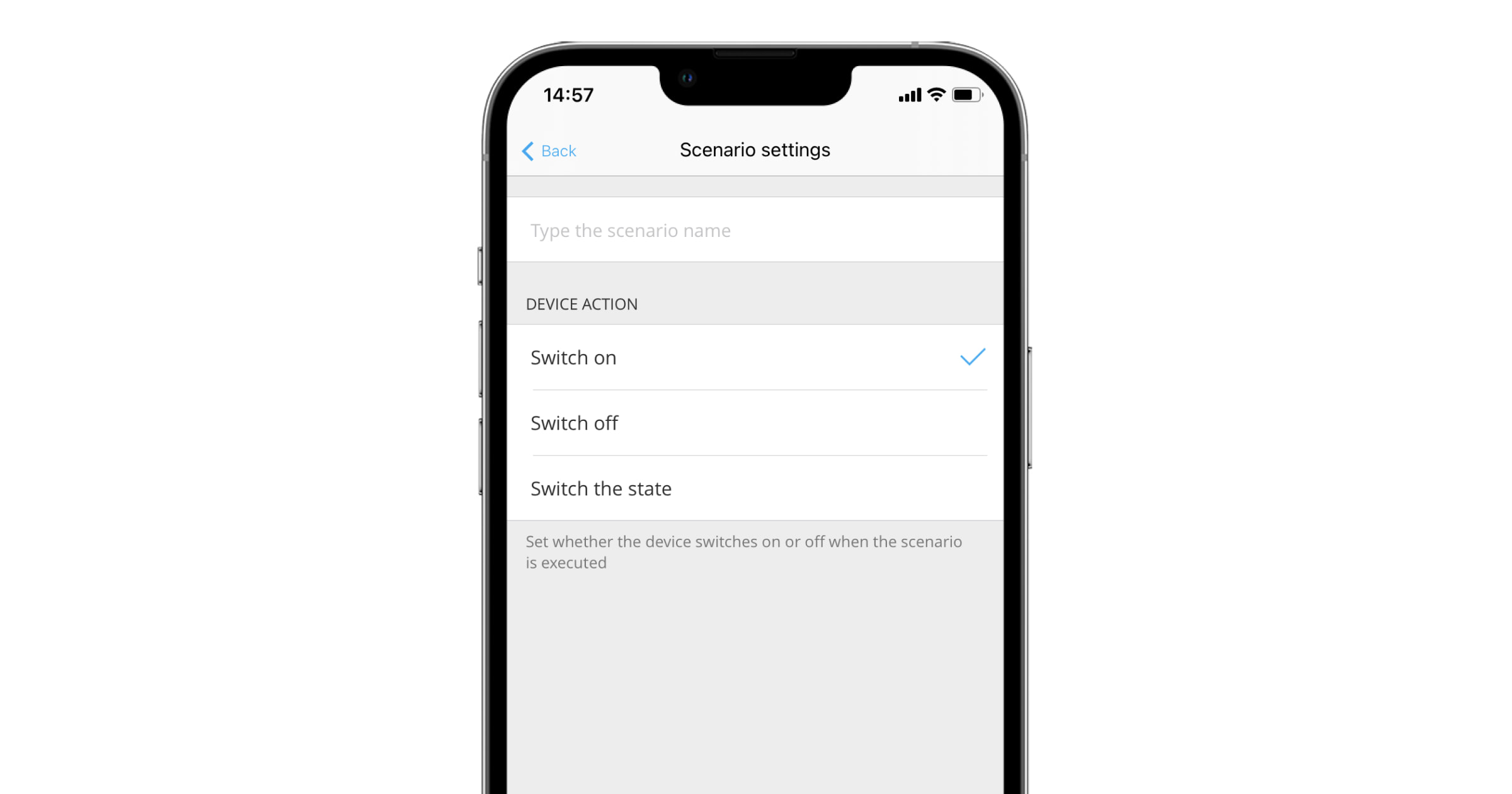
Usage mode
Panic mode
In panic button mode, the Button can alert security personnel or request other assistance. In addition, the device is able to report emergencies by activating sirens and sending a notification to other users via the app. In the Button's settings, you can select one of eight alarm types:
- Burglary
- Fire
- Medical care
- Panic button
- Gas alarm
- Malfunction
- leakage
- Custom (no notification is sent to the security service control center)
The type of alarm determines which event code is sent to the security service's control center (CMS) and which notification text is sent to the user, thus ensuring an appropriate response to the threat.
Please note that in panic mode , regardless of the system security mode, an alarm will be triggered when the button is pressed.
An alarm triggered by pressing the button can also trigger a scenario in the Ajax security system.
Button can be installed on a flat surface or carried with you. When installing Button on a flat surface (e.g. under the table), secure it with double-sided tape. How to carry Button by band: Attach the band to the main body of Button using the mounting hole.
Control mode
The button can be used to control automation devices. In control mode , the button has two options for pressing: short and long (the button is pressed for more than 3 seconds). This press can trigger the execution of an action by one or more automation devices: Relay, WallSwitch or Socket.
To connect an action of an automation device to a long or short press of the button:
- Open the Ajax app and navigate to the Devices tab
.
- Select Button from the list of devices and go to settings by clicking on the gear icon
click.
- Under Operating Mode, select Control . Press the button to save the changes.
- Go to the Scenarios menu. Click Create Scenario if you are creating a scenario for the first time, or click Add Scenario if scenarios have already been created in the security system.
- Select the press option to execute the scenario: Short press or Long press .
- Select the automation device that should perform the action.
- Enter the scenario title and specify the device action to perform when the button is pressed.
- Turn on
- Turn off
- Changes the status
When configuring a scenario for automation devices in pulse mode, the Device Action setting is not available. During the scenario execution, these devices close/open the contacts for a set duration. The operating mode and pulse duration are set in the automation device settings.
- Click Next . The scenario appears in the list of device scenarios.
Mute paired smoke detector alarm
You can silence paired smoke detector alarms by pressing the button (if the corresponding operating mode is selected). The response to pressing the button depends on the selected system settings:
- The "Linked smoke detector alarm" function is activated and the alarm has already spread . When the button is pressed for the first time, the alarm of all fire detectors, except for the fire detector that has been triggered, is muted. When pressed for the second time, the fire detectors that have been triggered are also muted.
- The spread of the alarm is delayed by the "Coupled smoke detector alarm" function . When the button is pressed, the alarm of the triggered detector (FireProtect/FireProtect Plus) is muted.
Learn more about the “Coupled Smoke Detector Alarm” from fire detectors
With the OS Malevich 2.12 update, users can silence fire alarms in their groups without affecting detectors in groups to which they do not have access.


Application
You can attach the button to a specific location or carry it with you.
How to attach the button
Use the holder to fix the button to a surface (e.g. under a table).
To insert the button into the holder:
- First select an installation location for the holder.
- Press the button to check if the commands can reach the hub. If not, select a different location or use a signal-boosting wireless repeater .
When connecting Button via a signal-boosting wireless repeater, please note that Button does not automatically switch between the wireless networks of the wireless repeater and the hub. You can manually assign Button to a different hub or wireless repeater in the app.
- Screw the holder in place with the screws provided or stick it to the desired installation location with double-sided adhesive tape.
- Insert the button into the holder.
Please note that the holder is not supplied with the device.
How to support the button
Thanks to the specially designed openings on the case, the button is easy to carry. The button can be attached to the wrist, neck or a key chain using a strap.
The button has an IP55 protection rating. This means that the housing is protected against dust and water jets (nozzles) from any angle. In addition, the resistant buttons and software prevent accidental pressing.
maintenance
If necessary, clean the Button casing of dust, cobwebs and other contaminants. Use a soft, dry cloth suitable for cleaning equipment. Never use agents containing alcohol, acetone, gasoline or other active solvents to clean Button.
The pre-installed battery provides up to 5 years of normal button use (one press per day). More frequent use may shorten the battery life. You can check the battery level at any time in the "Button states" section in the Ajax app.
The pre-installed battery is sensitive to low temperatures. If the remote control has cooled down significantly, the battery level indicator in the app may show incorrect values until the remote control warms up.
The battery level is updated each time the button is pressed.
When the battery is low, the user will receive a notification in the Ajax app and the LED will turn red and off each time the button is pressed.
How long do batteries in Ajax devices work and what influences their lifespan
Technical data
| Number of keys | 1 |
| LED backlight to indicate command transmission | Available |
| Protection against accidental activation | Available in panic mode |
| Radio communication protocol | Jeweller Learn more |
| Radio frequency band | 866.0 – 866.5MHz 868.0 – 868.6MHz 868.7 – 869.2MHz 905.0 – 926.5MHz 915.85 – 926.5MHz 921.0 – 922.0MHz Depends on the sales region. |
| compatibility | Works only with Ajax hubs and wireless signal repeaters with OS Malevich from version 2.7.102 |
| Maximum radio signal power | Up to 20 mW |
| Radio signal modulation | GFSK |
| Radio signal range | Up to 1300 m (open field) |
| Power supply | 1 CR2032 battery, 3V |
| Battery life | Up to 5 years (depending on frequency of use) |
| Protection class | IP55 |
| Operating temperature range | From -10°C to +40°С |
| Operating humidity | Up to 75% |
| Dimensions | 47 × 35 × 13mm |
| Weight | 16g |
| lifespan | ten years |
Package contents
- Button
- Pre-installed CR2032 battery
- Double-sided adhesive tape
- Quick start guide
Product page
Contact AESAG Support
More Articles
- AJAX Button - Usermanual
- AJAX CombiProtect - Usermanual
- AJAX DoubleButton - Usermanual
- AJAX DoorProtect - Usermanual
- AJAX DoorProtect PLUS - Usermanual
- AJAX DoorProtect PLUS - Change Batteries
- AJAX DualCurtain Outdoor - Usermanual
- AJAX GlasProtect - Usermanual
- AJAX Hub 2 (2G) / (4G) - Usermanual
- AJAX Hub 2 Plus - Usermanual
- AJAX HomeSiren - Usermanual
- AJAX HomeSiren - Change Batteries
- AJAX KEYPAD - Usermanual
- AJAX KEYPAD PLUS - Usermanual
- AJAX MotionCam - Usermanual
- AJAX MotionProtect Curtain - Usermanual
- AJAX MotionCam Outdoor - Usermanual
- AJAX MotionCam Outdoor PhOD - Usermanual
- AJAX ReX 2 - Usermanual
- AJAX REX - Usermanual
- AJAX SpaceControl - Usermanual
- AJAX Tag und Pass - Usermanual
- AJAX MotionProtect PLUS - Usermanual
- AJAX StreetSiren - Usermanual