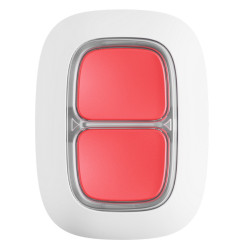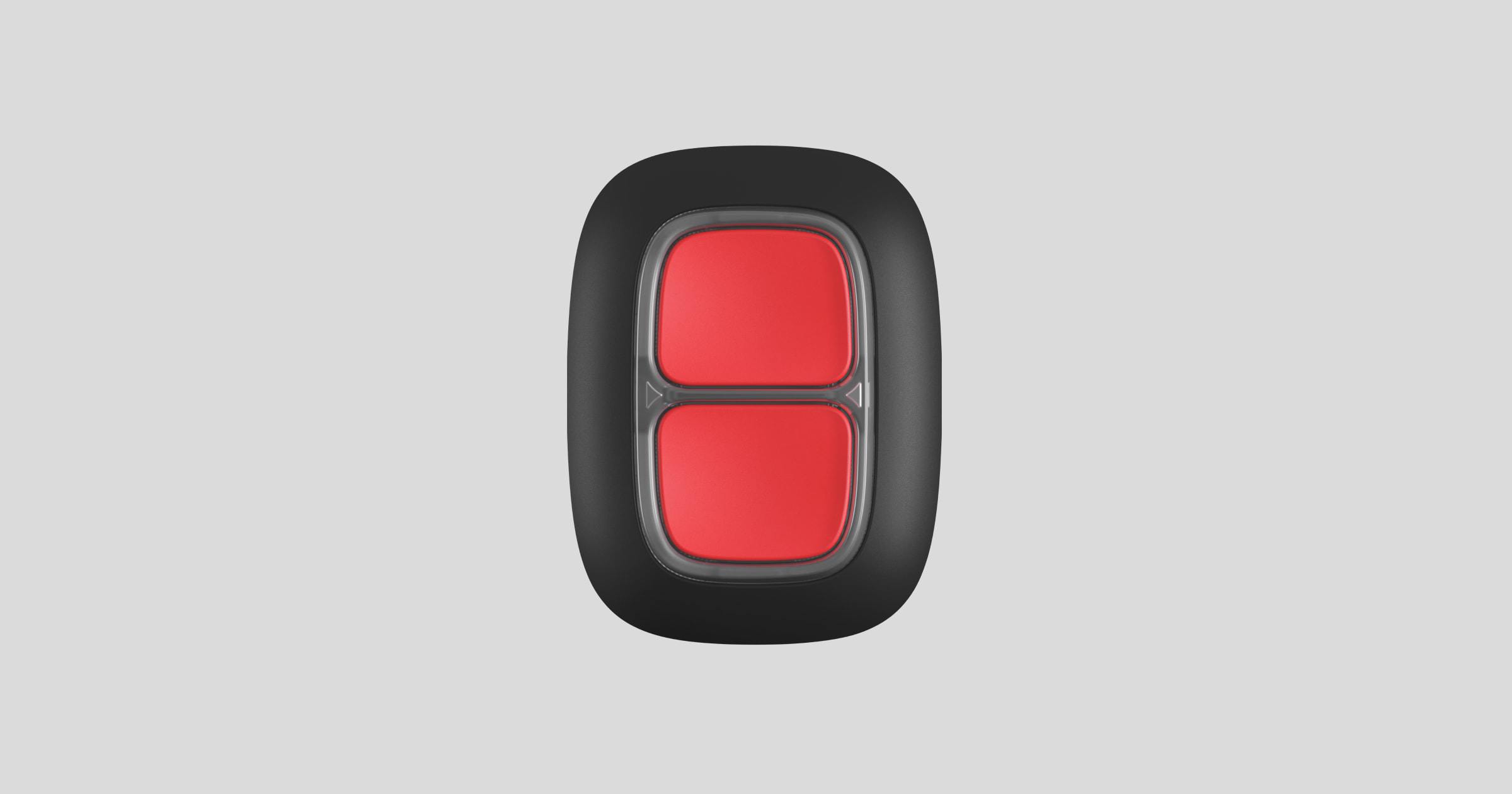
DoubleButton is a wireless emergency button with advanced protection against accidental pressing. It works as part of the Ajax security system and communicates with the hub via the secure Jeweller radio protocol. The communication range with the hub is up to 1300 meters without obstacles. The included battery can keep the device running for up to 5 years.
DoubleButton is connected to the security system and set up via Ajax apps for iOS, Android, MacOS and Windows. Users can be notified of alarms and events via push notification, SMS and call.
Buy emergency button DoubleButton
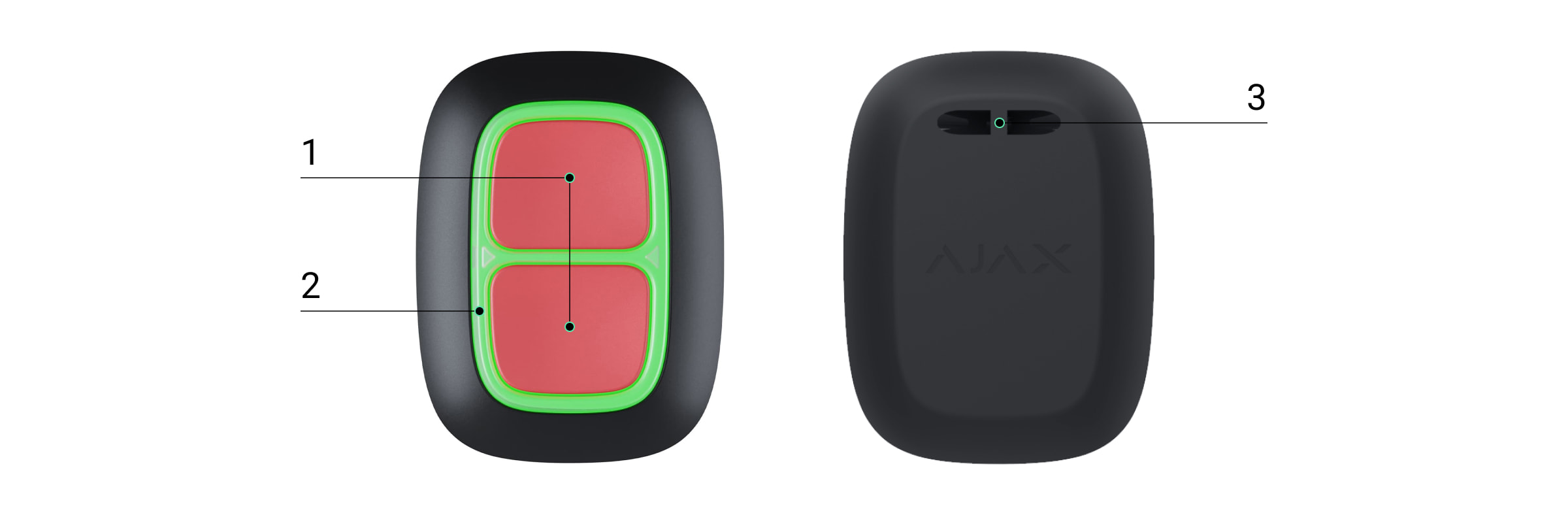
Functional elements
- Buttons for alarm activation
- Illuminated displays / plastic safety partition
- Mounting hole
Functional principles
DoubleButton is a wireless emergency button. It is equipped with two resistant buttons and a plastic safety partition to prevent accidental pressing. Pressing the emergency button triggers an alarm that informs both the system users and the security company.
There are two ways to activate the alarm: by pressing both buttons briefly or for a long time (longer than 2 seconds). If only one of the two buttons is pressed, the alarm will not be triggered.
Video Player
00:10
00:12
Depending on how you press the button, the symbol displayed in the app changes. The text in the SMS and push notification and the code sent to the control center are independent of this.
The DoubleButton can only be used as an emergency button. It is not possible to change the alarm type. The DoubleButton is active 24 hours a day, regardless of whether the system is armed or disarmed.
Only alarm scenarios are available for DoubleButton. Control of devices is not possible.
Transmission of events to the control center
The connection to the control center (NSL) is made via SurGard (Contact ID) , ADEMCO 685, SIA (DC-09) or other proprietary protocols. A complete list of supported protocols can be found here .
Connection
The DoubleButton is not compatible with ocBridge Plus , uartBridge and third-party alarm systems.
Before you start connecting
- Install the Ajax app . Create an account . Add a hub to the app and create at least one room.
- Make sure that the hub is turned on and has access to the Internet (via Ethernet, WiFi and/or cellular network). You can see this both in the Ajax app and by the color of the hub logo. If the hub is connected to the Internet, it will glow with white or green color.
- The hub should be disarmed and not currently in the update process.
Only a user with administrator rights can add a device to the hub.
Connect DoubleButton to a hub
- Open the Ajax app. If your account has access to multiple hubs, select the hub you want to connect the DoubleButton to.
- Go to the Devices menu
and click Add Device .
- Name the DoubleButton, scan or enter its QR code (located on the packaging), select a room and a group (if group mode is enabled).
- Press Add . The countdown begins.
- Press either button for 7 seconds. When the DoubleButton is added, the LEDs will flash green once. Once the DoubleButton is connected, it will appear in the list of hub devices in the application.
To connect the DoubleButton to the hub, the device must be within range of the hub's wireless network. If the connection was unsuccessful, try again after 5 seconds.
The DoubleButton can only be connected to one hub. If it is connected to a new hub, no more emergency calls will be sent to the old hub. However, the DoubleButton will not be removed from the list of "devices" of the old hub. This must be done manually in the Ajax app.
The device status is updated only by pressing the DoubleButton and does not depend on the Jeweller's settings.
status
The status contains information about the device and its operating parameters. You can view the status of your DoubleButton in the Ajax app:
- Select the Devices menu
out of.
- Click the DoubleButton in the list.
| parameter | Meaning |
| Battery charge | Battery level of the device. There are two states: OK Battery level low Display of battery level in Ajax apps |
| LED brightness | Displays the brightness of the indicator light: Off Low High |
| Works via *Name of wireless repeater* | Indicates whether a signal-amplifying radio repeater is used. This field is not displayed if the DoubleButton is connected directly to the hub |
| Temporary deactivation | Indicates the operating status of the device: No Temporarily disabled Learn more |
| Firmware | DoubleButton firmware version |
| Device ID | ID number of the device |
Furnishings
The DoubleButton is configured in the Ajax app:
- Select the Devices menu
out of.
- Click the DoubleButton in the list.
- Go to Settings by clicking the icon
click.
Please note that after changing the settings you must click Back to save them.
| parameter | Meaning |
| First field | Device name. Displayed in the device list, SMS text and event list. The name can be up to 12 characters in Cyrillic alphabet or up to 24 characters in Latin alphabet |
| Space | Select a virtual room to which you assign the DoubleButton. The name of the room will be displayed in the text of SMS and notifications in the event list |
| LED brightness | Displays the brightness of the indicator light: Off Low Maximum |
| Alarm by siren, when the button is pressed | If this option is enabled, all sirens connected to the security system will trigger an alarm as soon as the emergency button is pressed |
| User Guide | Opens the DoubleButton User Guide |
| Temporary deactivation | Allows you to disable the device without removing it from the system. A temporarily disabled device will not trigger an alarm Learn more about temporarily disabling devices |
| Unpair device | Disconnects the DoubleButton from the hub. All DoubleButton settings are removed |
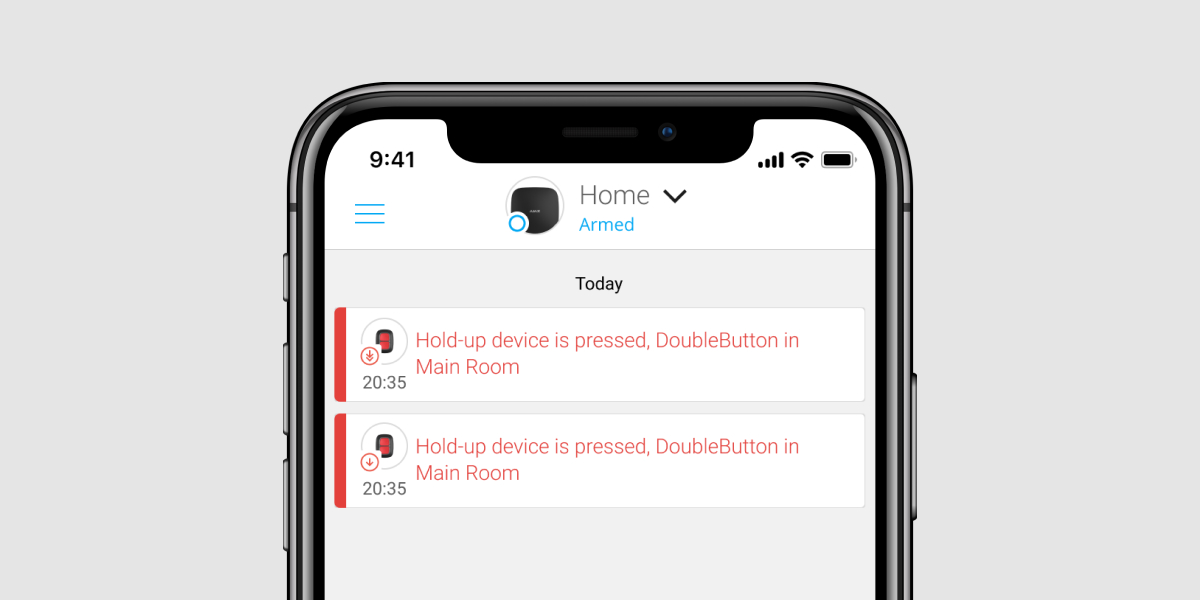
Alarms
The control center and users of the system receive a notification when an alarm is triggered by a double button. The event list records exactly how the double button was pressed. After a short press, an arrow is displayed in the event list, and after a long press, two arrows are displayed.
To avoid false alarms, the security company can activate an alarm confirmation .
The alarm acknowledgement feature does not disable alarm transmission. Regardless of whether the feature is enabled or not, DoubleButton alarms will be sent to the monitoring center and system users.
Advertisement
Video Player
00:00
00:03
The DoubleButton flashes red and green to indicate command execution and to inform you of the battery status.
| category | Advertisement | Caused |
| Connection to the security system | The entire frame flashes green six times | The DoubleButton is not connected to the security system |
| The entire frame lights up green for a few seconds | Successful connection of the device to the security system | |
| acknowledgment of receipt | The indicator light above the pressed button briefly lights up green | One of the buttons is pressed and the signal is transmitted to the hub. If only one button is pressed, the DoubleButton will not trigger an alarm |
| The entire frame lights up green briefly after pressing | Both buttons are pressed and the emergency call is transmitted to the hub center | |
| The entire frame lights up red briefly after pressing | One or both buttons are pressed, but the signal is not transmitted to the hub | |
| Display of feedback (after confirmation of receipt ) | The entire frame lights up green for half a second after the signal is transmitted | The hub received the signal from DoubleButton and an alarm was triggered |
| The entire frame lights up red for half a second after the signal is transmitted | The DoubleButton did not trigger an alarm | |
| Battery status (after feedback is displayed ) | The entire frame lights up red and slowly fades out | The battery needs to be replaced. The signals are transmitted to the security system |



Application
You can attach the DoubleButton to a specific location or carry it with you.
How to attach the DoubleButton
Use the holder to fix the button to a surface (e.g. under a table).
To insert the DoubleButton into the Holder:
- First select an installation location for the holder.
- Press the button to check if the commands can reach the hub. If not, select a different location or use a signal-boosting wireless repeater .
When connecting Button via a signal-boosting wireless repeater, please note that Button does not automatically switch between the wireless networks of the wireless repeater and the hub. You can manually assign Button to a different hub or wireless repeater in the app.
- Screw the holder in place with the screws provided or stick it to the desired installation location with double-sided adhesive tape.
- Insert the DoubleButton into the holder.
Please note that the holder is not supplied with the device.
How to wear the DoubleButton
Thanks to the specially designed openings on the case, the DoubleButton is easy to take with you. The DoubleButton can be attached to the wrist, neck or a key chain using a strap.
The button has an IP55 protection rating. This means that the housing is protected against dust and water jets (nozzle) from any angle. In addition, accidental pressing is prevented by the safety wall, the resistant buttons and the need to press two buttons at the same time.
Using DoubleButton with alarm confirmation enabled
Alarm confirmation is a separate event that the hub generates and transmits to the control center when the emergency button has been pressed by both types of presses (short and long) or when two pre-selected DoubleButtons have transmitted alarms within the specified time. The security company and the police avoid the risk of unnecessary dispatches by only responding to confirmed alarms.
The alarm acknowledgement feature does not disable alarm transmission. Regardless of whether the feature is enabled or not, DoubleButton alarms will be sent to the monitoring center and system users.
How to set up emergency button confirmation
How alarm confirmation works with a DoubleButton
To trigger an alarm in this mode, one of two algorithms must be executed:
- Press both buttons simultaneously for 2 seconds, release, then press both buttons again briefly.
- Briefly press both buttons at the same time, release them and then press both buttons for 2 seconds.
Video Player
00:00
00:07
How alarm confirmation works with multiple DoubleButtons
To trigger an alarm in this mode, you can either activate an emergency button twice (using the algorithm described above) or press at least two different DoubleButtons. It does not matter whether you press two different DoubleButtons with a short or long press.
Video Player
00:00
00:05
service
To clean the button housing, use products suitable for the devices. Do not use substances such as alcohol, acetone, petrol or other active solvents to clean the DoubleButton.
If used once a day, the included battery lasts for up to 5 years. With more frequent use, the battery life will be shortened. You can check the battery status at any time in the Ajax app.
Keep new and used batteries out of the reach of children. Batteries must not be swallowed as there is a risk of chemical burns.
How long do batteries in Ajax devices work and what influences their lifespan
If the DoubleButton cools down to -10°C and below, the app may report a low battery charge until the DoubleButton is warmed up again. Please note that the battery level is not updated in the background, but only at the touch of a button.
When the battery is low, the system user and the security company are informed accordingly. In addition, the LED display on the DoubleButton lights up red and goes out each time a button is pressed.
How to change the battery in the DoubleButton
Technical data
| Number of keys | 2 |
| LED lighting that informs about the successful transfer of the signal | Available |
| Protection against accidental pressing | To trigger an alarm, 2 buttons must be pressed simultaneously Plastic safety partition |
| Radio communication protocol | Jeweller Learn more |
| Radio frequency band | 866.0 – 866.5MHz 868.0 – 868.6MHz 868.7 – 869.2MHz 905.0 – 926.5MHz 915.85 – 926.5MHz 921.0 – 922.0MHz Depends on the sales region. |
| compatibility | Works only with Ajax hubs and wireless signal repeaters with OS Malevich 2.10 and higher |
| Maximum transmission power | Up to 20 mW |
| Modulation of the radio signal | GFSK |
| Range of the radio signal | Up to 1300 m (without obstacles) |
| power adapter | 1 battery CR2032, 3V |
| Battery life | Up to 5 years (depending on frequency of use) |
| Protection class | IP55 |
| Operating temperature range | From -10°C to +40°C |
| Permissible humidity | Up to 75% |
| Dimensions | 47 × 35 × 16mm |
| Weight | 17g |
| lifespan | ten years |
scope of delivery
- DoubleButton
- Battery CR2032 (included)
- operation manual
Product page
Contact AESAG Support
More Articles
- AJAX Button - Usermanual
- AJAX CombiProtect - Usermanual
- AJAX DoubleButton - Usermanual
- AJAX DoorProtect - Usermanual
- AJAX DoorProtect PLUS - Usermanual
- AJAX DoorProtect PLUS - Change Batteries
- AJAX DualCurtain Outdoor - Usermanual
- AJAX GlasProtect - Usermanual
- AJAX Hub 2 (2G) / (4G) - Usermanual
- AJAX Hub 2 Plus - Usermanual
- AJAX HomeSiren - Usermanual
- AJAX HomeSiren - Change Batteries
- AJAX KEYPAD - Usermanual
- AJAX KEYPAD PLUS - Usermanual
- AJAX MotionCam - Usermanual
- AJAX MotionProtect Curtain - Usermanual
- AJAX MotionCam Outdoor - Usermanual
- AJAX MotionCam Outdoor PhOD - Usermanual
- AJAX ReX 2 - Usermanual
- AJAX REX - Usermanual
- AJAX SpaceControl - Usermanual
- AJAX Tag und Pass - Usermanual
- AJAX MotionProtect PLUS - Usermanual
- AJAX StreetSiren - Usermanual