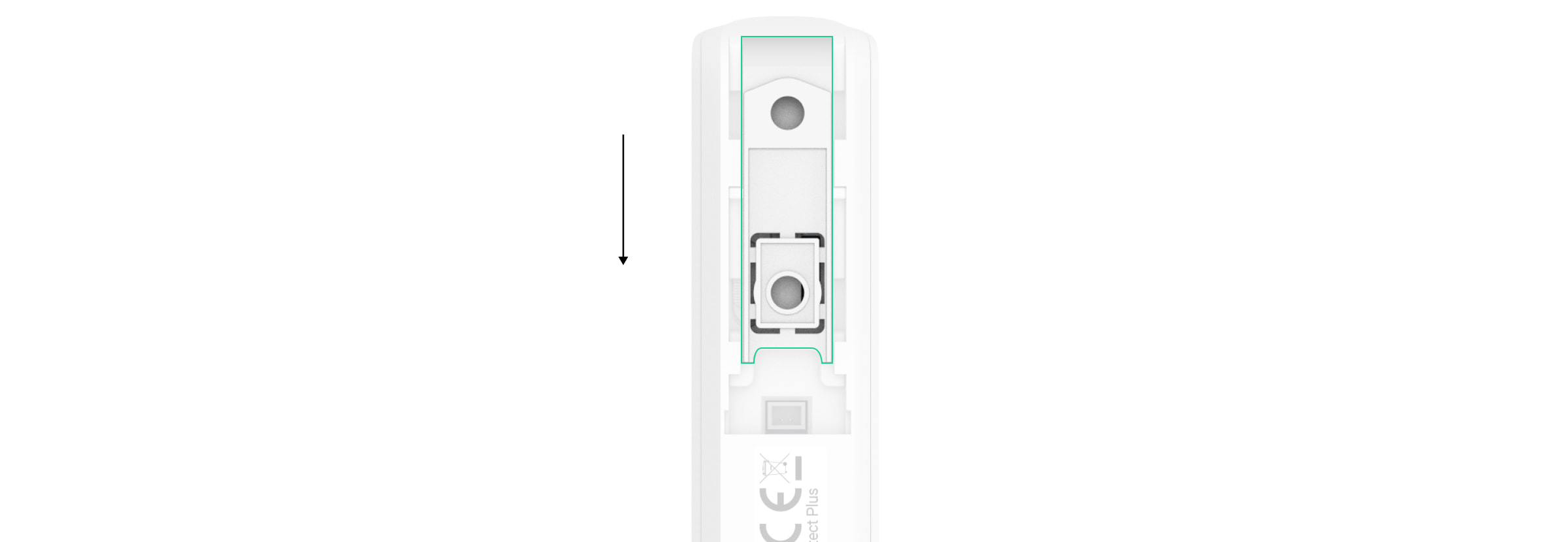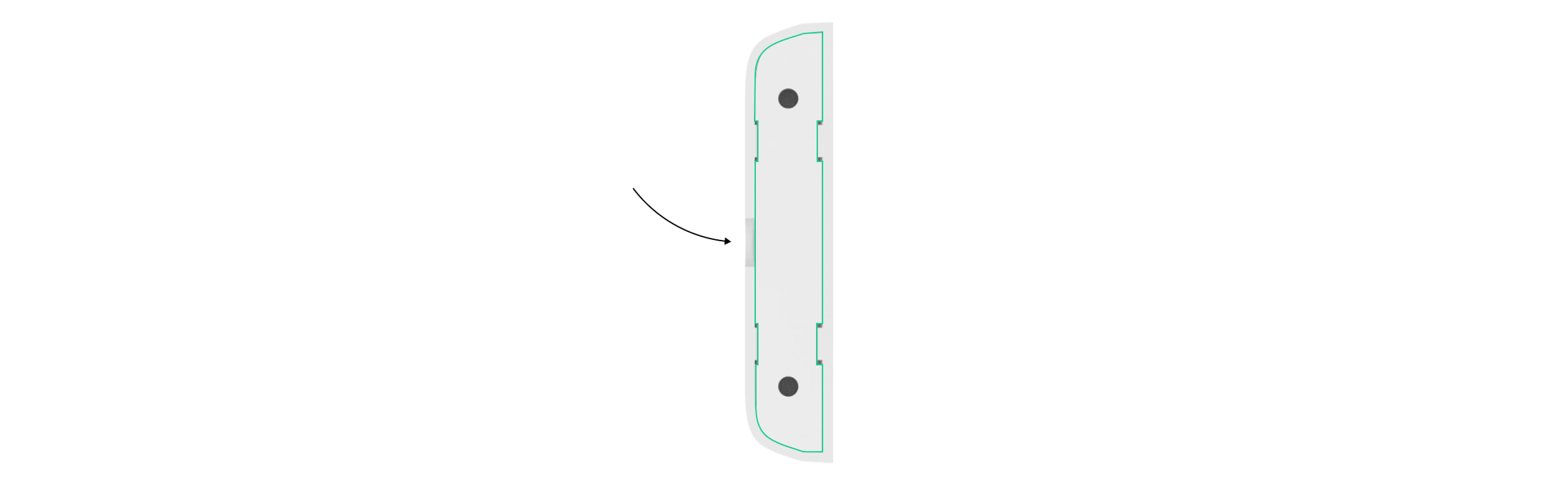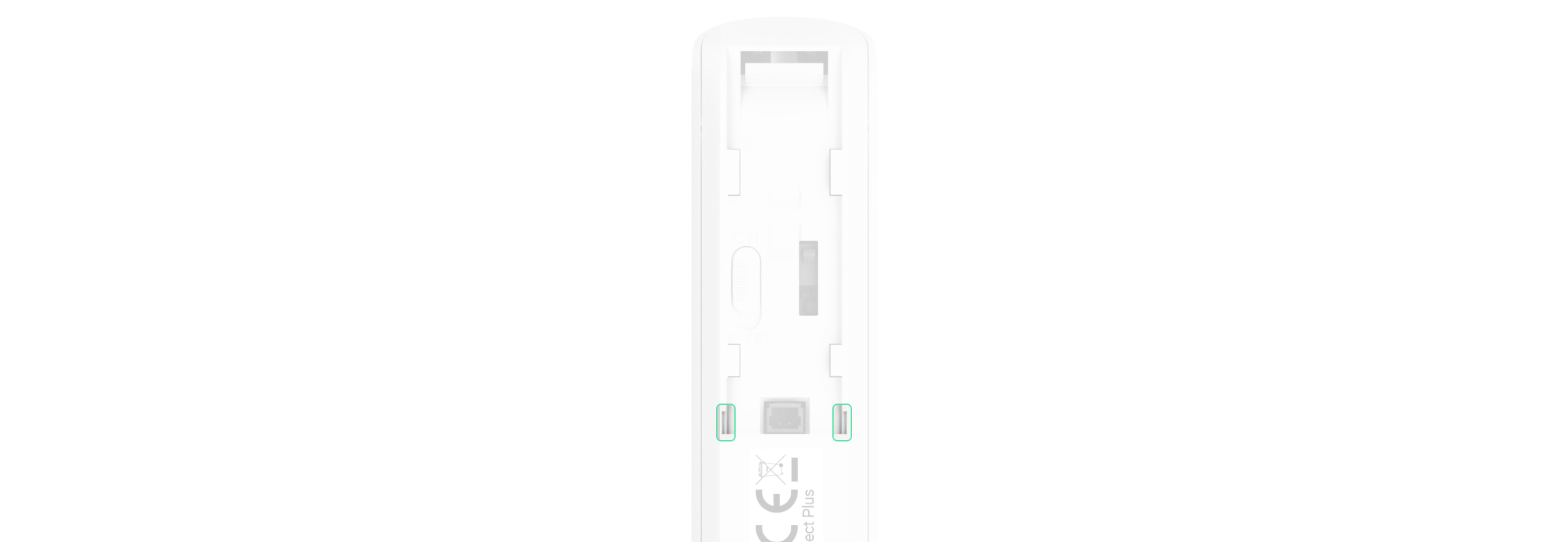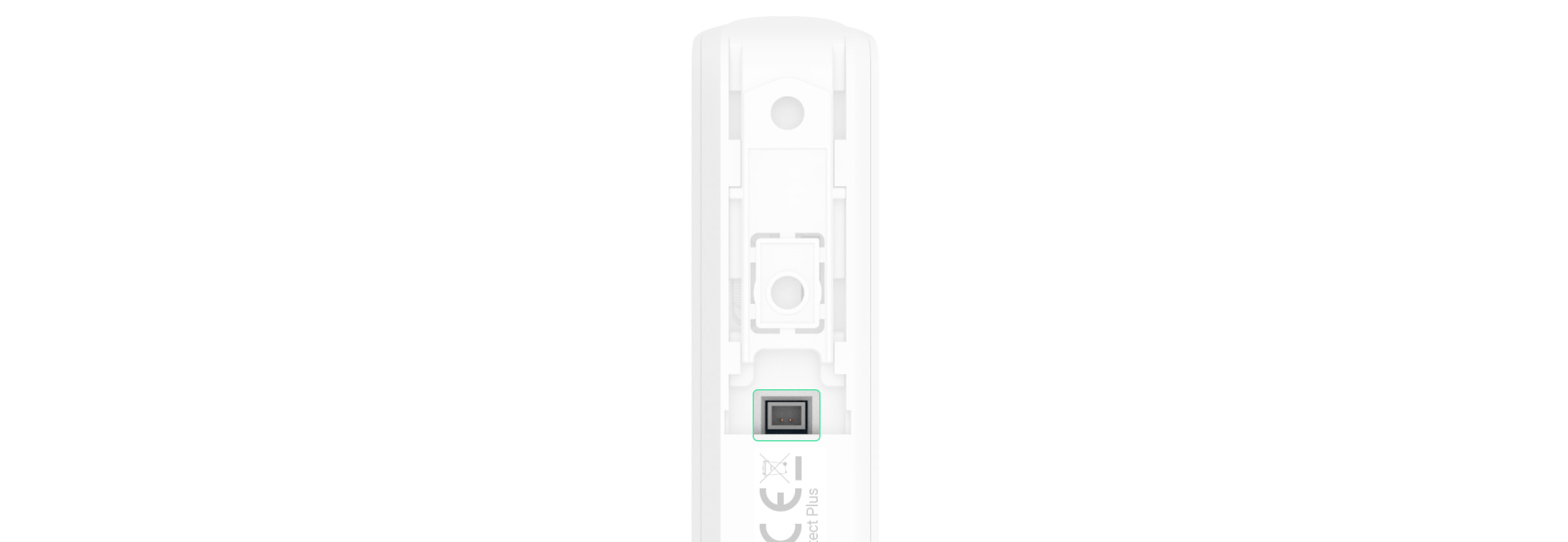DoorProtect Plus Jeweller is a wireless opening, shock, and tilt detector. Supports connection of a third-party wired detector with a normally closed (NC) contact type. For indoor installation.
The detector is not compatible with ocBridge Plus and uartBridge integration modules.
DoorProtect Plus operates as part of the Ajax system by connecting to the hub via the secure Jeweller radio protocol designed to transmit alarms and events. The hub communication range is up to 1,200 meters without obstacles.
Functional elements
- DoorProtect Plus opening detector.
- Large magnet. Operates at a distance of up to 2 cm from the detector, and should be placed on the right.
- Small magnet. Operates at a distance of up to 1 cm from the detector, and should be placed on the right.
- LED indicator.
- SmartBracket mounting panel. To remove the panel, slide it down.
- Perforated part of the mounting panel. Necessary to trigger a tamper in case of any attempt to detach the detector from the surface. Do not break it off.
- Connector for connecting a third-party wired detector with a normally closed (NC) contact type.
- QR code with the device ID. Used for communication between Ajax system devices.
- Button to turn on/off the device.
- Tamper button. Triggers when an attempt is made to detach the detector from the surface or remove it from the mounting panel.
Operating principle
DoorProtect Plus is a wireless opening, shock, and tilt detector. If a standard installation method is used, the device consists of two parts: the left part (detector) contains the reed switch and the shock and tilt sensor, while the right part is the magnet that is needed to detect opening.
Opening is detected by a reed switch built into the detector and a magnet. When the magnet approaches or moves away, the reed switch changes the state of the contacts and notifies of opening/closing. The detector is equipped with one small and one large magnet. The small magnet operates at a distance of up to 1 cm from the reed switch, and the large one — up to 2 cm. If you do not need to detect opening of a door or window, you can install the detector without a magnet.
The shock sensor detects attempts to knock out a window or door and reacts to vibration when attempts are made to knock out a lock or break a door.
The tilt sensor detects vertical axis deviation of a device. Before the system is armed, the sensor remembers the initial position and is triggered if the deviation is more than 5°. This allows to protect windows, including skylights, and arm the system when the window is in the ventilation mode (be sure to deactivate the main detector in the settings before you do this).
For the detector to remember its defined position, please do not change the tilt angle during a single hub-detector period (36 seconds by default) after the arming.
All sensors of the detector work independently. Each sensor of the detector can be enabled or disabled in Ajax apps.
If triggered, the armed detector instantly sends an alarm to the hub, which activates the sirens connected to the system, triggers scenarios, and notifies users and the security company. All detector alarms and events are recorded in the events feed of the Ajax app.
Users know exactly where and when an alarm is detected. The notifications contain the time of alarm, its type, name of the hub (name of the guarded object), name of the device, and the virtual room to which the detector is assigned.
Jeweller radio technology
Jeweller is a radio protocol to provide fast and reliable two-way communication between the hub and connected devices. The protocol delivers instant data-rich alarms: security companies and users know exactly which detector has been triggered, and when and where it happened.
Jeweller uses encryption and authentication to protect against sabotage, and also regularly pings the system devices, displaying their status in Ajax apps. Jeweller operates at a distance of up to 1,200 m, providing reliable protection of objects and the best user experience for both system owners and installers.
Sending events to the monitoring station
The Ajax system can transmit events and alarms to the Ajax PRO Desktop monitoring app as well as the central monitoring station (CMS) via SurGard (Contact ID), SIA (DC-09), ADEMCO 685, and other proprietary protocols. See a complete list of supported protocols here.
DoorProtect Plus can transmit the following events:
- Alarm/recovery of the DoorProtect Plus tamper.
- Alarm/recovery of a third-party wired detector connected to DoorProtect Plus.
- Loss/recovery of connection between DoorProtect Plus and the hub (or radio signal range extender).
- Turning DoorProtect Plus off/on.
- Unsuccessful attempt to arm the security system (with the system integrity check enabled).
When an alarm is received, the operator of the security company monitoring station knows what happened and where to send the fast response team. Addressability of each Ajax device allows you to send not only events but also the type of the device, the name assigned to it, and the room to the PRO Desktop or to the CMS. The list of transmitted parameters may differ depending on the type of the CMS and the selected communication protocol.
The ID and number of the device can be found in its States in the Ajax app
Adding to the system
Before adding a device
- Install the Ajax app.
- Log in to your account or create a new one.
- Select a space or create a new one.
The space functionality is available for apps of such versions or later:
- Ajax Security System 3.0 for iOS;
- Ajax Security System 3.0 for Android;
- Ajax PRO: Tool for Engineers 2.0 for iOS;
- Ajax PRO: Tool for Engineers 2.0 for Android;
- Ajax PRO Desktop 4.0 for macOS;
- Ajax PRO Desktop 4.0 for Windows.
- Add at least one virtual room.
- Add a compatible hub to the space. Ensure the hub is switched on and has internet access via Ethernet, Wi-Fi, and/or mobile network.
- Ensure the space is disarmed, and the hub is not starting an update by checking statuses in the Ajax app.
Only a PRO or a space admin with the rights to configure the system can add a device to the hub.
How to add DoorProtect Plus Jeweller
- Open the Ajax app. If your account has access to more than one hub or if you are using the PRO app, select the hub, to which you want to add the detector.
- Go to the Devices
tab and click Add device.
- Set the name of the detector, scan or type in the QR code (located on the detector enclosure and package), and select the room and group (if the group mode is enabled).
- Press Add — a countdown will start.
- Turn on the device.
States
The states display information about the device and its operating parameters. States of DoorProtect Plus are available in Ajax apps. To view them:
- Sign in to the Ajax app.
- Select the hub if you have several of them or if you are using the PRO app.
- Go to the Devices
tab.
- Select DoorProtect Plus from the list.
| Parameter | Value |
| Temperature | Detector temperature. It is measured on the processor of the detector and changes gradually. Acceptable error between the value in the app and the ambient temperature is 2°C. The value is updated as soon as the detector identifies a temperature change of at least 2°C. You can configure a scenario by temperature to control automation devices |
| Jeweller Signal Strength | Signal strength between the detector and the hub (or the range extender) via the Jeweller channel. Recommended value is 2–3 bars. Jeweller is a protocol for transmitting DoorProtect Plus events and alarms. |
| Connection via Jeweller | Connection status on the Jeweller channel between the detector and the hub (or the range extender):
|
| Name of ReX range extender | Indicates if the detector is connected via a radio signal range extender. |
| Battery Charge | Battery charge level of the device. Displayed in percentage with increments: 0%, 10%, 20%, 30%, 50%, 75%, 100%. |
| Lid | The status of the detector’s tamper that responds to detachment of the device from the surface or opening of the body:
|
| Opening sensor | Status of the detector’s opening sensor:
|
External Contact | External Contact
|
| Shock Sensor | Displayed when the shock sensor is active. |
| Tilt Sensor | Displayed when the tilt sensor is active. |
| Always Active | When this option is enabled, the detector is always armed. This means that the detector will constantly respond to opening/shock/tilt and raise alarms regardless of the system arming mode. |
| Permanent Deactivation | Shows the status of the device permanent deactivation function:
|
| Alarm Reaction | |
| Operating Mode | Shows how the detector reacts to alarms:
|
| Delay When Entering, sec | Delay time when entering: 5 to 120 seconds. Delay when entering (alarm activation delay) is the time the user has to disarm the security system after entering the secured area. |
| Delay When Leaving, sec | Delay time when leaving: 5 to 120 seconds. Delay when leaving (arming delay) is the time the user has to leave the secured area after arming. |
| Night Mode Delay When Entering, sec | Delay time when entering in Night Mode: 5 to 120 seconds. Delay when entering (alarm activation delay) is the time the user has to disarm the security system after entering the premises. |
| Night Mode Delay When Leaving, sec | Delay time when leaving in Night Mode: 5 to 120 seconds. Delay when leaving (arming delay) is the time the user has to leave the premises after arming. |
| Firmware | Detector firmware version. |
| Device ID | Detector ID. Used to add a detector to the hub. Also available on the QR code on the detector enclosure and the packaging. |
| Device № | Device loop (zone) number. |
Settings
To change the detector settings in the Ajax app:
- Select the hub if you have several of them or if you are using a PRO app.
- Go to the Devices
tab.
- Select DoorProtect Plus from the list.
- Go to Settings by clicking on the gear icon
.
- Set the parameters.
- Click Back to save the settings.
| Configuration | Value |
| Name | Detector name. Displayed in the list of hub devices, in the text of SMSand notifications in the events feed in Ajax apps. To change the detector name, tap on the input field. The name can contain up to 12 Cyrillic characters or up to 24 Latin characters. |
| Room | Selecting the virtual room to which DoorProtect Plus is assigned. The room name is displayed in the text of SMS and notifications in the events feed in Ajax apps. |
| Alarm LED indication | When the option is disabled, the LED indicator of the detector doesn’t inform about alarms and tamper triggerings. Available for devices with firmware version 5.55.0.0 or higher. How to find the firmware version or the ID of the detector or device? |
| Opening sensor | When the option is enabled, DoorProtect Plus opening sensor responds to opening and closing. |
External Contact | When the option is enabled, DoorProtect Plus registers alarms of a third-party wired detector connected to it. |
| Always Active | When this option is enabled, the detector is always armed. This means that the detector will constantly respond to opening/shock/tilt and raise alarms regardless of the system arming mode. |
| External Contact Type | Selecting the type of a third-party wired detector connected to DoorProtect Plus terminals:
The option is available for detectors with firmware version 5.53.1.0 and higher. Learn more about connecting the motion detector of the roller shutter |
| Time Before Alarm, sec | The time for which the specified number of impulses should be counted: 5 to 30 seconds. Counted after the first impulse from the roller shutter detector connected to DoorProtect Plus. This setting is displayed if the type of external contact is Roller Shutter. |
| Impulses Before Alarm | A number of impulses from the roller shutter detector connected to DoorProtect Plus, which is required to raise an alarm: 2 to 7. This setting is displayed if the type of external contact is Roller Shutter. |
| Shock Sensor | When this option is enabled, the detector detects shocks. |
| Sensitivity | Shock sensor sensitivity level. The choice depends on the type of the object, the presence of probable sources of false alarms, and the specifics of the protected area:
Before selecting the sensitivity level, conduct the detection zone test. If the detector doesn’t react to shock in 5 cases out of 5 during the test, the sensitivity should be increased. |
| Ignore Simple Impact | When this option is enabled, the alarm is activated only if the sensor detects more than one shock. |
| Tilt Sensor | When this option is enabled, the detector detects a change in the tilt angle. |
| Tilt | Selection of the initial value of the tilt angle of the detector. The sensor detects an alarm if the tilt angle value changes. |
| Tilt Alarm Delay | The time from the moment the detector is tilted to the alarm: 1 second to 1 minute. |
| Alert with a siren if opening detected | If this option is enabled: security system sirens are activated when DoorProtect Plus detects opening. |
| Alert with a siren if an external contact is opened | If this option is enabled: security system sirens are activated when a third-party detector connected to DoorProtect Plus detects an alarm. This setting is displayed if the type of external contact is External Contact. |
| Alert with a siren if roller shutter triggered | If this option is enabled: security system sirens are activated when the roller shutter connected to DoorProtect Plus detects an alarm. This setting is displayed if the type of external contact is Roller Shutter. |
| Alert with a siren if roller shutter is disconnected | If this option is enabled: security system sirens are activated when the roller shutter detector connected to DoorProtect Plus is disabled. This setting is displayed if the type of external contact is Roller Shutter. |
| Alert with a siren if shock detected | If this option is enabled: security system sirens are activated when DoorProtect Plus detects a shock. |
| Alert with a siren if tilt detected | If this option is enabled: security system sirens are activated when DoorProtect Plus detects a tilt. |
| Chime Settings | Opens the Chime Settings. |
| Alarm Reaction | |
| Operating Mode | Specify how this device will react to alarms:
|
| Delay When Entering, sec | Delay time when entering: 5 to 120 seconds. Delay when entering (alarm activation delay) is the time the user has to disarm the security system after entering the secured area. |
| Delay When Leaving, sec | Delay time when leaving: 5 to 120 seconds. Delay when leaving (arming delay) is the time the user has to leave the secured area after arming. |
| Arm in Night Mode | If active, the detector switches to armed mode when Night Mode is enabled. |
| Night Mode Delay When Entering, sec | Delay time when entering in Night mode: 5 to 120 seconds. Delay when entering (alarm activation delay) is the time the user has to disarm the security system after entering the premises. |
| Night Mode Delay When Leaving, sec | Delay time when leaving in Night mode: 5 to 120 seconds. Delay when leaving (arming delay) is the time the user has to leave the premises after arming. |
| Jeweller Signal Strength Test | Switches the detector to the Jeweller signal strength test mode. To determine the optimal installation location for the device, the test allows you to check the communication signal strength between the detector and the hub (or the range extender) over the Jeweller wireless data transfer protocol. Recommended value is 2–3 bars. |
| Detection Zone Test | Switches the detector to the detection zone test mode. The test checks how the detector responds to opening/shock/tilt and determines the optimum installation place. To check the tilt and shock sensor before starting the test, enable these sensors in the detector settings. If the detector does not respond to opening/shock/tilt in 5 cases out of 5 during the test, increase the sensitivity of the detector. |
| Signal Attenuation Test | Switches the detector to the Signal Attenuation Test mode. During the test, the power of the radio transmitter is reduced or increased to simulate a change in the situation at the object and check the stability of communication between the detector and the hub (or the radio signal range extender). |
| User Guide | Opens DoorProtect Plus User Manual in the Ajax app. |
| Permanent Deactivation | Allows the user to disable the device without removing it from the system. There are three options:
You can also separately configure disabling of the device:
The feature is configured in the Ajax PRO apps. |
| Unpair Device | Unpairs the detector, disconnects it from the hub, and deletes its settings. |
How to set up Chime
Opening notifications — a sound signal that indicates triggering of the opening detectors when the system is disarmed. The feature is used, for example, in stores, to notify employees that someone has entered the building.
Chime is set in two stages: setting up opening detectors and setting up sirens.
Detector settings
- Go to the Devices
menu.
- Select the Door Protect Plus detector.
- Go to its settings by clicking on the gear icon
in the upper right corner.
- Go to the Chime Settings menu.
- Select the events that the siren should notify about:
- If opening detected.
- If an external contact is opened (available if the External contact option is enabled).
- Select the Chime Sound: 1 to 4 short beeps. Once selected, the Ajax app will play the sound.
- Click Back to save the settings.
- Set up the siren.
LED indication
DoorProtect Plus LED indicator can notify in green when the detector is triggered and about its other states.
| LED indication | Event | Note |
| Lights up for a few seconds. | Detector connection to the hub. | |
| Lights up green for 1 second. | Alarm in case of opening, shock, tilt, or tamper triggering. | The detector records movement once every 5 seconds. |
| In case of an alarm, it slowly lights up green and slowly goes out. | Detector batteries need to be replaced. | The procedure for replacing batteries is described in the How to replace batteries in a DoorProtect Plus detector article. |
Functionality testing
The Ajax system has several tests for choosing the right installation place for the devices. DoorProtect Plus tests do not start straight away but begin no later than a single hub–detector ping period (36 seconds by default). You can change the ping period of devices in the Jeweller menu of the hub settings.
To run a test in the Ajax app:
- Select the desired hub.
- Go to the Devices
menu.
- Select DoorProtect Plus.
- Go to Settings
.
- Choose a test:
- Run the test.
Placement

The device is for indoor use only.
Consider the recommendations for placement when developing a project for the security system of the facility. The security system must be designed and installed by specialists. The list of authorized Ajax partners is available here.
When choosing the location of the detector, consider the parameters that affect its operation:
- Detection zone.
- Jeweller Signal Strength.
- Distance between the detector and the hub.
- Presence of barriers for radio signal passage between devices: walls, interfloor ceilings, large objects located in the room.
The detector is placed on a movable part inside or outside the door frame/window frame.
When mounting the detector on perpendicular planes, use a small magnet. The distance between the small magnet and the detector should not exceed 1 cm.
If parts of DoorProtect Plus are mounted on the same plane, use a large magnet. The distance between the large magnet and the detector should not exceed 2 cm.
The magnet is attached to the right of the detector. The side on which the magnet is attached is marked with an arrow on the detector enclosure. If there is no need to detect opening, the magnet is not installed. In this case, it is necessary to disable the opening sensor in the detector settings in the Ajax apps.

If necessary, the detector can be positioned horizontally. Do not install the detector with the LED indicator facing down, as this may cause it to fall and fail due to damage.
Signal strength
The Jeweller Signal Strength is determined by the number of undelivered or corrupted data packets exchanged between the hub and the detector within a certain period of time. Signal strength is indicated by the icon in the Devices
tab:
- Three bars — excellent signal strength.
- Two bars — good signal strength.
- One bar — low signal strength, stable operation is not guaranteed.
- Crossed out icon — signal is missing.
Check the Jeweller Signal Strength at the installation site. If the signal strength is low (a single bar) or zero, we cannot guarantee the stable operation of the security system. Relocate the device, as repositioning even by 20 cm can significantly improve the signal reception. If the detector still has a low or unstable signal strength after relocation, use a radio signal range extender.
Detection zone
Consider the operating area of the magnet when choosing the installation location. Smaller magnets act at distances up to 1 cm from the reed switch, while larger ones act at distances up to 2 cm.
When installing the detector, run a Detection Zone Test. This allows you to check the operation of the device and accurately determine the sector in which the detector reacts to movement.
Do not install the detector
- Outdoors. This can lead to false alarms and damage to the detector.
- Inside metal structures. This may result in the loss of the radio signal.
- Near mirrors. This may result in the shielding or attenuation of the radio signal.
- In rooms with temperature and humidity out of the permitted operating range. This may lead to the detector damage.
Detector installation
Before installing DoorProtect Plus, make sure that you have selected the optimal location and that it meets the requirements of this manual.
To install the detector:
- Remove the SmartBracket mounting panel from the left side of the detector by gently pushing and pulling it down.
- If you are using a large magnet, remove the SmartBracket mounting panel from it by slightly pushing and pulling it down as shown in the previous step. If you are using a small magnet, disassemble its enclosure by prying up the back with a flat object. Use a slotted screwdriver for this.
If there is no need to detect opening, the magnet is not installed.
- Secure SmartBracket mounting panel to the door or window frame surface using double-sided adhesive tape or other temporary fasteners.
Use double-sided adhesive tape for temporary fixing only, as the device may come off the surface at any time and get damaged if dropped. As long as the device is taped, the tamper will not be triggered when the detector is detached from the surface.
- Mount the detector and magnet (if used) on the mounting panels. Once the detector is fixed in SmartBracket, the device LED will flash, signaling that the tamper on the detector is closed.
- Run the Jeweller Signal Strength Test. The recommended signal strength is two or three bars. If the signal strength is low (a single bar) or zero, we cannot guarantee the stable operation of the security system. Relocate the device, as repositioning even by 20 cm can significantly improve the signal reception. If the detector still has a low or unstable signal strength after relocation, use a radio signal range extender.
- Run the Detection Zone Test:
- Run a test to check the opening sensor. Open/close the door or window, and monitor the reaction of the LED: it should flash every time the door/window is opened or closed. If the detector fails to respond to opening in 5 cases out of 5 during the test, reduce the distance between the detector and the magnet.
- To check the tilt and shock sensor, enable these sensors in the detector settings before starting the test. Remove the left side of the detector from the mounting panel and place it on a flat surface. Run the test. To test the tilt sensor, lift the detector off the surface and tilt it vertically. To test the shock sensor, simulate a shock on the surface on which the detector is placed. Monitor the reaction of the LED: it should flash with each registered tilt and shock.
- Fasten the SmartBracket panels and back of the small magnet (if used) with the bundled screws using all fixing points. When using other fasteners, make sure they do not damage or deform the mounting panel.
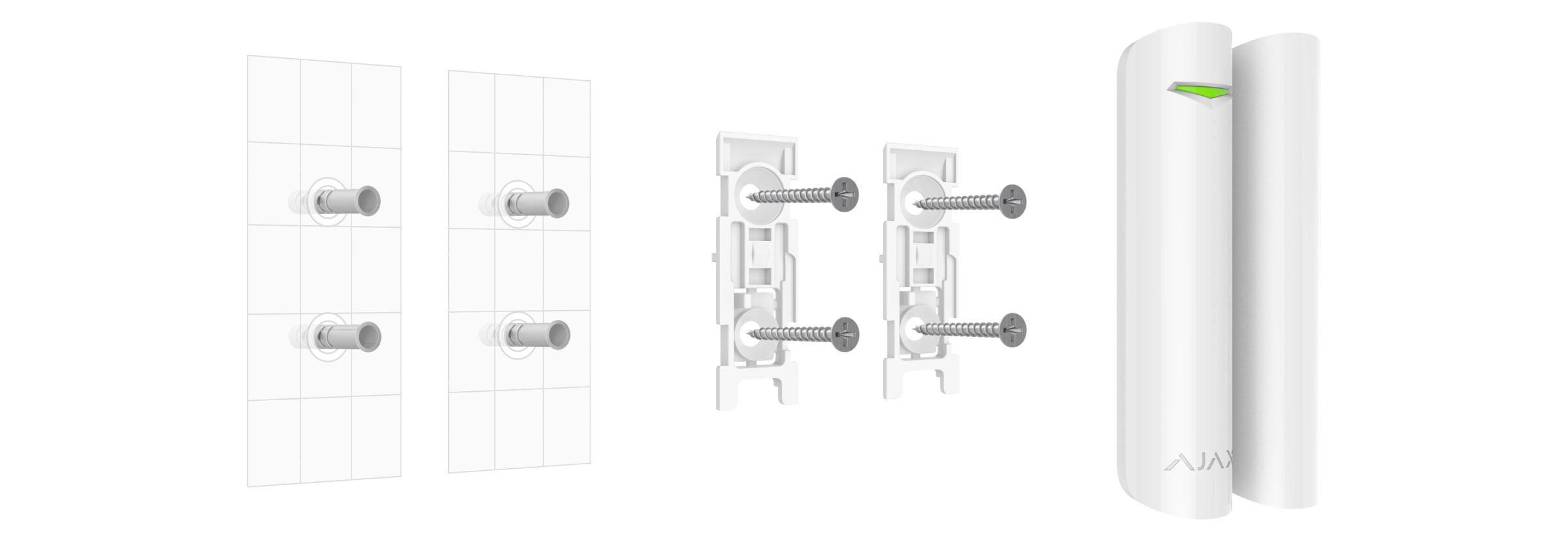
- Fix the detector and magnet to the mounting panels.
Connection of a third-party wired detector
You can connect a wired detector with NC (normally closed) contact type to DoorProtect Plus. It can be a motion, opening, or vibration detector.
DoorProtect Plus will not power the third-party detector. The detector should be connected separately. To learn the type and input voltage of the third-party detector, refer to the device documentation or contact the manufacturer’s technical support.
Install the third-party detector no more than 1 meter away from DoorProtect Plus. Increasing the length of the wire degrades the quality of communication between devices.
To connect the third-party wired detector:
- Remove the detector from the mounting panel if already installed.
- Carefully break out the plugs in the detector enclosure for the output of wires.
- Route the cable of the third-party wired detector into the DoorProtect Plus enclosure.
- Connect the wired detector to DoorProtect Plus terminals.
- In DoorProtect Plus settings, enable the External Contact option.
- Check operation of the connected wired detector.
To receive an alarm when the roller shutters open, connect a wired roller shutter motion detector with a normally closed contact to DoorProtect Plus. The feature is available for devices with firmware version 5.53.1.0 and higher.
Maintenance
Check the functioning of the detector on a regular basis. The optimal frequency of checks is once every three months. Clean the detector body of dust, cobwebs, and other contaminants as they emerge. Use a soft dry cloth suitable for equipment care.
Do not use substances that contain alcohol, acetone, gasoline, and other active solvents to clean the detector.
The pre-installed batteries provide up to 5 years of the detector’s battery life at the rate of 10 openings/closings per day with the standard Jeweller or Jeweller/Fibra settings. When the detector batteries are discharged, the security system will send an appropriate notification to the Ajax apps, and the LED will light up and go out gradually when the detector raises an alarm.
We recommend you replace the batteries immediately upon notification. It is advisable to use lithium batteries. They have a large capacity and are less affected by temperatures.
Product page
Contact AESAG Support
More Articles
- AJAX Button - Usermanual
- AJAX CombiProtect - Usermanual
- AJAX DoubleButton - Usermanual
- AJAX DoorProtect - Usermanual
- AJAX DoorProtect PLUS - Usermanual
- AJAX DoorProtect PLUS - Change Batteries
- AJAX DualCurtain Outdoor - Usermanual
- AJAX GlasProtect - Usermanual
- AJAX Hub 2 (2G) / (4G) - Usermanual
- AJAX Hub 2 Plus - Usermanual
- AJAX HomeSiren - Usermanual
- AJAX HomeSiren - Change Batteries
- AJAX KEYPAD - Usermanual
- AJAX KEYPAD PLUS - Usermanual
- AJAX MotionCam - Usermanual
- AJAX MotionProtect Curtain - Usermanual
- AJAX MotionCam Outdoor - Usermanual
- AJAX MotionCam Outdoor PhOD - Usermanual
- AJAX ReX 2 - Usermanual
- AJAX REX - Usermanual
- AJAX SpaceControl - Usermanual
- AJAX Tag und Pass - Usermanual
- AJAX MotionProtect PLUS - Usermanual
- AJAX StreetSiren - Usermanual